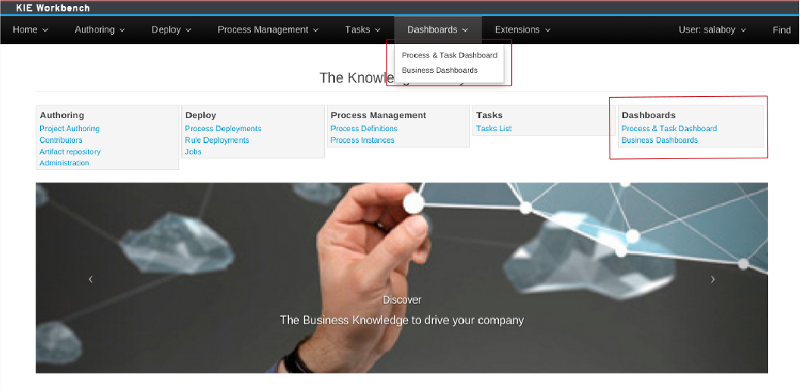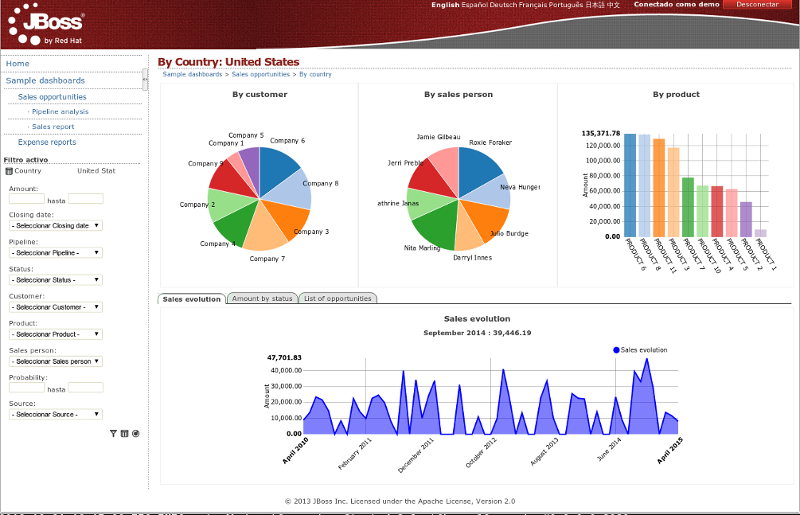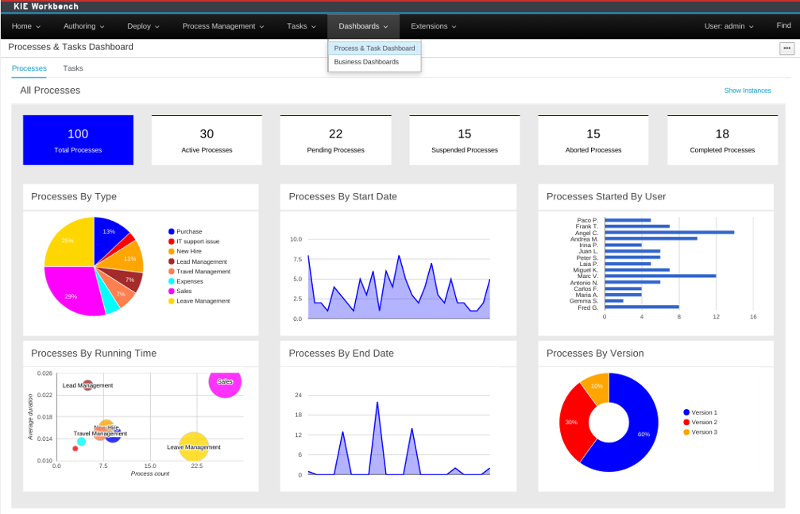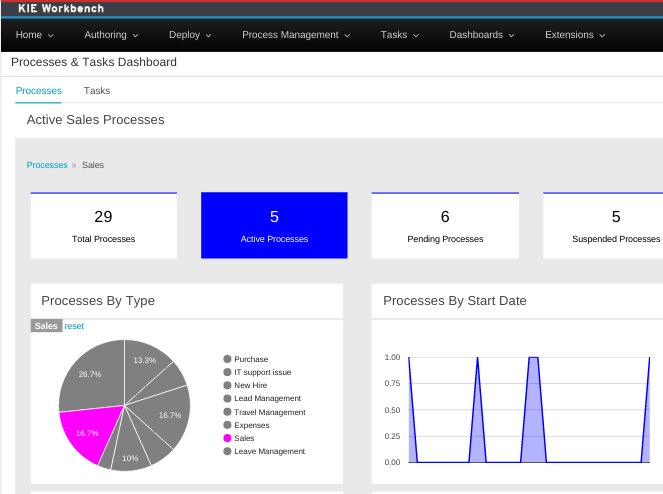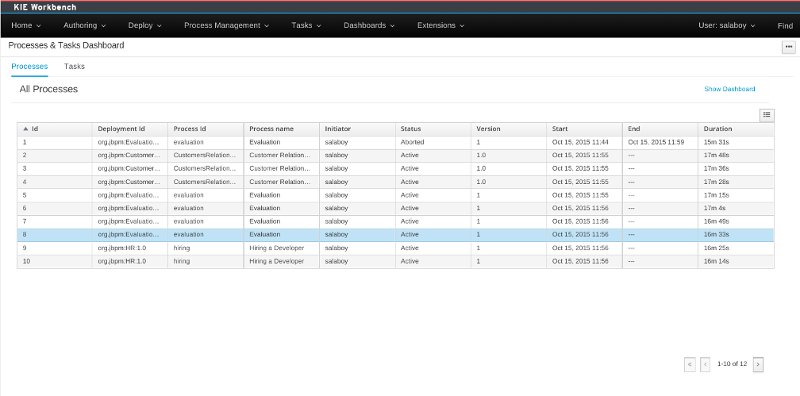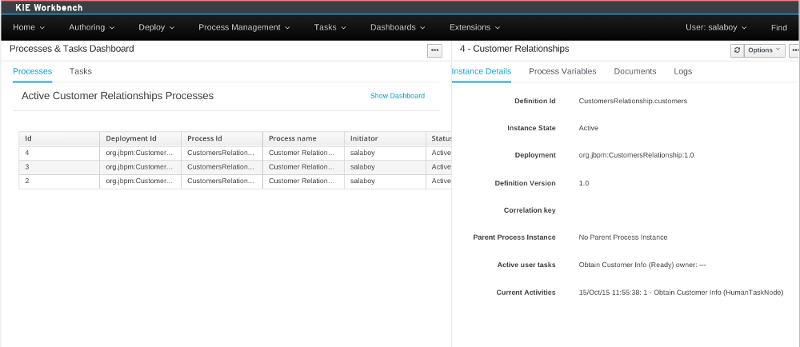Imagine you are developing a BPM solution which mixes process with business data. Imagine also you need some forms to be used within processes in order to let the users enter data. Moreover, you'll likely want to have some kind of dashboards to display metrics and key performance indicators in order to quickly assess how your processes are doing. So far so good.
jBPM brings you all the ingredients you need to develop end-to-end business process solutions. The jBPM's BAM module (also known as Dashbuilder) allows for composing custom business dashboards by mixing data coming from heterogeneous sources of information. The module is now fully integrated into KIE workbench. A new specific section for dealing with dashboards has been added and it can be accessed either from the home page or from the menu bar, as shown in the next figure.
In the figure, within the highlighted sections, there exists two options:
Business Dashboards: This option is intended to give users access to the generic dashboard tooling either to compose new dashboards or just to consume existing ones.
Process & Task Dashboard: It opens up the Process Dashboard perspective which contains several performance indicators related to the jBPM execution engine.
BPM solutions are not only made up with processes, rules or forms but also with data belonging to the customer business domain. Such data is handled in the forms, the rules and, of course, the dashboards that are part of the solution. Usually, dashboards feed with data coming from several sources of information, from business domain entities persisted into relational databases to data hold in legacy systems. In order to cope with this kind of scenarios a generic highly customizable dashboard tooling is needed.
It's obviously expected that a customer building a BPM solution want to track how its processes are performing. To do so the customer need a monitoring and reporting tool. This is the main reason why the Dashbuilder project has been included as a core module of the jBPM ecosystem. Notice also that Dashbuilder, as an independent project, is not only used by jBPM but also by many other projects like, for example, JBoss Teiid a data virtualization system that allows applications to use data from multiple, heterogeneous data stores.
Note
Please, read the Dashbuilder book in order to get detailed information about how to build custom dashboards.An example of dashboard is the Sales Dashboard which comes built-in any installation of Dashbuilder. Two screenshots below:
The jBPM Process Dashboard is an specific use case of a dashboard feed from data coming from a relational database via SQL queries. In this case, the database tables consumed are: processinstancelog and bamtasksummary both belonging to the jBPM engine.
Every time the jBPM runtime updates the information stored into such tables the data becomes automatically available to the dashboard indicators. The following picture shows the main screen that users get when navigating to the Process & Task Dashboard.
Note
Notice, those are generic metrics not tied to any specific business process. Nonetheless, it's worth to mention that it would be very easy for customers to modify, extend or adapt this generic dashboard for custom needs. A customer could take the jBPM Process Dashboard as the base template for building a custom dashboard which mixes data coming from the jBPM engine plus data coming from its own business domain.As you can see there exists two tabs in the top of the screen: Processes and Tasks. As their name indicates, every tab contains only indicators related to either processes or tasks.
To filter through the data users can click on the charts in order to select, for instance, a given process, a given status, etc... Every time a filter is applied, all the indicators are automatically updated and synced according to the criteria set. The next picture shows, for instance, what happens when both the process Sales and the status Active are selected.
Using the built-in filter features is a good way to select the process instances the users want to look into. Additionally, at any time, no matter whether there is any active filter or not, users can also navigate to the actual list of instances the dashboard indicators are showing. The Show Instances link at the top right side on the screen can be used to display those instances. Once clicked, the view is switched to the screen shown in the next picture:
From this view, users can sort the instances just by clicking on any column. They can get a detailed view of a particular instance just by clicking on the desired row as well.
The process instance details panel is shown on the right of the screen just after clicking on a row. Notice this is a read only view, just for monitoring purposes. After identifying a target process instance the next step is to use the jBPM Process Instance Console in case the user needs to manage such process instance.
To switch from the process view to the task view just click on the Tasks tab at the top of the screen.
The task view only contains indicators related to tasks. It basically provides the same features introduced above for process instances (filters, show instances, get details), this time related to tasks instead of processes though.
To sum up, the jBPM Process & Task Dashboard let users:
To monitor their processes and tasks
To apply the proper filters in order quickly identify problematic instances
To get the required information about a given instance in order to be able to fix any unexpected issue