The Choreography Description Language (CDL) provides a means of describing a process, that executes across a distributed set of services, from a global (or service independent) perspective.
SOA Governance, using CDL, is about ensuring a process is correctly implemented (as part of design-time governance), and executes as expected (part of runtime governance).
In this chapter we will take you through a worked example associated with each of these aspects.
Note
Before proceeding, please make sure that the Overlord CDL distribution has been correctly installed and that the samples have been imported into the Eclipse environment.
When designing a system, it is necessary to capture requirements. Various approaches can be used for this, but currently there are no mechanisms that enable the requirements to be documented in such a way to enable an implementation to be validated back against the requirements.
The pi4soa tools provide a means of describing requirements, representing specific use cases for the interactions between a set of cooperating services, using scenarios - which can be considered similar to UML sequence diagrams that have been enhanced to include example messages.
In the purchasing-models Eclipse project, the SuccessfulPurchase.scn scenario looks like this:
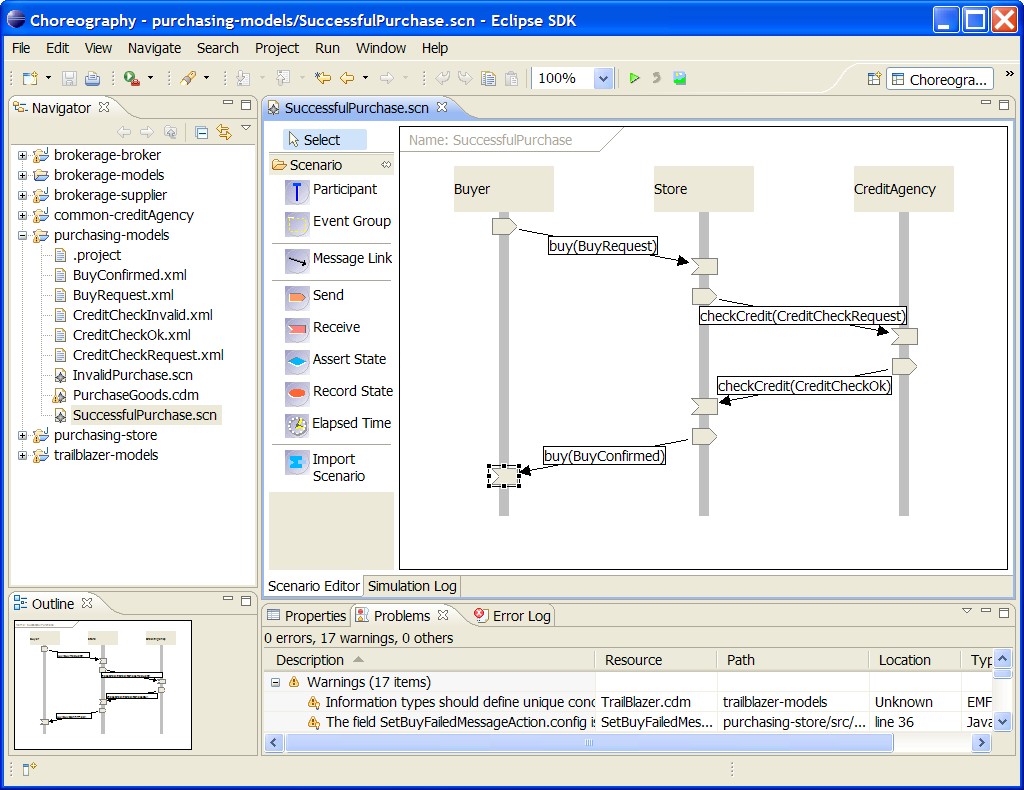
The next step in the development process is to specific a Choreography Description to implement the requirements described within the set of scenarios. The choreography for the Purchasing example can be found in purchasing-models/PurchaseGoods.cdm. When the choreography editor has been launched, by double-clicking on this file within the Eclipse environment, then navigate to the Choreography Flows tab to see the definition of the purchasing process:
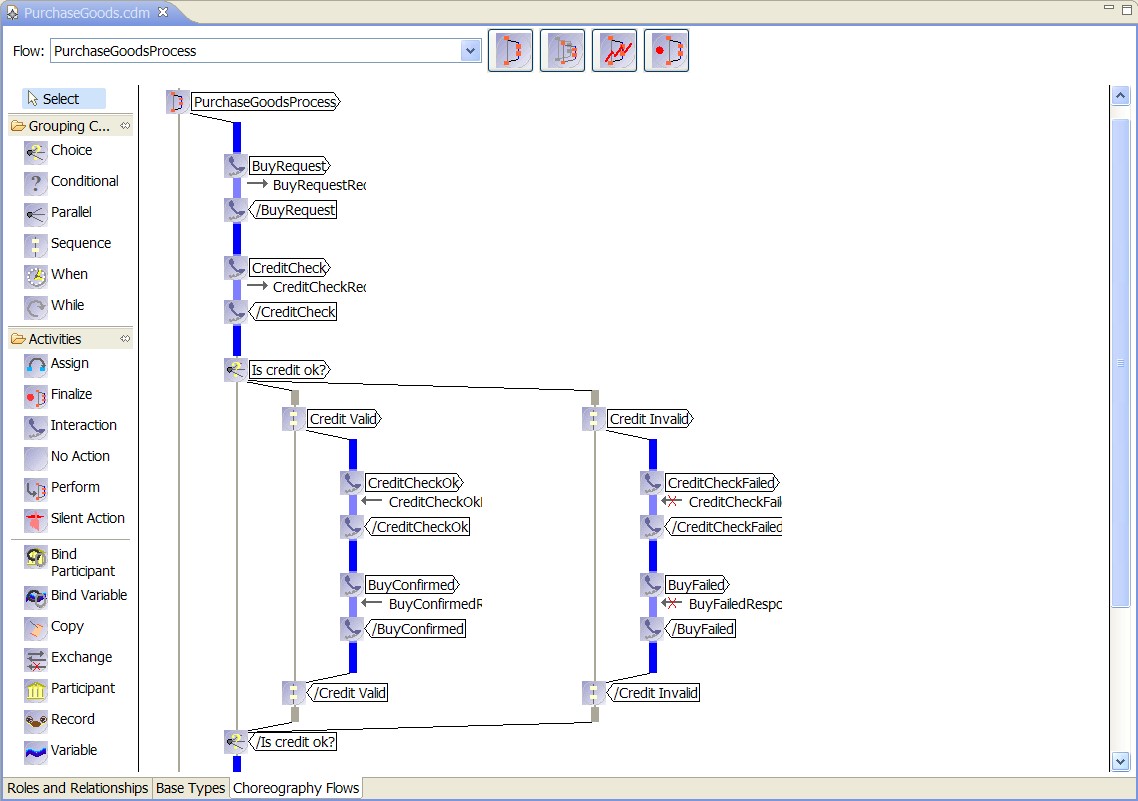
The pi4soa tools can be used to test the scenarios against the choreography description, to ensure that the choreography correctly implements the requirements. To test the SuccessfulPurchase.scn scenario against the choreography, launch the scenario editor by double-clicking on the scenario file, and then pressing the green play button in the toolbar. When complete, the scenario should look like the following image, indicating that the scenario completed successfully.
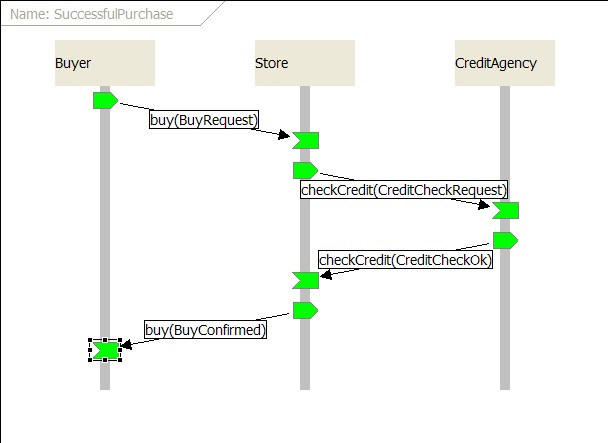
To view a scenario that demonstrates a test failure, open the InvalidPurchase.scn scenario by double-clicking on the file, and then initiate the test using the green play button in the toolbar. When complete, the scenario should look like the following image.
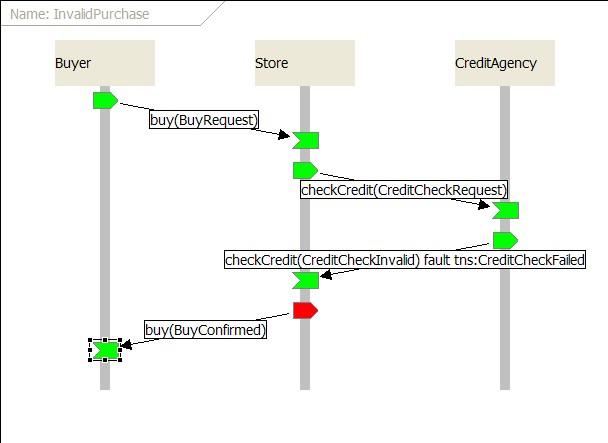
You will notice that the Store participant has a red 'send' node, indicating that this action was not expected behaviour when compared with the choreography description. The reason this is considered an error, is that the Store participant should only send a BuyFailed message following an invalid credit check.
When an error is detected in a scenario, the choreography designer can then determine whether the scenario is wrong (i.e. it does not correctly describe a business requirement), or whether the choreography is wrong and needs to be updated to accomodate the scenario.
Once the choreography description has been successfully tested against the scenarios, and therefore is shown to meet the business requirements, the next step is to design and implement each service involved in the choreography. The pi4soa tools provide the means to export BPMN, UML or HTML documentation to aid the implementation phase. However there is special support for a concept called "Conversation Aware" ESB Actions.
Conversation aware ESB actions refer to a set of pre-defined ESB actions that enable the structure (or behaviour) of a service to be inferred.
For example, there are actions that explicitly define the sending and receiving of messages. These actions define a property that declares the type of the message being sent or received. Other actions describe grouping constructs such as if/else, parallel and while loop.
The benefit of making these concepts explicit within the ESB service configuration, is that it makes it possible to check the implementation correctly matches the expected behaviour as defined within the choreography. This will be demonstrated in the following sub-section discussing conformance checking.
Once we have a choreography description, it is possible to generate an ESB Service (with conversation aware ESB actions), for each of the participants defined within the choreography. To try this out, select the Overlord->JBossESB->Generate ESB Services menu item from the popup menu associated with the PurchaseGoods.cdm.
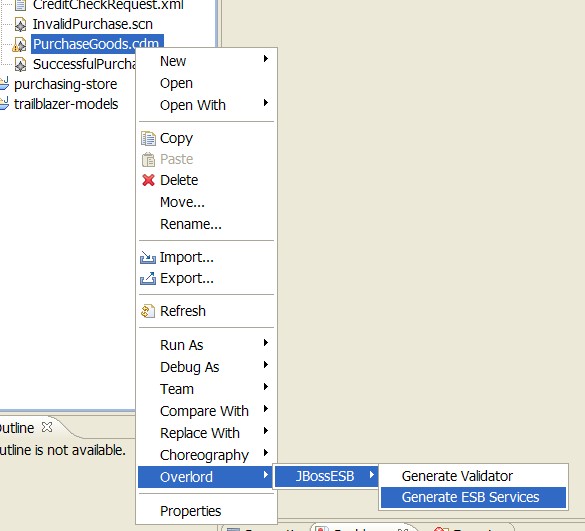
This will display a dialog listing the possible services that can be generated from this choreography, with a proposed Eclipse project name.
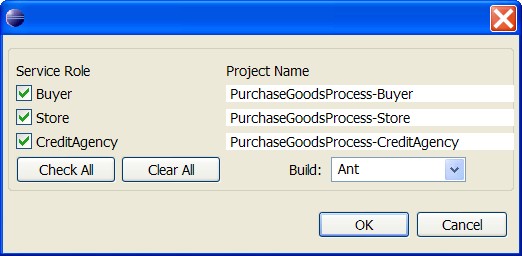
To test out this feature, uncheck the Buyer and CreditAgency participants, leave the build system as Ant and press the 'Ok' button. This will create a single new project for the Store participant.
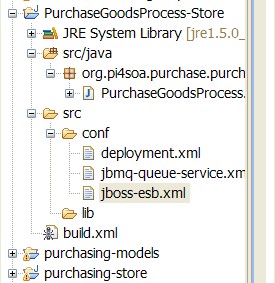
The generated project includes the ESB configuration file (in the src/conf folder) and the relevant Java classes in the src/java folder. The contents of this project represents a template of the service. Before it can be executed, the ESB configuration file will need to be enhanced to include internal implementation details for the service. The contents of this generated project should be compared to the completed version in the purchasing-store project.
Note
When the project is generated, if errors are reported against the jboss-esb.xml, then simply double-click on the error to launch the ESB configuration file. Then make a minor change, such as adding a new line and then removing it, and save the file again (to force re-validation). This should cause the errors to be cleared. This occurs because the Eclipse tasks that validate the jboss-esb.xml file and compiling the new Java classes in the project sometimes gets confused, causing the classes not to be present when the validation rules attempt to access them. This issue is being investigated.
To demonstrate the conformance checking mechanism, where the behaviour of the ESB service is verifed against its responsiblities as defined within the choreography description, open the src/conf/jboss-esb.xml in the PurchaseGoodsProcess-Store generated in the previous sub-section.
When the ESB configuration has been loaded into an editor, locate the first ReceiveMessageAction ESB action, which should have a property called messageType with a value of BuyRequest. To cause a conformance checking error, simply append an 'X' to the end of the message type value, as shown in the following screenshot:
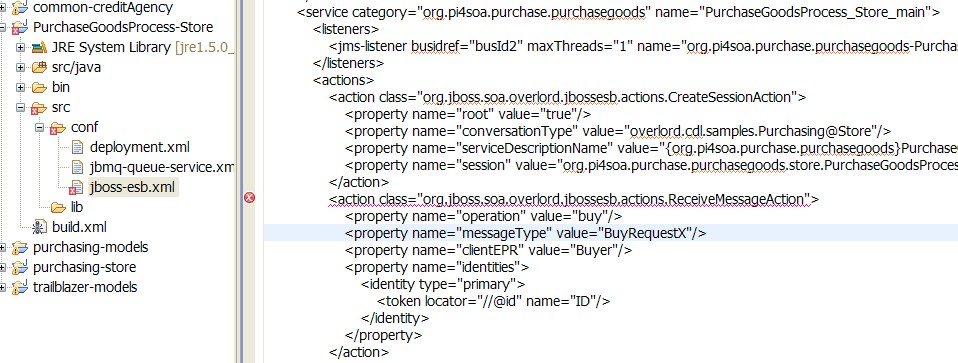
This results in an error message being reported:

To fix conformance issues, some of the error messages will provide Quick Fix solutions. These can be access using the popup menu associated with the error message:
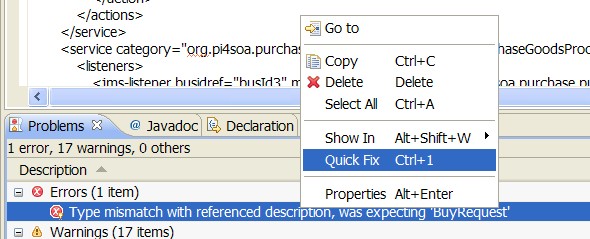
This will display the Quick Fix dialog listing the available resolutions.
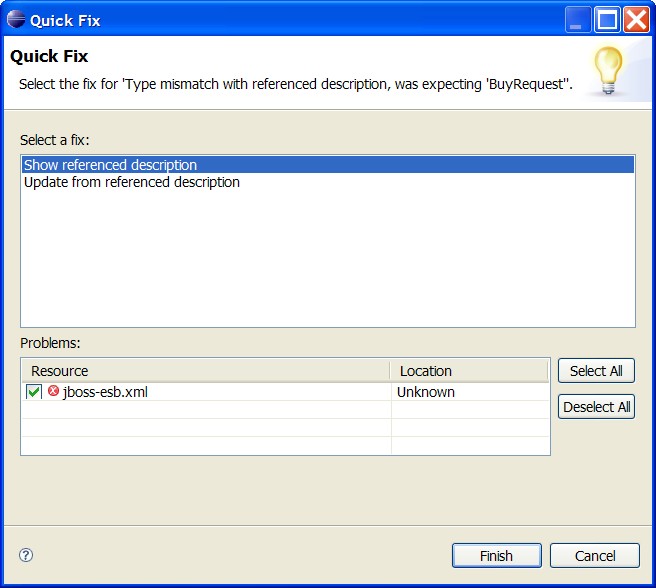
If the Show Referenced Description resolution is selected, then it will cause the choreography description to be launched and the specific interaction to be focused.
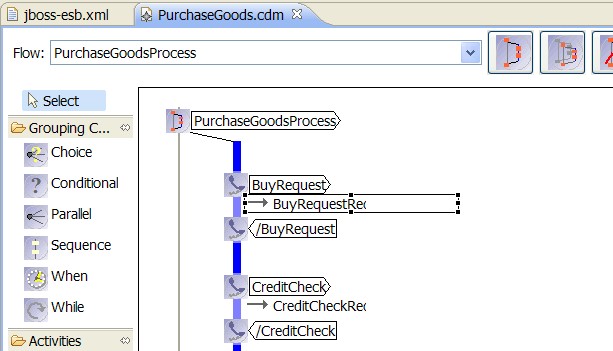
If the Update from Referenced Description is selected, then the jboss-esb.xml will be automatically updated to remove the appended 'X' from the message type.
The purchasing example describes the interactions between a Buyer, Store and Credit Agency. The flow for this example would be:
- Buyer send a 'buy' request to Store
- Store send a 'credit check' request to the Credit Agency.
- If the Credit Agency returns a successful message, then the Store will send a 'BuyConfirmed' to user.
- If the Credit Agency returns a failed message, then the Store will send a 'BuyFailed' to user.
To run the purchasing example, firstly ensure that the JBoss Application Server has been fully configured as described in the Installation chapter, and then do the following:
-
In a command window, go to the
$Overlord/samples/purchasing/storefolder and execute ant deploy -
In a command window, go to the
$Overlord/samples/common/creditAgencyfolder and execute ant deploy -
In a command window, go to the
$Overlord/samples/clientfolder and execute ant runPurchasingClient, which will send a 'BuyRequest' message to the Store, which will then perform the credit check before returning a response to the client.
This section has provided a brief introduction to the design-time SOA governance features provided within the Overlord CDL distribution.
The aim of these capabilities is to enable verification of an implementation, defined using conversation aware ESB actions in this example, against a choreography, which in turn has been verified against business requirements defined using scenarios. Therefore this helps to ensure that the implemented system meets the original business requirements.
Being able to statically check that the implementation should send or receive messages in the correct order is important, as it will reduce the amount of testing required to ensure the service behaves correctly. However it does not enable the internal implementation details to be verified, which may result in invalid decisions being made at runtime, resulting in unexpected paths being taken. Therefore, to ensure this situation does not occur, we also need runtime governance, which is discussed in the following section.
Once services have been deployed, as mentioned in the previous section, we still need to be able to verify that the services continue to conform to the choreography description. The Conversation Validation capability within the Overlord CDL distribution can be used to validate the behaviour of each service.
In this section, we will use the Trailblazer example found in the $Overlord/samples/trailblazer folder and the trailblazer-models Eclipse project.
The service validator configuration for a choreography can be created using the Overlord->JBossESB->Generate Validator menu item on the popup menu associated with the TrailBlazer.cdm file.
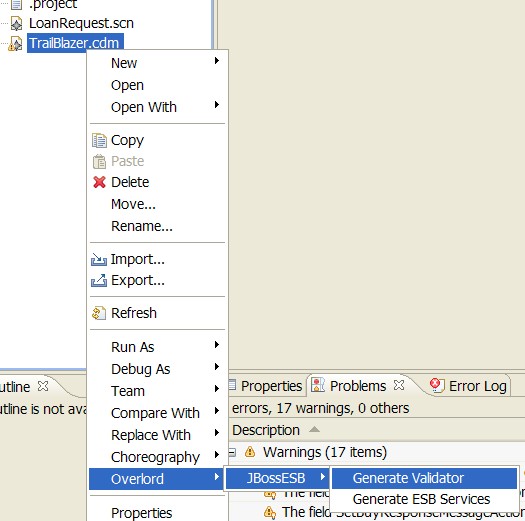
This results in a dialog being displayed, requesting the path to the file to be generated. The name of the file must be validator-config.xml, otherwise the 'Ok' button will not be enabled.
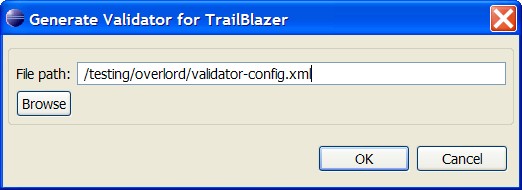
The information contained within the generated validator-config.xml can be merged as appropriate with the file contained within the $JBossAS/server/default/deploy/overlord-cdl-validator.esb folder in the JBossAS environment. The validator configuration for the trailblazer example has been preconfigured to be deployed as part of the installation procedure.
Note
If the validator-config.xml within the JBossAS environment is modified, then the server needs to be restarted to cause the configuration to take effect.
The first step to deploying the Trailblazer example is to configure the JBossAS environment:
-
Update the
$JBossAS/server/default/deploy/jbossesb.sar/jbossesb-properties.xmlfile, in the section entitled "transports" and specify all of the SMTP mail server settings for your environment. -
Update the
trailblazer/trailblazer.propertiesUpdate the file.bank.monitored.directory and file.output.directory properties. These are folders used by the File Based Bank, and are set to
/tmp/inputand/tmp/outputby default. -
Update the
trailblazer/esb/conf/jboss-esb.xmlThere is a fs-provider block, update the directory attribute value to be the same as the file.output.directory value in
trailblazer.propertiesfile. - Start the JBossAS server
One the server has been started, the next step is to deploy the relevant components into the JBossAS environment. This is achieved by:
-
From the
trailblazerfolder, execute the following command to deploy the example to the ESB: ant deploythis should deploy the ESB and WAR files to your JBoss AS
server/default. -
From the
trailblazer/banksfolder, execute the command to start the JMS Bank service: ant runJMSBank. -
From the
trailblazer/banksfolder, execute the command to start the JMS Bank service: ant runFileBank.
The pi4soa Monitor is used to observe a correlated view of the executing business transactions. Each service validator can be configured to report activites (i.e. sent and received messages) that it validates, to enable the correlator to reconstitute a global interpretation of each transaction.
This correlated view of each transaction can be used to understand where each transaction is within the process. It can also be used to report out of sequence, unexpected messages and more general errors in the context of the business process.
A simple monitoring tool is currently provided with the pi4soa tools, to enable the correlated global view of the transactions to be observed. Once the Trailblazer example has been deployed to the JBossAS environment, and the server is running, then the monitoring tool can be launched from the Eclipse environment by selecting the Choreography->Monitor menu item from the popup menu associated with the TrailBlazer.cdm file.
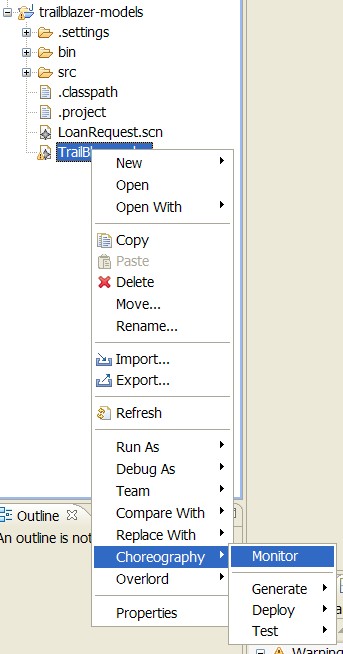
Wait for the monitor window to start, and indicate that the choreography is being monitored, shown in the status line at the bottom of the window.
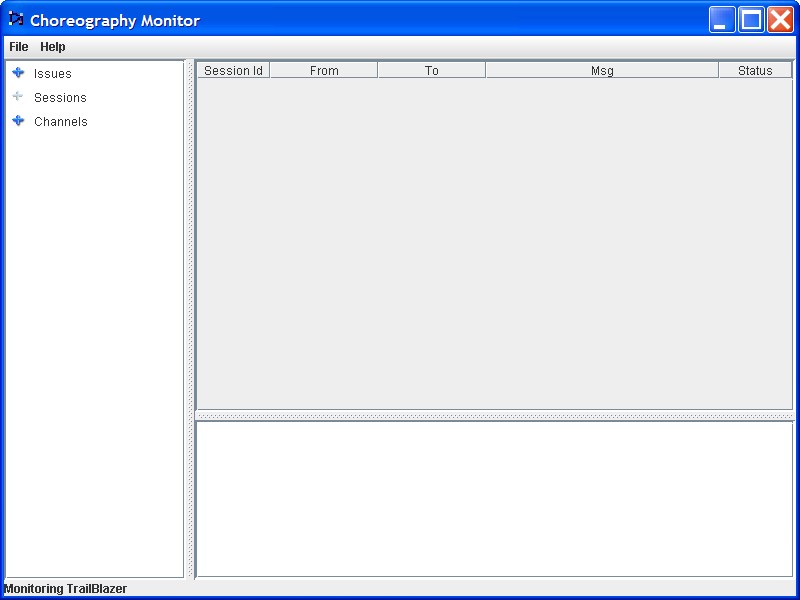
To run the example, you need to start a browser and select the URL localhost:8080/trailblazer. This will show the following page, if the server has been configured correctly and the TrailBlazer example deployed:
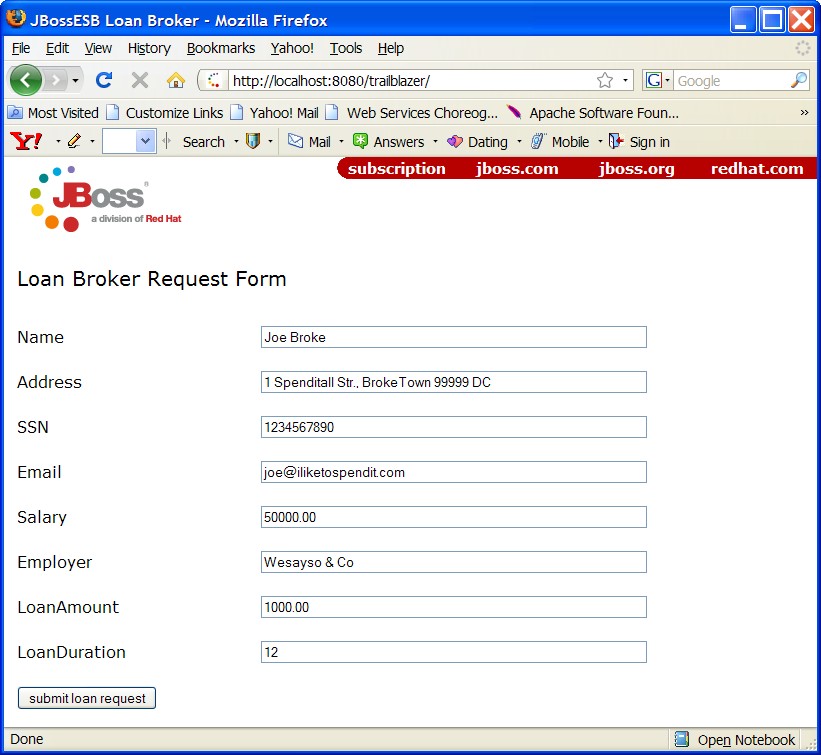
Now you can submit quotes, You will see either a loan request rejected (single email) because the score is less than 4, or two emails (one from JMS bank and one from FileBased bank) with valid quotes. When entering subsequent quotes, make sure that the quote reference is updated, so that each session has a unique id.
To demonstrate the detection of validation errors, there is an alternative implementation of the trailblazer modules that behaviour differently to the choreography that is being monitored. Specifically, the credit score threshold used to determine whether a loan request should be issued to the banks, is raised from 4 to 7.
To deploy the version of the TrailBlazer example that results in validation errors, then:
-
From the
$Overlord/samples/trailblazerfolder, execute the following command to deploy the example to the ESB: ant deploy-error-client.
The next step is to issue more transactions, until a credit check score occurs that is between 4 and 6 inclusive. This will result in a insufficientCredit interaction being reported, which would be unexpected in terms of the choreography.
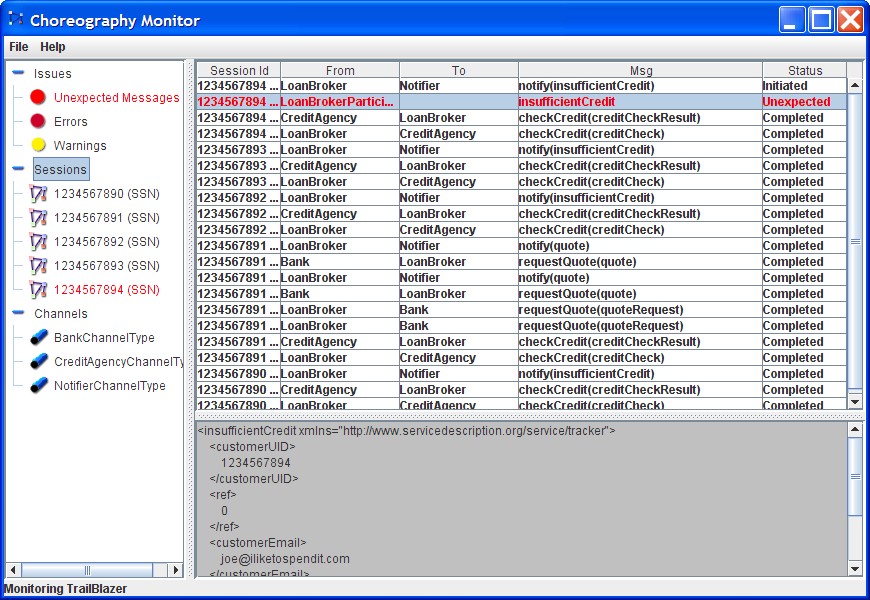
When errors, such as unexpected messages, are detected by the service validators and reported to the Choreography Monitor, they are displayed in red.