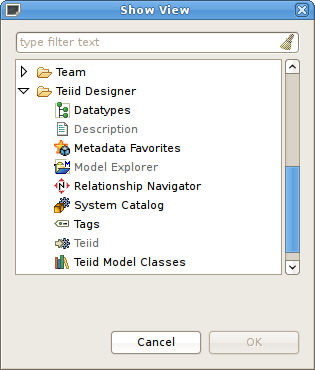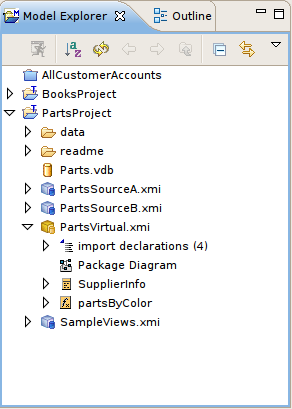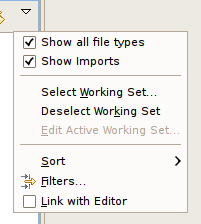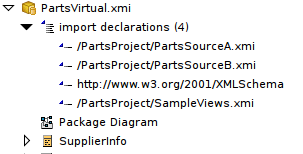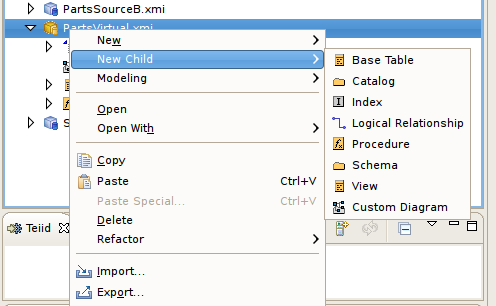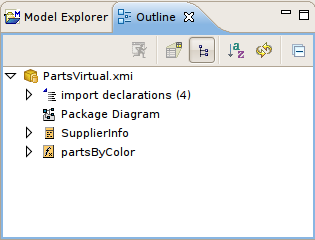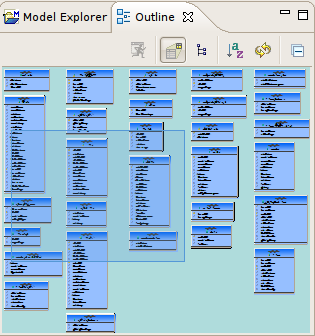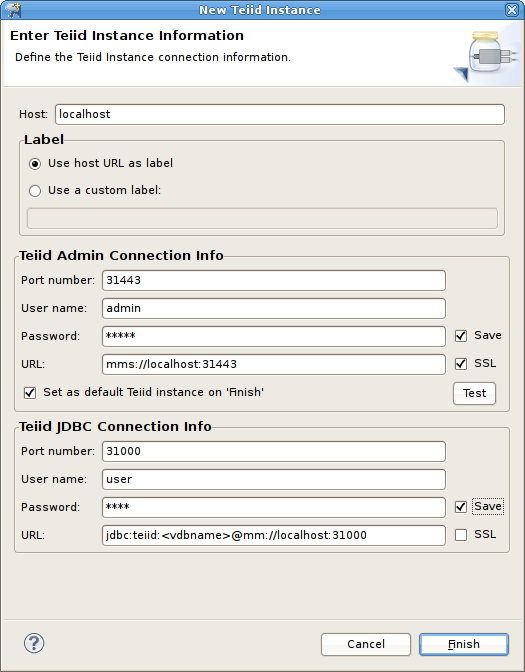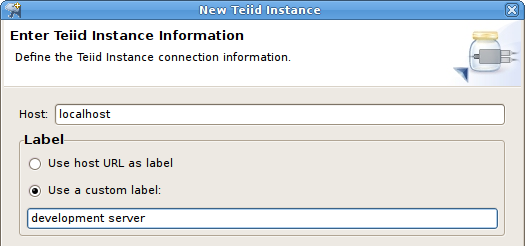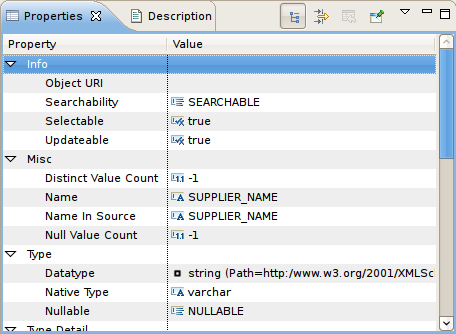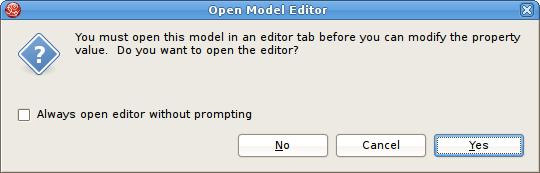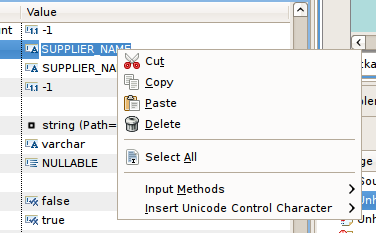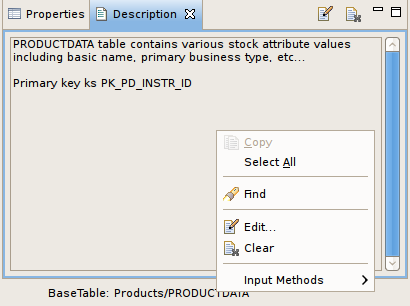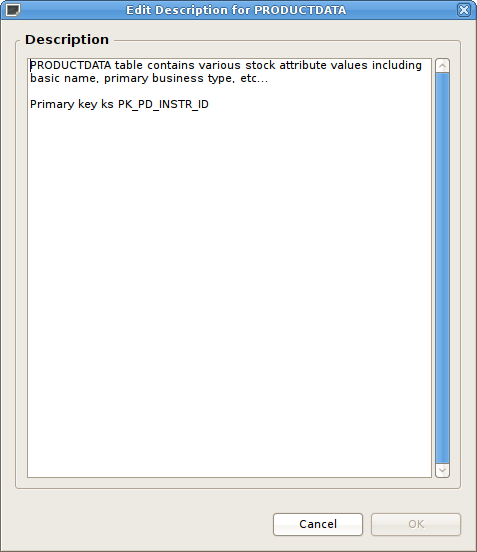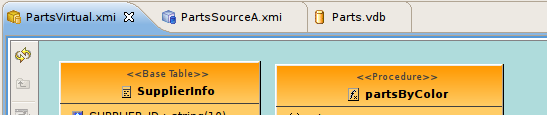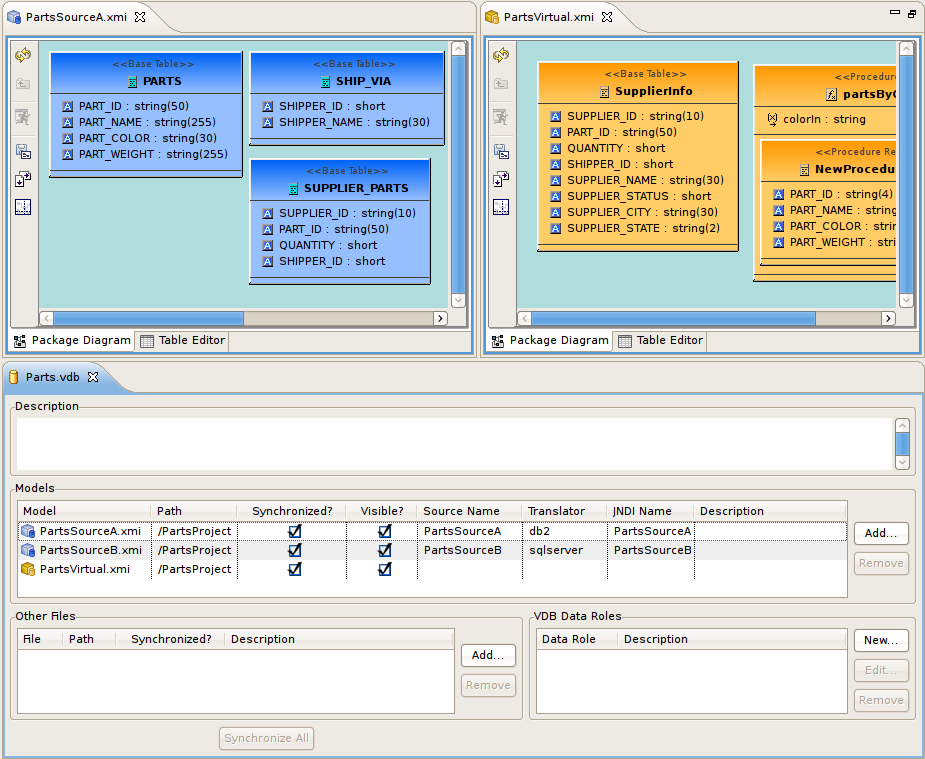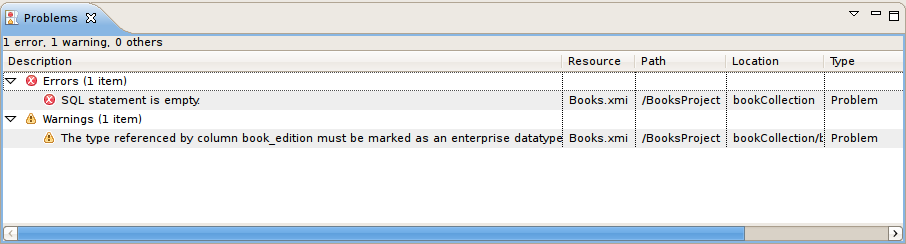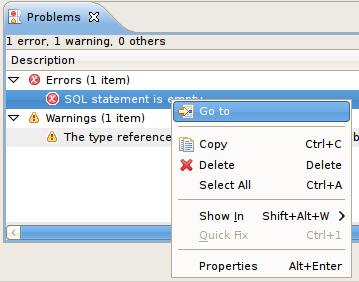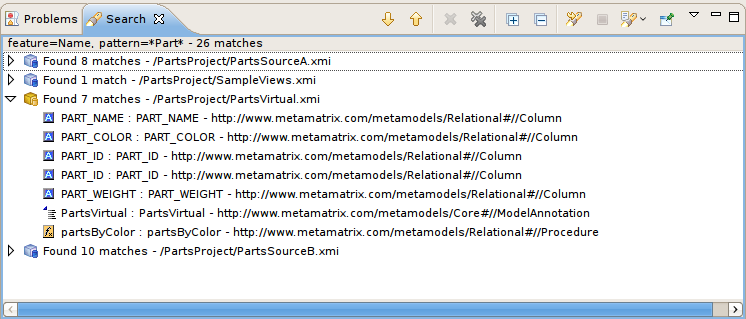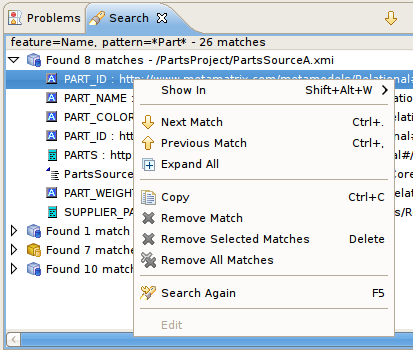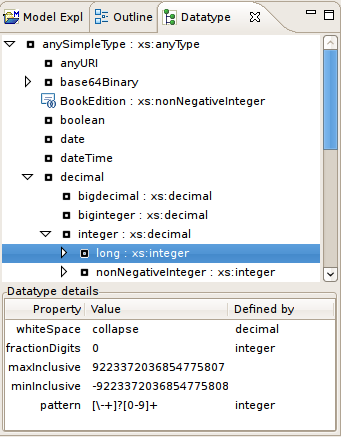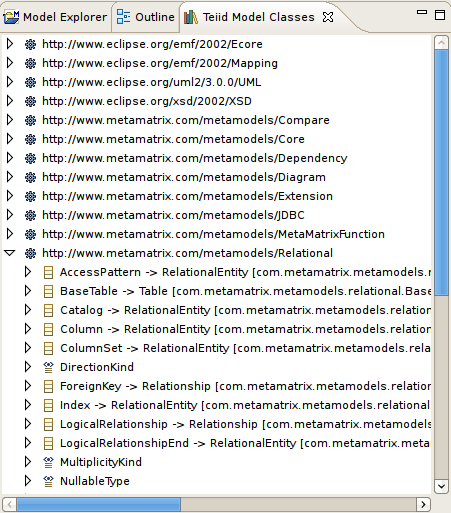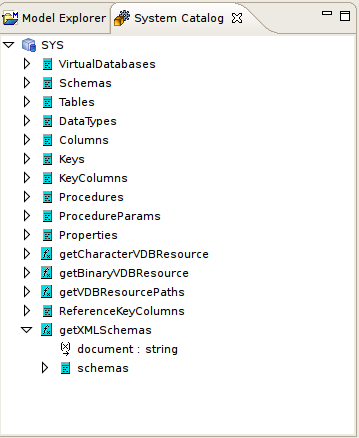Views are dockable windows which present data from your models or your modeling session in various forms. Some views support particular Chapter 5, Editors and their content is dependent on workspace selection. This section summarizes most of the views used and available in Teiid Designer.
Below is a short summary of Teiid Designer views. The full list is presented in the main menu's View > Show View dialog.
Designer
Teiid Designer allows you manage multiple projects containing multiple models and any corresponding or dependent resources. The Model Explorer provides a simple file-structured view of these resources.
The Model Explorer (shown below) is comprised of a toolbar and a tree view.
The toolbar consists of nine common actions:
 Preview Data - Executes a simple preview query (SELECT * FROM ).
Preview Data - Executes a simple preview query (SELECT * FROM ).
 Sort Model Contents - Sorts the contents of the models based on object type and
alphabetizing.
Sort Model Contents - Sorts the contents of the models based on object type and
alphabetizing.
 Refresh Markers - Refreshes error and warning markers for objects in tree.
Refresh Markers - Refreshes error and warning markers for objects in tree.
 Back - Displays the last "Go Into" location. (See Eclipse Help)
Back - Displays the last "Go Into" location. (See Eclipse Help)
 Forward - Displays the next "Go Into" location. (See Eclipse Help)
Forward - Displays the next "Go Into" location. (See Eclipse Help)
 Up - Navigates up one folder/container location. (See Eclipse Help)
Up - Navigates up one folder/container location. (See Eclipse Help)
 Collapse All - Collapses all projects.
Collapse All - Collapses all projects.
 Link with Editor - When object is selected in an open editor, this option
auto-selects and reveals object in Model Explorer.
Link with Editor - When object is selected in an open editor, this option
auto-selects and reveals object in Model Explorer.
 Additional Actions
Additional Actions
The additional actions are shown in the following figure:
If Show Model Imports is checked, the imports will be displayed
directly under a model resource as shown below.
Selecting specific objects in the Model Explorer provides a context from which the Teiid Designer presents a customized menu of available actions.
Selecting a view model, for instance, results in a number of high-level options to manage edit model content, perform various operations and provides quick access to other important actions available in Teiid Designer. These may include specialized actions based on model type.
The Outline View is a utility view which provides both at tree view dedicated to a specific model (open in an editor) and a scaled thumbnail diagram representative of the diagram open in the corresponding Diagram Editor.
You can show the Outline View by clicking on its tab. If there is no open editors, the view indicates that Outline is not available. If a Model Editor is open, then the root of the displayed tree will be the model for the editor that is currently in focus in Teiid Designer (tab on top).
This tree view provides the same basic editing and navigation behavior as the Model Explorer. One additional capability is the drag and drop feature which provides re-ordering and re-parenting of objects in a model.
The Outline View also offers you a way to view a thumbnail
sketch of your diagram regardless of its size. To view this diagram
thumbnail from the Outline panel, click the Diagram Overview button ![]() at the top of the view. The diagram overview displays in the Outline View.
at the top of the view. The diagram overview displays in the Outline View.
The view contains a thumbnail of your entire diagram. The shaded portion represents the portion visible in the Diagram Editor view.
To move to a specific portion of your diagram, click the shaded area and drag to the position you want displayed in the Diagram Editor view.
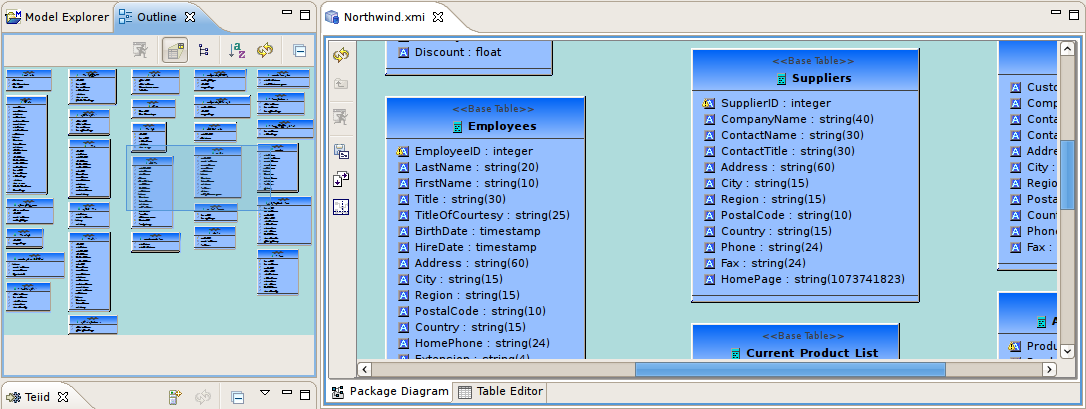
The Teiid View provides a means to display and manage Teiid server instances and their contents within Designer.
To show the Teiid View click "Views > Show View > Other..." to display the Show View dialog. Choose "Teiid Designer > Teiid" view and hit OK.
To create a new Teiid instance, either right-click select
New Teiid Instance action or click the same action
button, ![]() , in the toolbar.
, in the toolbar.
You'll get the New Teiid Instance dialog shown below.
The dialog contains two three sections. The top panel contains host name and an option to customize the new Teiid instance label in the teiid view. The second panel Teiid Admin Connection Info, pertains to the connection information required to connect to the admin URL of your installed Teiid instance. The operations Designer exposes deal with deploying and undeploying VDBs as well as managing your test data sources required by those VDBs to successfully connect and query data through the Teiid runtime engine.
The third panel, Teiid JDBC Connection Info, provides for entering the connection information for that same Teiid instance. This information is required for Designer to make JDBC connections during execution of the Preview Data feature.
Enter valid Host, Port, User name and Password information, edit any options and click Finish.
Actions available in this view include:
 New Teiid Instance - Create a new instance of a running Teiid server
New Teiid Instance - Create a new instance of a running Teiid server Teiid Server Properties - View and edit properties of an existing Teiid instance
Teiid Server Properties - View and edit properties of an existing Teiid instance Reconnect - Reconnect and refresh contents of the selected Teiid instance
Reconnect - Reconnect and refresh contents of the selected Teiid instance Delete - Disconnect and delete the selected Teiid instance
Delete - Disconnect and delete the selected Teiid instance
 Execute VDB - Creates a JDBC Teiid connection profile and opens the Data Tools Database Development perspective
Execute VDB - Creates a JDBC Teiid connection profile and opens the Data Tools Database Development perspective Undeploy VDB - Removes the selected VDB from the Teiid instance
Undeploy VDB - Removes the selected VDB from the Teiid instance
 Create Data Source - Launches the New Data Source wizard
Create Data Source - Launches the New Data Source wizard Delete Data Source - Removes the selected Data Source from the Teiid instance
Delete Data Source - Removes the selected Data Source from the Teiid instance
If you chose the Use a custom label option, the text entry field will enable as shown below.
The Properties View provides editing capabilities for the currently selected object in Teiid Designer. The selection provided by whichever view or editor is currently in focus will determine the its contents.
To edit a property, click a cell in the Value column. As in the Table Editor, each cell provides a UI editor specific to the property type.
If the model for the object being edited is not open in an editor, a dialog may appear confirming the attempt to modify the model and asking the user to confirm or cancel. This dialog can be prevented by checking the preference Always open editor without prompting. You can re-set/uncheck this property via the Teiid Designer's main preference page.
Properties can also be edited via a right-click menu presented below.
The Properties toolbar contains the following actions:
 Show Categories - toggles between categorized properties and flat alphabetical properties list.
Show Categories - toggles between categorized properties and flat alphabetical properties list.
 Show Advanced Properties - shows/hide advanced properties (if available).
Show Advanced Properties - shows/hide advanced properties (if available).
 Restore Default Value - for a selected property, this action will reset the current to a default value (if available).
Restore Default Value - for a selected property, this action will reset the current to a default value (if available).
The Description View provides a means to display and edit (add, change or remove) a description for any model or model object. To show the Description View click Views > Show View > Other... to display the Figure 4.1, “Eclipse Show View Dialog” dialog. Choose Teiid Designer > Description view and hit OK .
You can click the edit description action in the toolbar or right-click select "Edit" in the context menu to bring up the Edit Description dialog. edit actions.
Editors are the UI components designed to assist editing your models and to maintain the state for a given model or resource in your workspace. When editing a model, the model will be opened in a Model Editor. Editing a property value, for instance, will require an open editor prior to actually changing the property.
Any number of editors can be open at once, but only one can be active at a time. The main menu bar and toolbar for Teiid Designer may contain operations that are applicable to the active editor (and removed when editor becomes inactive).
Tabs in the editor area indicate the names of models that are currently open for editing. An asterisk (*) indicates that an editor has unsaved changes.
By default, editors are stacked in the editors area, but you can choose to tile them vertically, and or horizontally in order to view multiple models simultaneously.
The Teiid Designer provides main editor views for XMI models and VDBs.
The Model Editor contains sub-editors which provide different views of the data or parts of data within an XMI model. These sub-editors, specific to model types are listed below.
Diagram Editor - All models except XML Schema models.
Table Editor - All models.
Simple Datatypes Editor - XML Schema models only.
Semantics Editor - XML Schema models only.
Source Editor - XML Schema models only.
The VDB Editor is a single page editor containing panels for editing description, model contents and data roles.
In addition to general Editors for models, there are detailed editors designed for editing specific model object types. These object editors include:
Transformation Editor - Manages Transformation SQL for Relational View Base Tables, Procedures and XML Web Service Operations.
Choice Editor - Manages properties and criteria for XML choice elements in XML Document View models.
Input Editor - Manages Input Set parameters used between Mapping Classes in XML Document View models.
Recursion Editor - Manages recursion properties for recursive XML Elements in XML Document View models.
Operation Editor - Manages SQL and Input Variables for Web Service Operations.
The Problems View displays validation errors, warnings, or information associated with a resource contained in open projects within your workspace.
By default, the Problems View is included in the Teiid Designer perspective. If the Problems View is not showing in the current perspective click Views > Show View > Other > Teiid Designer > Problems.
There are 5 columns in the view's table which include:
Description - A description of the problem preceded by a severity icon (i.e., error
 , warning
, warning  , or info
, or info  ).
).
Resource - The name of the resource.
Path - The project name.
Location - The object within the resource that has a validation error.
type - Type of validation item.
Click the upside-down triangle
![]() icon to open the View Menu icon to see various options including
sorting, filtering, displayed columns and much more.
icon to open the View Menu icon to see various options including
sorting, filtering, displayed columns and much more.
Additional actions are available by selecting a problem and right-click to open a context menu.
Go To - will open the appropriate editor and select the affected/referenced object.
Show In Navigator - Opens the Basic > Navigator view (if not open) and expands file system tree and reveals applicable resource.
Copy - Copies the problem information to the system clipboard.
Paste - Pastes the problem information located in the system clipboard ( if applicable ) into the curor location for a specified text editor.
Delete - Deletes the selected problem rows ( if applicable ).
Select All - selects all problems in the table.
Quick Fix - (Not yet implemented in Teiid Designer).
Properties - displays a dialog containing additional information.
Below is an example set of search results. The view contains rows representing matches for your search parameters. You can double-click a entry and the object will be opened and selected in an editor and/or the Model Explorer if applicable.
The toolbar actions for the Search Results view are:
 Show Next Match - Navigates down one row in the view.
Show Next Match - Navigates down one row in the view.
 Show Previous Match - Navigates up one row in the view.
Show Previous Match - Navigates up one row in the view.
 Remove Selected Matches - Removes selected results from the view.
Remove Selected Matches - Removes selected results from the view.
 Remove All Matches - Clears the view.
Remove All Matches - Clears the view.
 Search - Launches
the MoTeiid Designerearch Dialog.
Search - Launches
the MoTeiid Designerearch Dialog.
 Previous Search Results - Select
previous search results from history.
Previous Search Results - Select
previous search results from history.
You can also perform some of these actions via the right-click menu:
To open Teiid Designer's Datatype Hierarchy view, select the main menu's Views > Show View > Other... and select the Teiid Designer > Datatypes view in the dialog.
The Model Classes View provides a hiearchical EMF-centric view of the various metamodel classes available within Teiid Designer. This view is primarily for informational purposes, but can be used as a reference if creating relationships or searching your workspace for specific metamodel constructs.