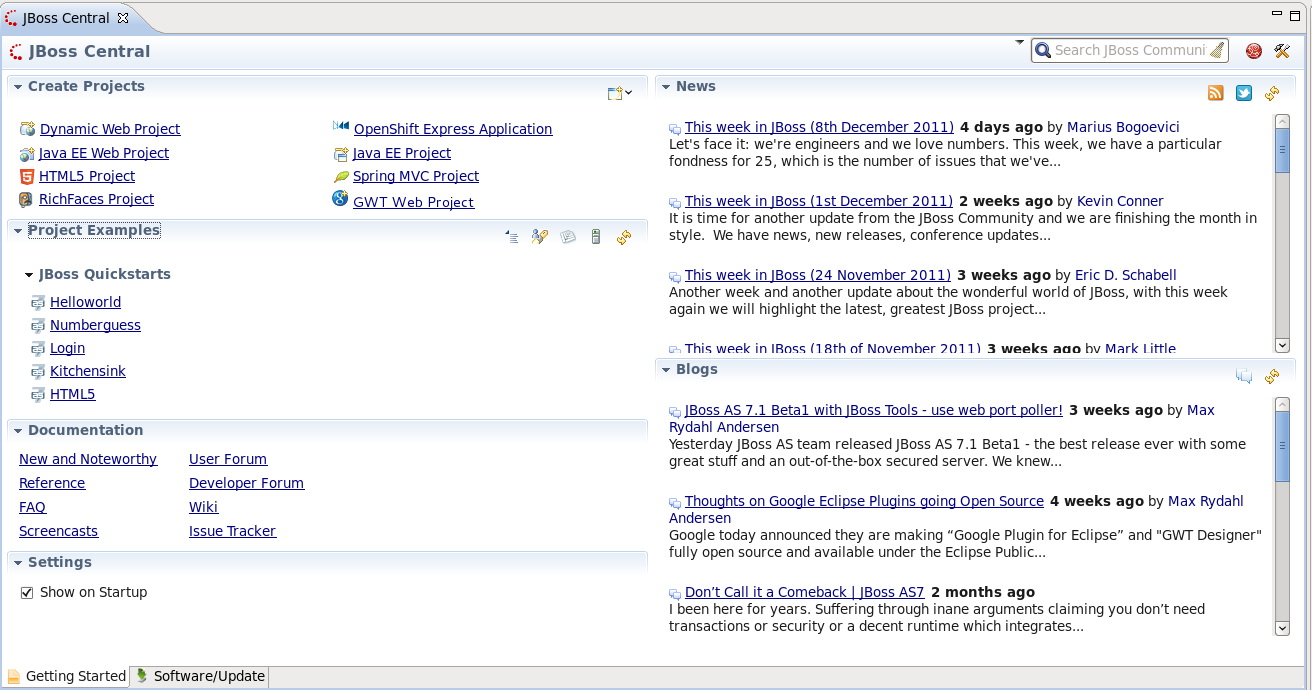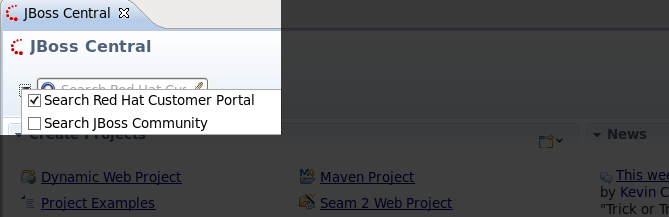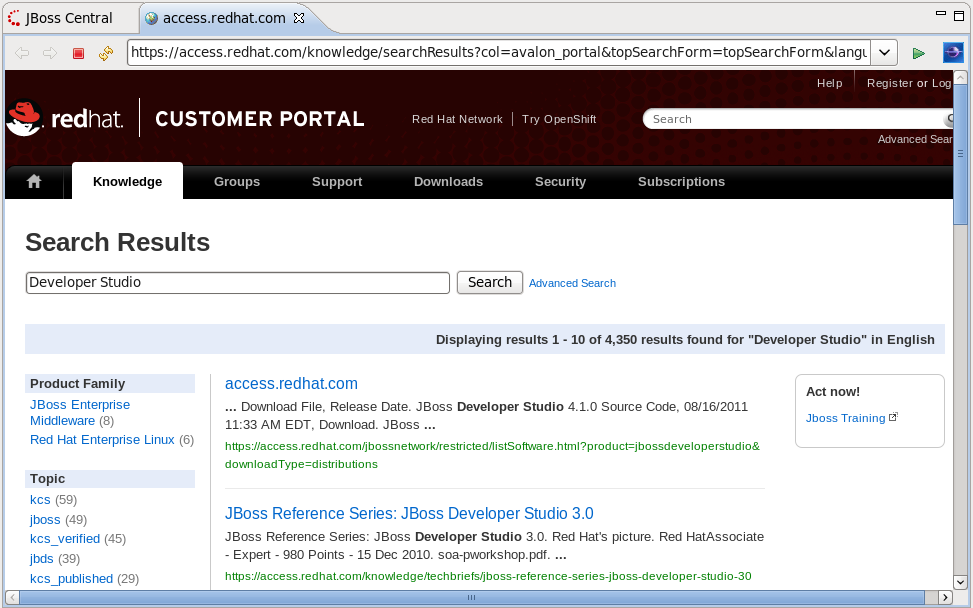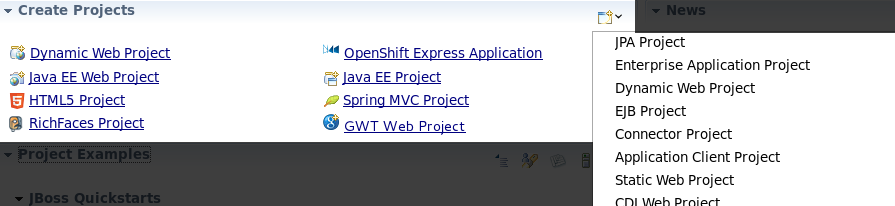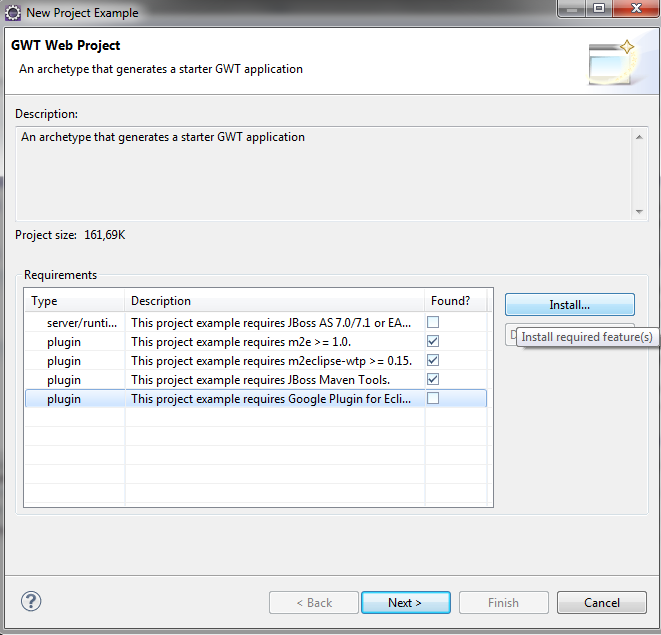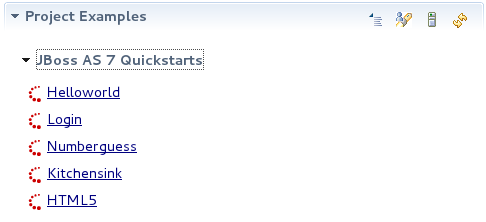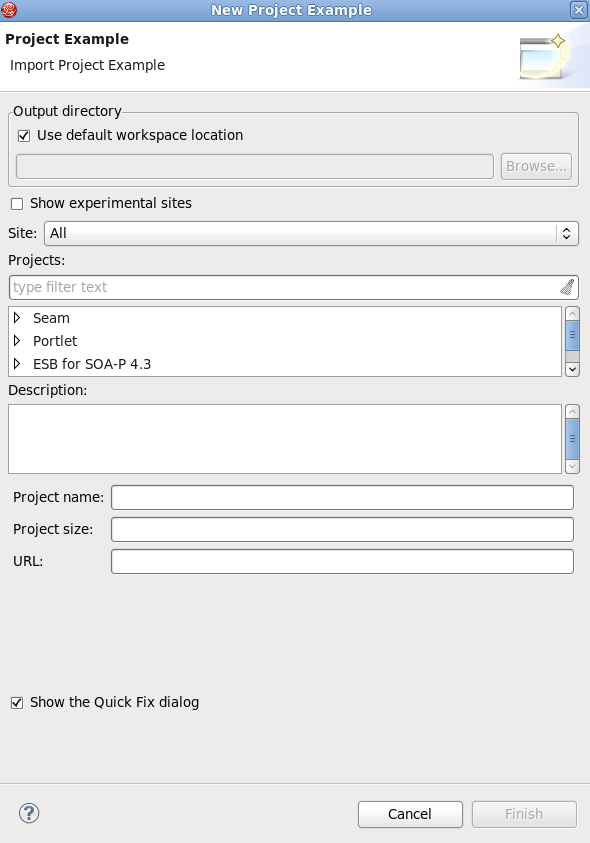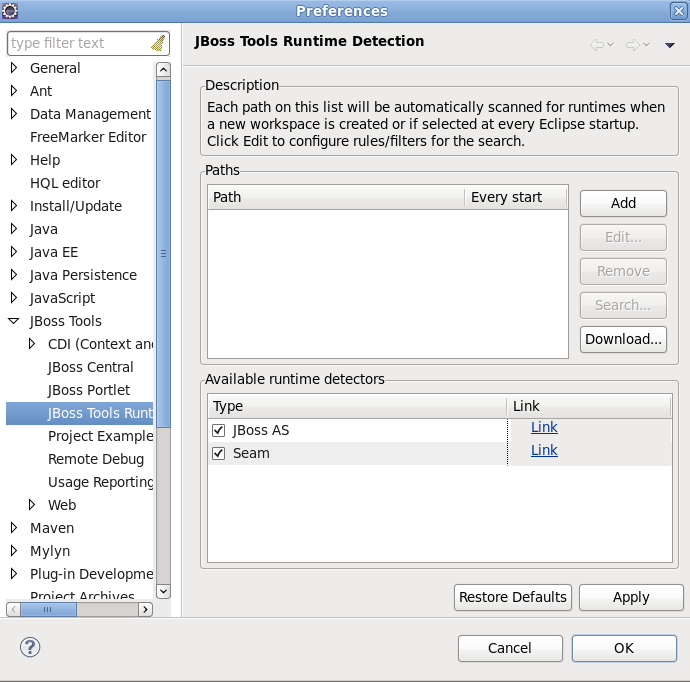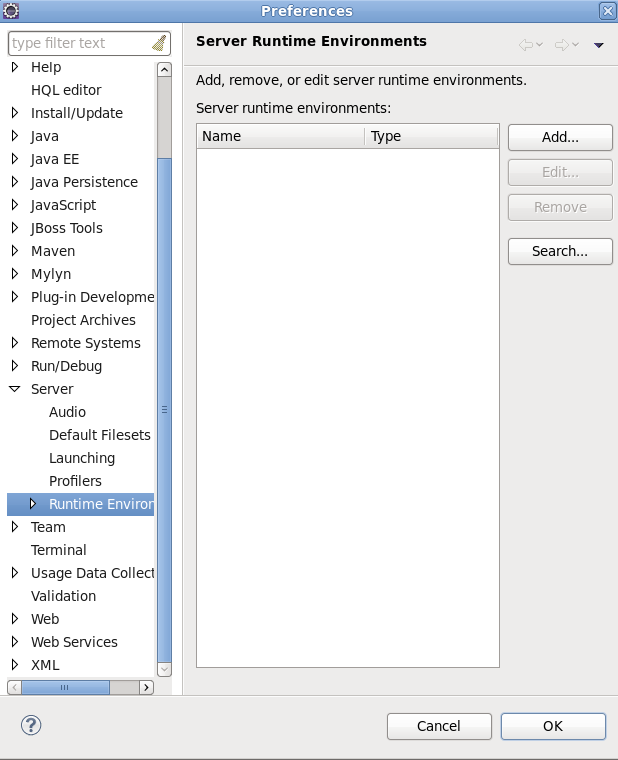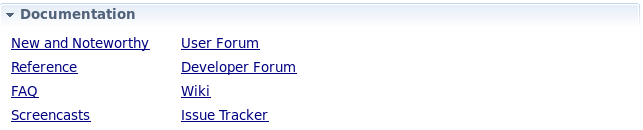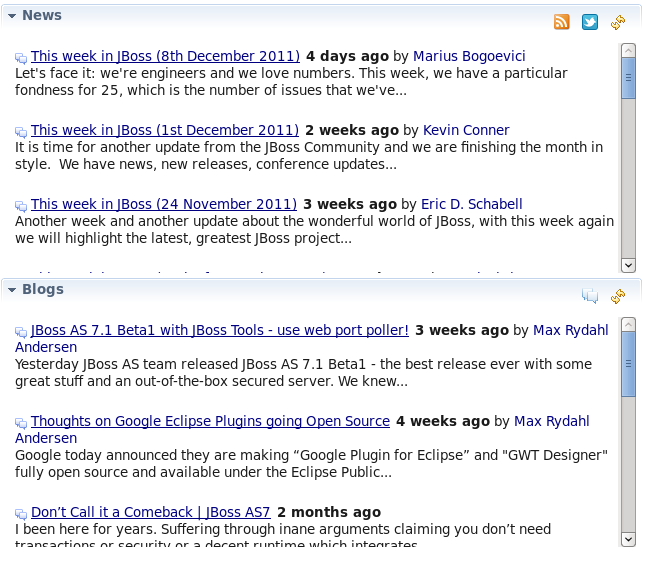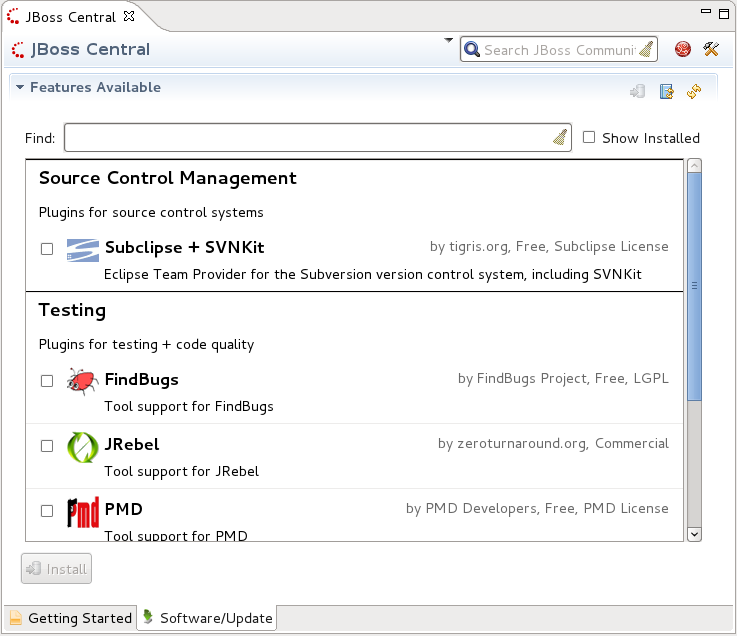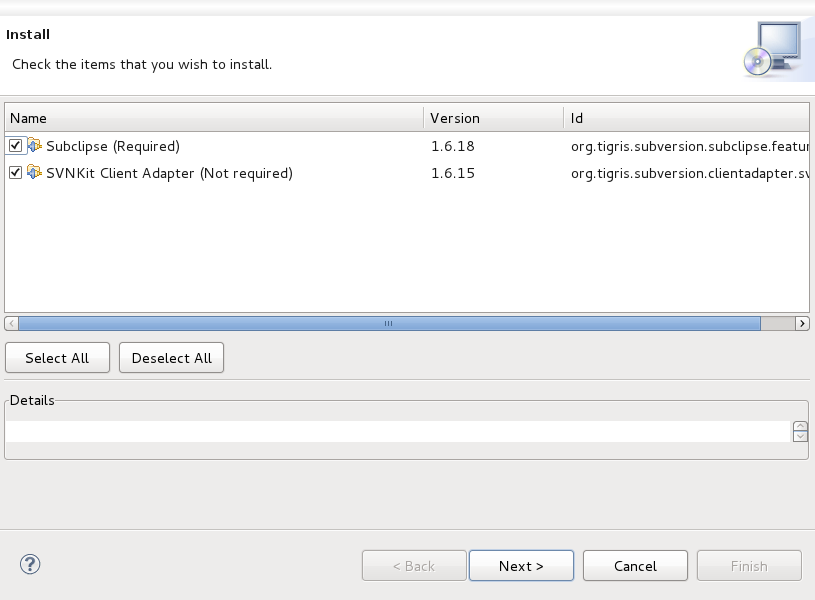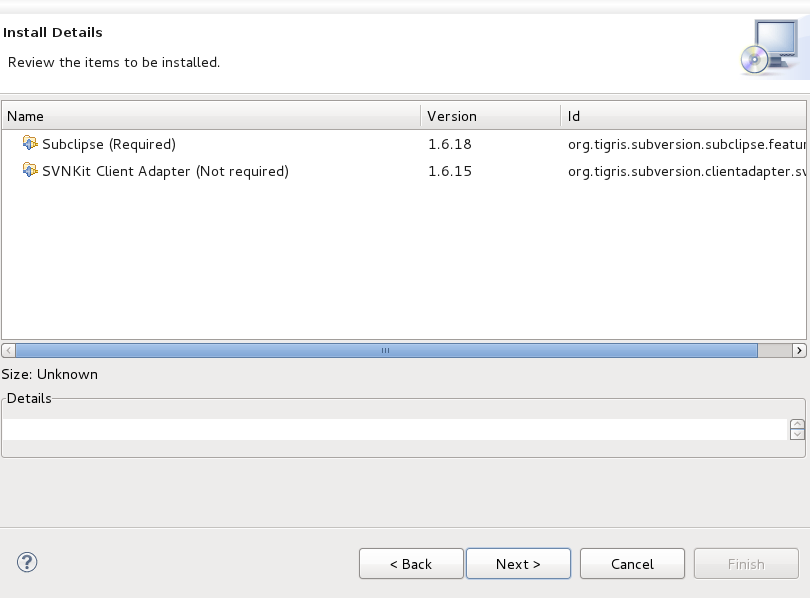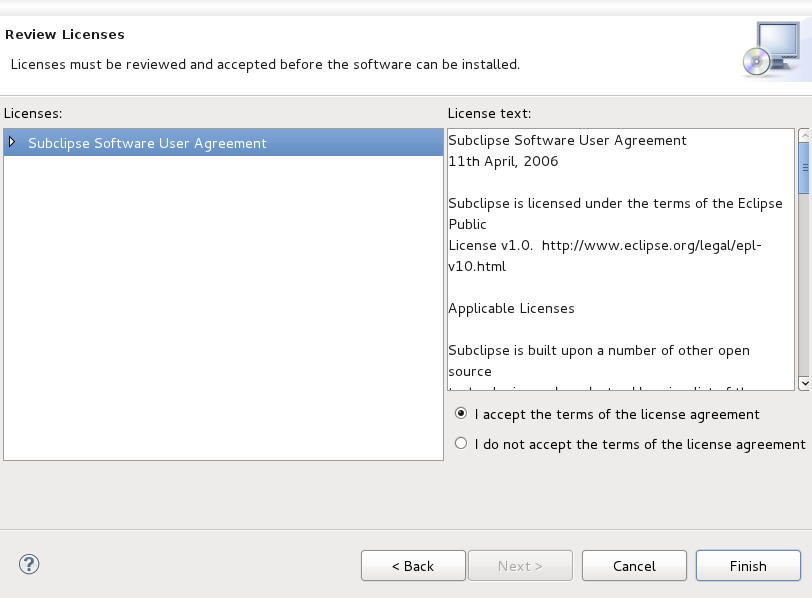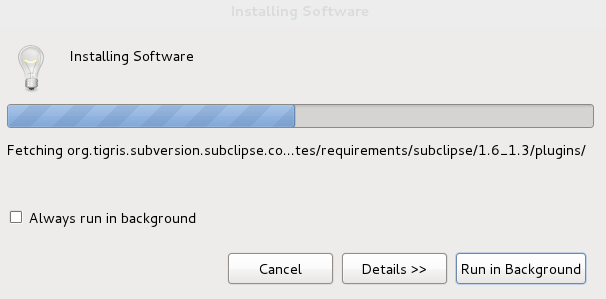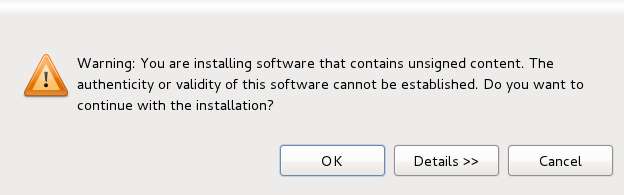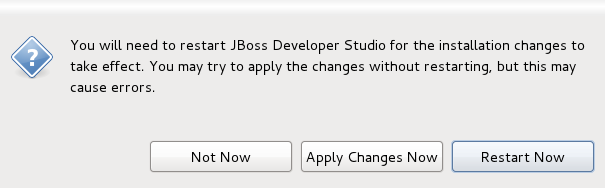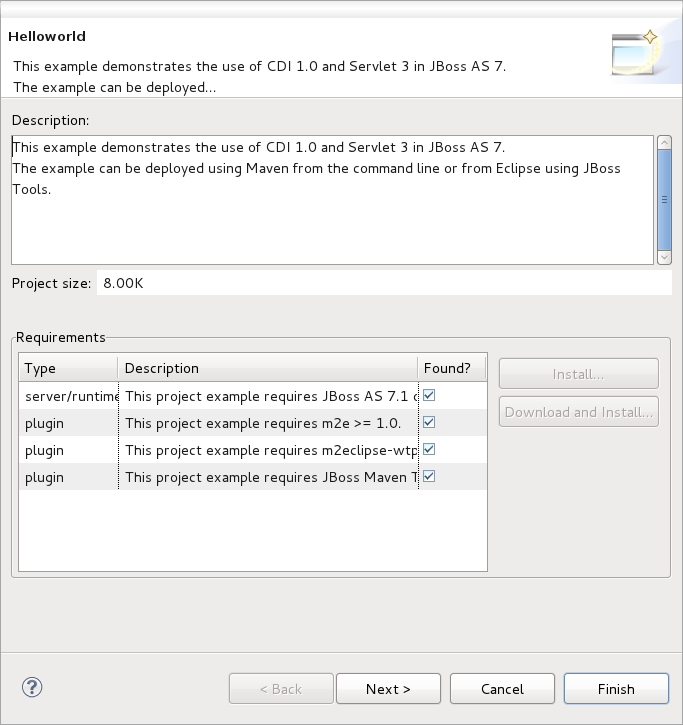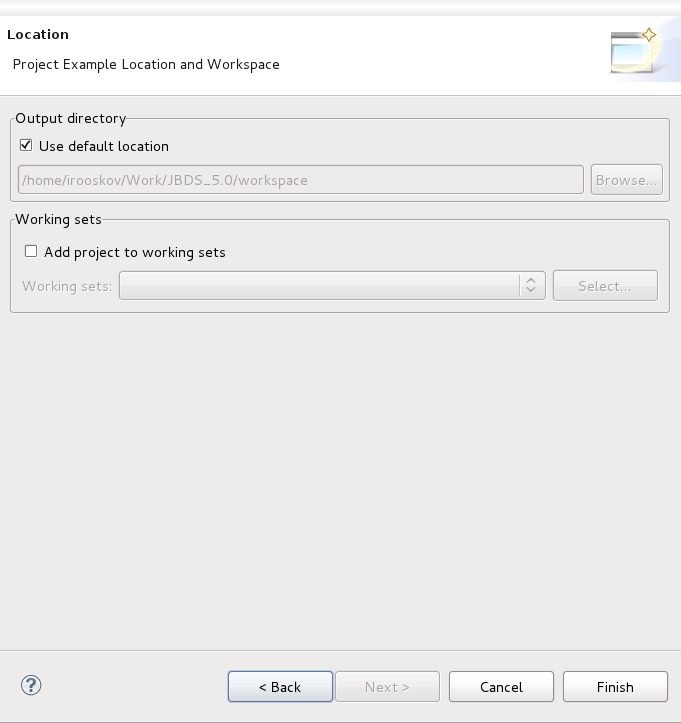When viewing the workbench for the first time you will be greated with JBoss Central. JBoss Central assists you in getting started and keeps you up to date with JBoss technologies.
The Getting Started tab of JBoss Central is the first tab you will see, and is setup as a functional starting point for developers.
At the top of the tab is a search box. By clicking the down arrow to the left you can select to perform a search on either the or the .
Performing a search will launch a web browser as a new tab, displaying the results page. You can interact with the browser as you would any other web browser.
From the Create Projects section you can create a Dynamic Web Project, OpenShift Express Application, Java EE Web Project, Java EE Project, HTML5 Project, Spring MVC Project, RichFaces Project, GWT Web Project, or any one of many Project Examples. To access a complete list of projects you can create, click on the window icon at the top-right of the Create Projects section ![]() .
.
Note
All wizards generate Maven based projects, except for the Dynamic Web Project wizard.
GWT (Google Web Toolkit) Web Project creation
To create a GWT web project, the latest m2e-wtp and Google plug-ins have to be installed. If these plug-ins have not been previously installed, the first page of the GWT web project wizard will provide you with the ability to install the plug-ins.
Under the Project Examples section you can expand and view JBoss Quickstarts. Each quickstart is an example to assist first time users.
For an in-depth look into the installation of project examples go to Section 2.3, “Project Example Installation”.
You can also download other examples and install and set runtime preferences through the Project Examples section by using the five buttons at the top-right. The first button ![]() launches a New Project Examples wizard. Here you can search and download project examples to assist you with getting started.
launches a New Project Examples wizard. Here you can search and download project examples to assist you with getting started.
By clicking on the second button ![]() you will be taken directly to the JBoss Tools Runtime Detection dialog within Preferences.
you will be taken directly to the JBoss Tools Runtime Detection dialog within Preferences.
The third ![]() button takes you directly to the Server Runtime Environments preferences dialog.
button takes you directly to the Server Runtime Environments preferences dialog.
The final button ![]() refreshes the Project Examples list.
refreshes the Project Examples list.
The Documentation section of JBoss Central contains links to help materials such as reference guides, user forums and documentation concerning new features.
If you do not wish to see JBoss Central at every startup, you can deselect the checkbox Show on Startup in the Settings section.
The News and Blogs sections are updated automatically, bringing you the latest information concerning JBoss technologies.
Note
After using JBoss Central once, the current content will be available offline. This includes project example archives and descriptors, maven artifacts, and news and blog feeds.
The Software/Update tab at the bottom of JBoss Central switches to a screen where you can install and update your software.
To install or update software, select the checkbox beside one or more components.
Once you have selected all the components to update or install, click the ![]() button at the bottom left of the tab window. A screen will then appear offering you the option of deselecting a part of the component if you wish.
button at the bottom left of the tab window. A screen will then appear offering you the option of deselecting a part of the component if you wish.
You will then be asked to confirm the selection of components to install. To accept the selection press the button. You can change the components by pressing the button.
After pressing the button you will need to accept the terms of the license agreement for the associated software being installed. To do this select the corresponding radio button.
Click to begin installation.
As the installation process takes place you can choose to have further details displayed or run the installation in the background.
After the software has been downloaded, you will be asked to verify the installation of the components if the contents are unsigned. Install unsigned third-party components with discretion.
Once installation is complete, restart JBoss Developer Studio by pressing the button that appears.
To install an example from within JBoss Central, navigate to the section and select an example from the list.
This section will guide you through the installation of the example.
Click on the item in the list.
An installation wizard for the example will open and automatically search for required components on your system. If a particular component is not found (a plug-in or a required version of the JBoss server), the component will be automatically downloaded for you during example installation.
Click the button.
You will be asked to define the install location for the example. Your curent workspace will be selected by default.
Click the button to begin installation of the example.
Once the example has been installed it will appear in the list of projects within your Project Explorer.