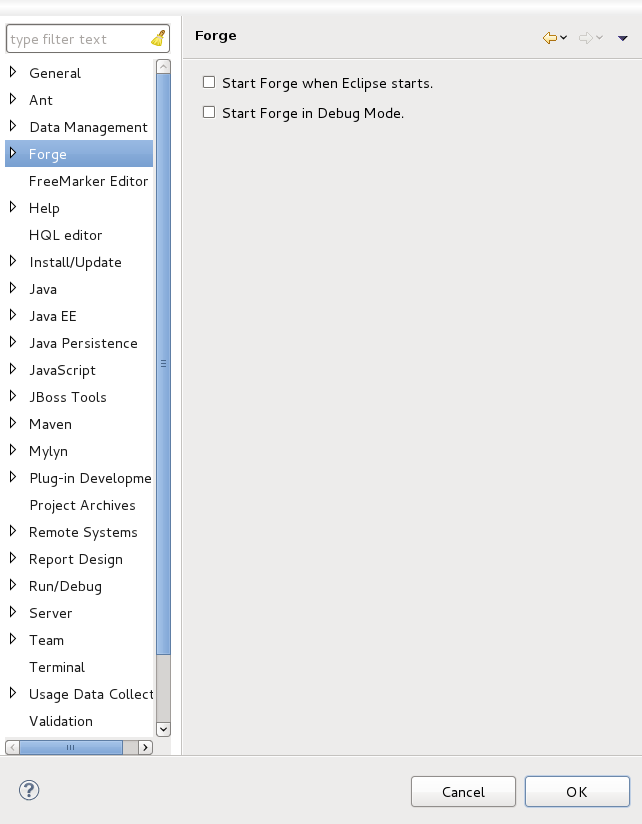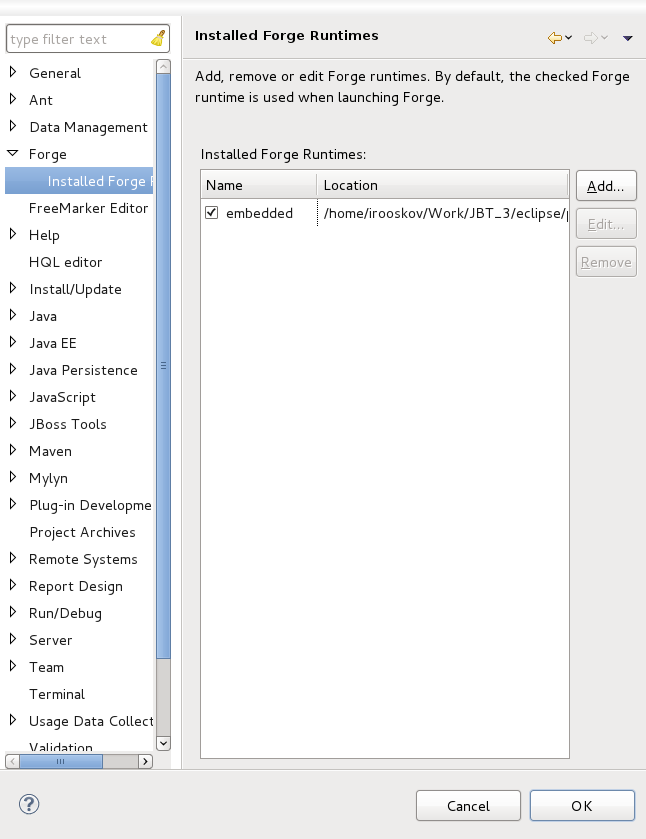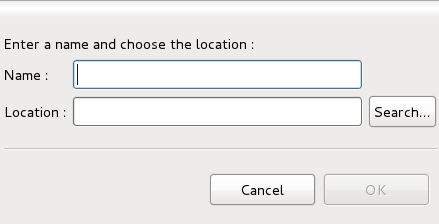Forge preferences can be accessed by navigating to → → .
From the main Forge preference page you can set how Forge should be started. If you select to Start Forge when Eclipse starts Forge will automatically run on launch. Setting the option to Start Forge in Debug Mode will force Forge to debug mode every time it is started.
Selecting from the preferences menu will display the currently installed Forge runtimes and their location. the Forge runtime shipped with Forge Tools displays with the name embedded.
You can have more than one Forge runtime installed at once. To install an alternate runtime to the one provided click on the button.
To add a new Forge runtime you will need to specify a name and provide the runtime location. Once the fields have been completed, click the button to return to the Installed Forge Runtimes page. Once successfully installed, the new Forge runtime will appear in the Installed Forge Runtimes list.