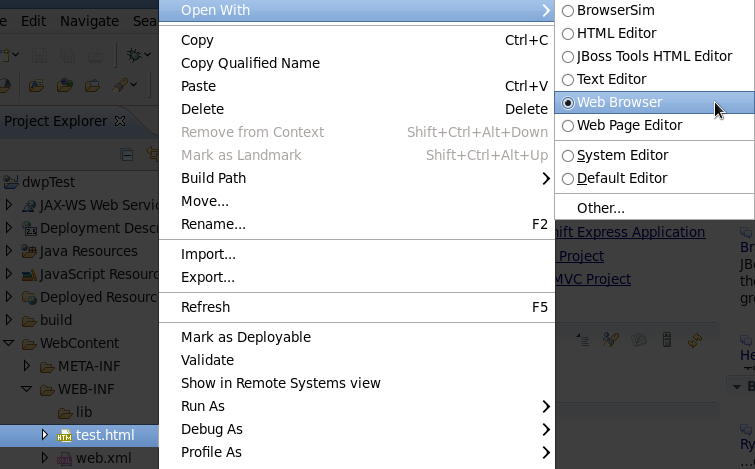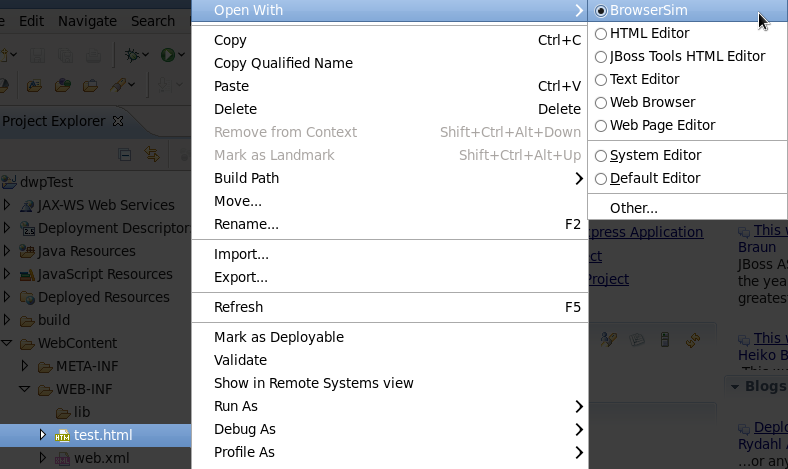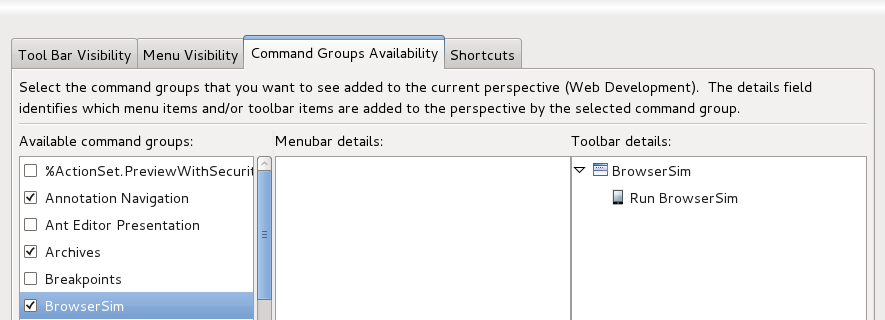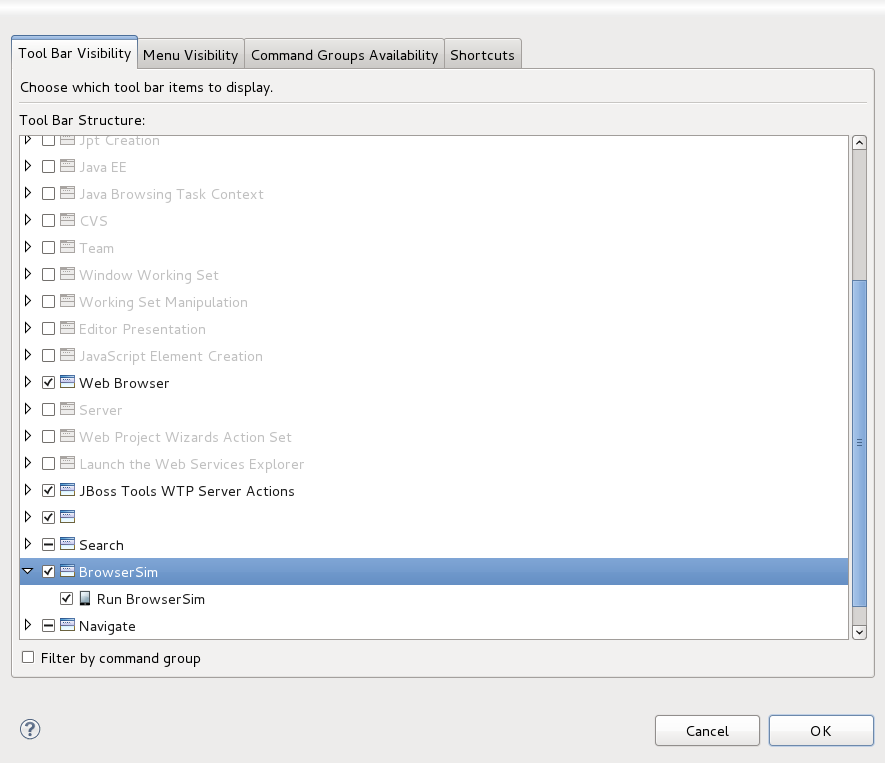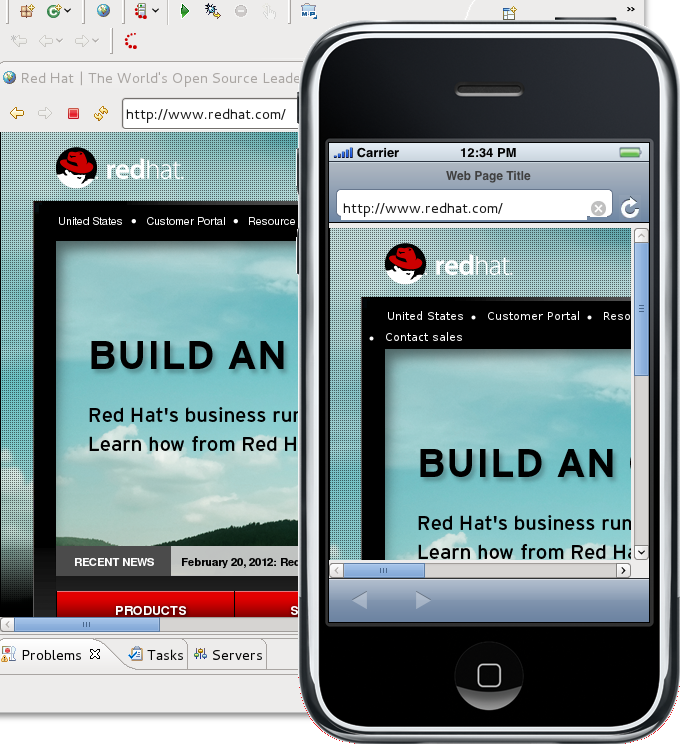Different browsers are available for testing the look of a web page or site before going to production. This chapter outlines each browser type available and how to utilize them.
Note
These web browsers are only for testing, contents may appear diferently depending on the browser used to view your page or site outside of the workbench environment.
A generic web browser is available for testing within your workbench environment. To access the browser, right-click on your HTML, XHTML or other web page extention file and navigate through the context menu to → .
A new tab will launch in your workbench, displaying the contents of the page you selected.
BrowserSim simulates a mobile web browser so you can see how your web page or site will be viewable on mobile devices.
To run the mobile browser simulator you will require certain configurations depending on your operating system.
Linux distributions:
WebKitGTK 1.2.0 or newer must be installed and available within the library load path. This is setup by default on Red Hat Enterprise Linux and Ubuntu. For other distributions you may need to install the
libwebkitgtkpackage.
Windows operating systems:
32-bit version of JBoss tooling.
Quicktime or iTunes. Each of these installs Apple Application Support in the folder BrowserSim assumes. Apple Application Support is necessary for BrowserSim to work correctly on Windows.
There are no specific requirements for Red Hat Enterprise Linux and Macintosh operating systems.
To test your page or site using BrowserSim, right-click on your HTML, XHTML or other web page extention file and navigate through the context menu to → .
A new window will launch, displaying the contents of the page you selected as it will appear on mobile devices.
You are able to select the type of mobile device to simulate the browser on by right-clicking on part of the theme and selecting from the context menu.
A is also available from the contexzt menu. This can be helpful when wishing to view the HTML code of an Internet site.
To open the BrowserSim without using a context menu, click on the button ![]() in your toolbar. If the button is not in your toolbar you can add it by undertaking the following:
in your toolbar. If the button is not in your toolbar you can add it by undertaking the following:
Right-click on the toolbar at the top of your workspace and select Customize Perspective from the context menu.
Click on the Command Groups Availability tab and ensure the BrowserSim command group is checked.
Click on the Tool Bar Visibility tab and select the BrowserSim toolbar items menu and click the button.
The BrowserSim toolbar button will now be present in the toolbar for your current perspective.
Launching BrowserSim from the toolbar will either present you with the simulator and a blank webpage or the webpage currently open in the Internal Web Browser.