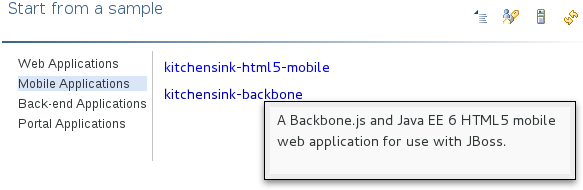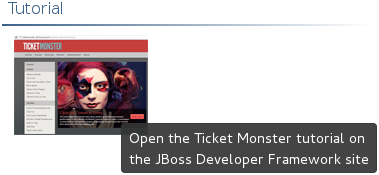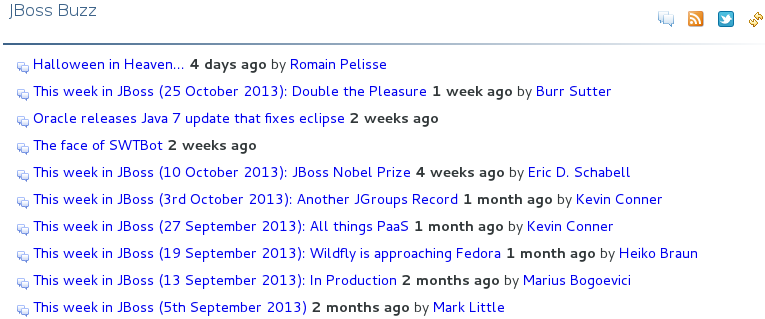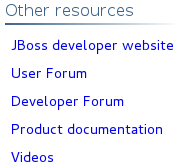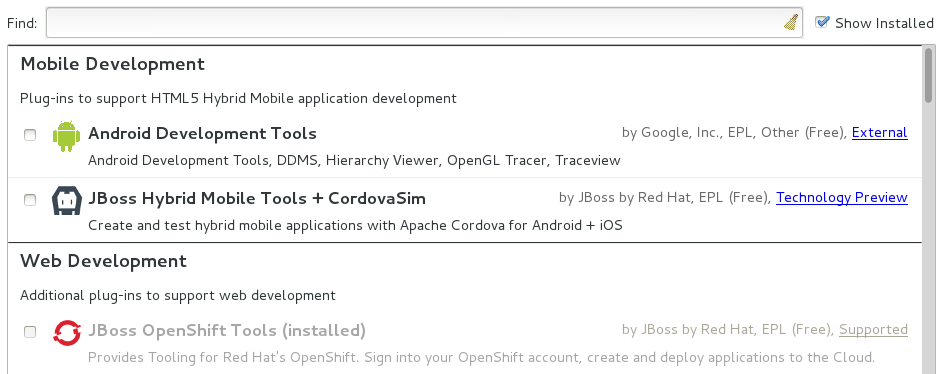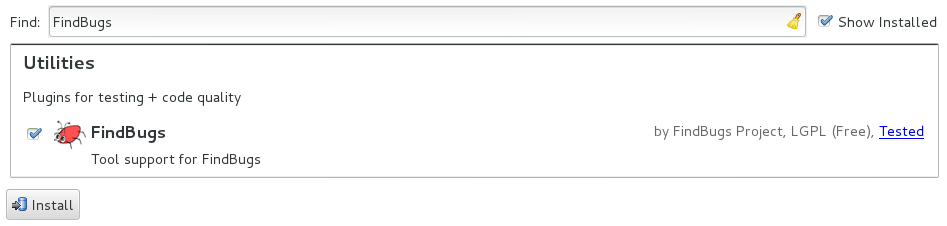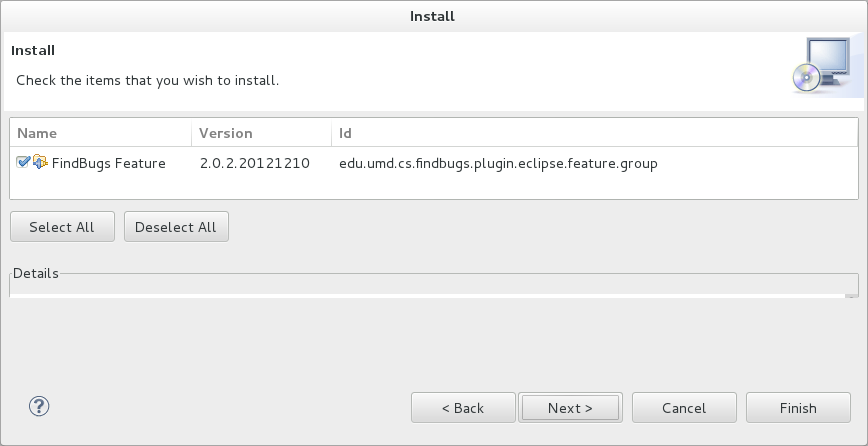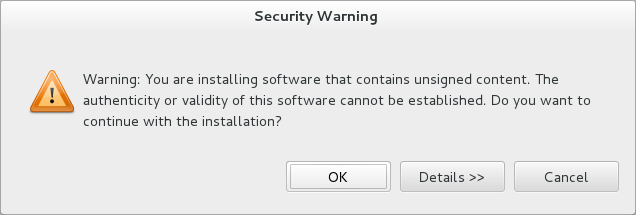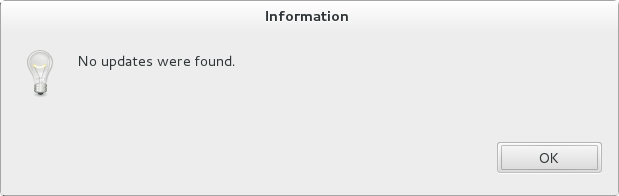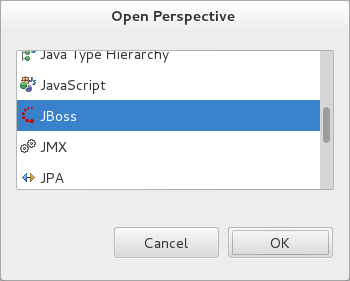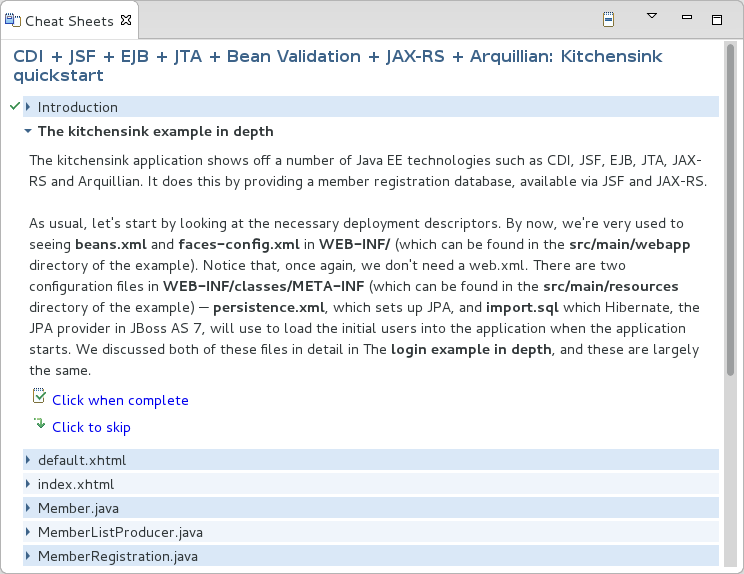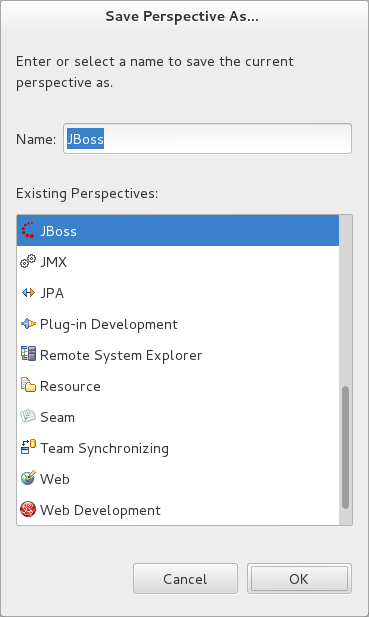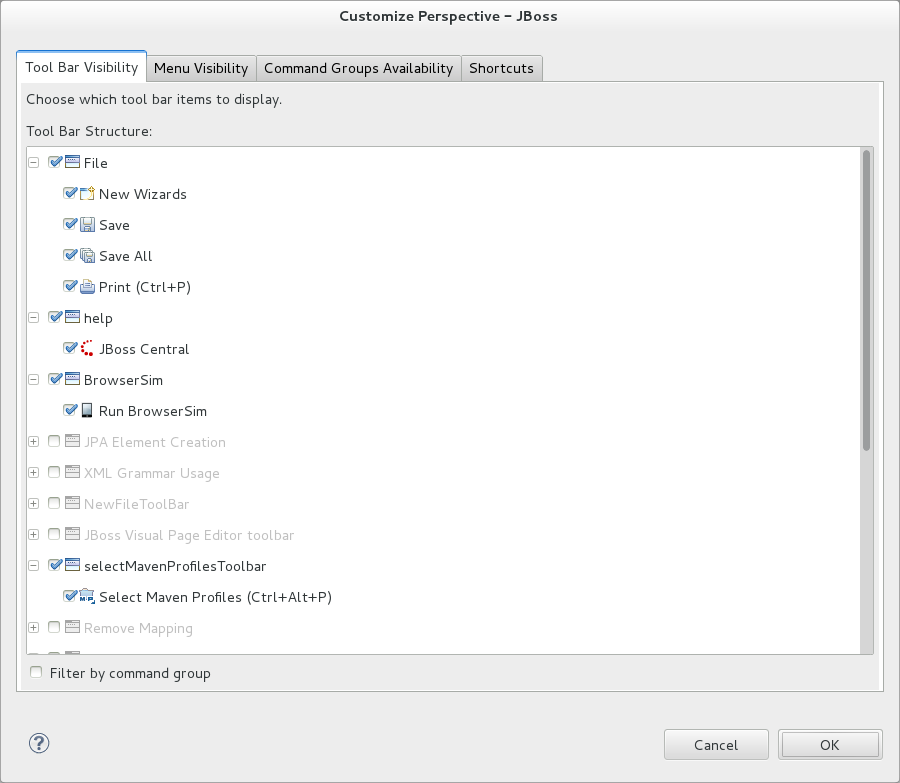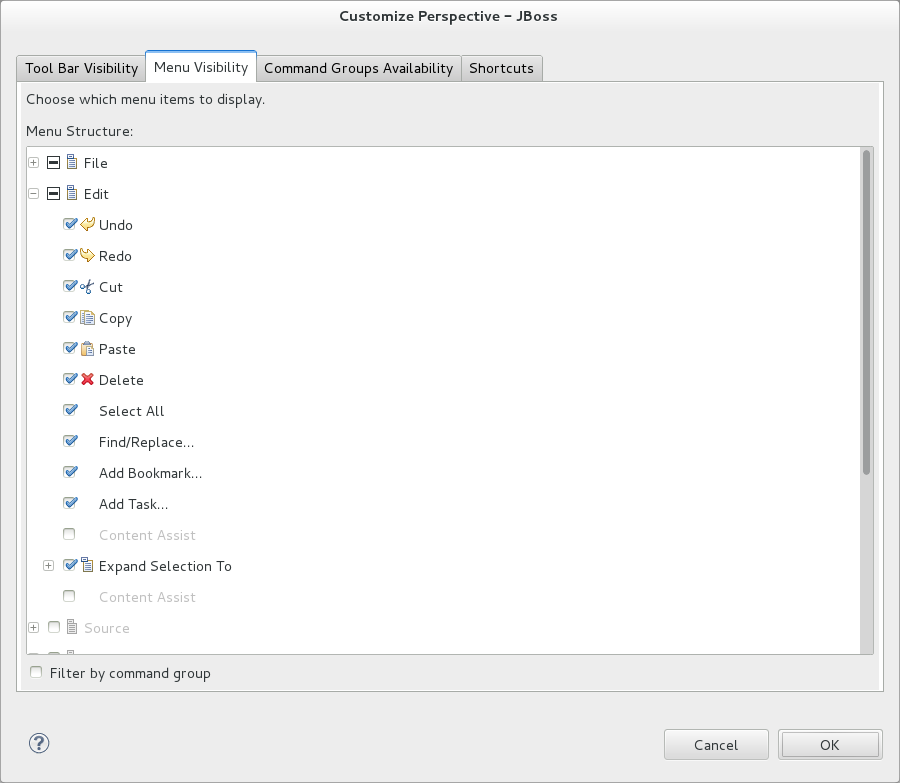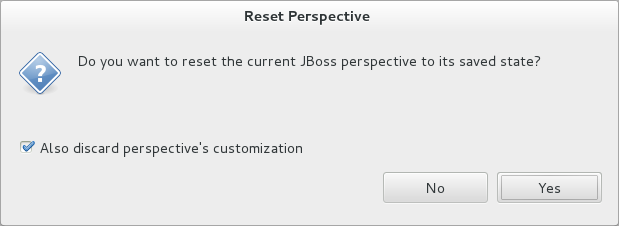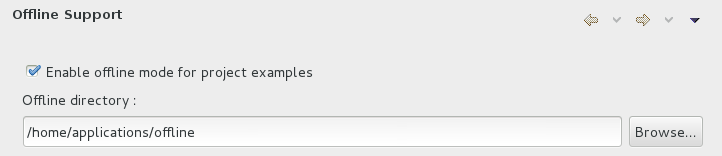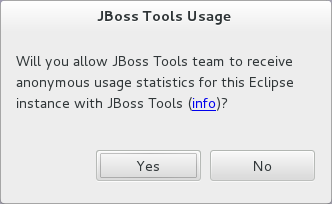- 1.1. Overview of JBoss Central and the JBoss Perspective
- 1.2. Features of JBoss Central and the JBoss Perspective
- 1.2.1. Features Overview
- 1.2.2. View JBoss Central
- 1.2.3. Access Project Wizards in JBoss Central
- 1.2.4. Meet the Requirements of JBoss Central Project Examples
- 1.2.5. Access Information in JBoss Central
- 1.2.6. Install Software in JBoss Central
- 1.2.7. Open the JBoss Perspective
- 1.2.8. Manage the JBoss Perspective
- 1.2.9. View Cheat Sheets
- 1.3. Customizing JBoss Central and the JBoss Perspective
- 1.3.1. Customizing Overview
- 1.3.2. Change the Behavior of JBoss Central on IDE Start
- 1.3.3. Customize the Default Views, Menus and Toolbars of the JBoss Perspective
- 1.3.4. Use Project Examples when Working Offline
- 1.3.5. Install Software when Working Offline
- 1.3.6. Set Cheat Sheet Behavior
- 1.3.7. Set Usage Reporting
JBoss Central is a core IDE view, providing access to JBoss information and assistance in one centralized location. It offers features for first time users of JBoss Tools, as well as those with more experience.
JBoss Central comprises resources and actions for creating new projects, learning about the tools and installing software updates:
Project wizards create new projects based on sample applications and different technologies.
The TicketMonster tutorial, part of JBoss Java Developer Framework, demonstrates how to use the IDE to best advantage in developing a complex web application that utilizes JBoss technologies.
Links to JBoss blog posts give timely insight into JBoss developments and the links to JBoss resources, such as documentation and forums, provide easy access to key information sources.
Software installation and update information assist in the easy management of IDE plug-ins.
JBoss is a key IDE perspective, giving easy access to useful views and actions when developing applications with JBoss technologies. The perspective consists of a default set of views, menus and toolbars.
- Views
The default views of the JBoss perspective are JBoss Central, OpenShift Explorer, Outline, Package Explorer, Palette, Problems, Project Explorer, Properties, and Servers. These views are vital when developing with JBoss technologies.
- Menus
The default menus of the JBoss perspective are File, Edit, Navigate, Search, Project, Run, Window, Help. These are shared with other perspectives but contain unique menu items for actions such as starting project wizards, converting line delimiters, showing items in JBoss perspective views, generating Javadoc, building packages, accessing JBoss Central and cheat sheets, and reporting problems with tools.
- Toolbars
The default toolbars that compose the global toolbar of the JBoss perspective are BrowserSim, Debug, File, Help, Java EE, Java Element Creation, JBoss Tools WTP Server Actions, Launch, Navigate, Search, Select Maven Profiles, and Web Browser. The global toolbar provides access to frequently used actions.
The aim of this section is to guide you in using JBoss Central and the JBoss perspective:
View JBoss Central to access project wizards and information resources
Install and update software with JBoss Central
Open the JBoss perspective for easy access to key views, menus and toolbars
Access cheat sheets that assist in project development
JBoss Central provides resources for getting started with application development and installing auxiliary IDE software.
To open JBoss Central, click the icon
 . Alternatively, click →.
. Alternatively, click →.
To maximize JBoss Central so that it fills the IDE window, double-click the view label. To reduce JBoss Central to its smaller size, double-click the view label again. These maximizing and minimizing actions work for all IDE views.
JBoss Central provides access to wizards for generating projects. There are two types of project wizards available in JBoss Central: Start from scratch and Start from a sample.
- Start from scratch
These wizards create the same project using different underlying technology, as stated in the project name. To view a project summary, hover the cursor over a project wizard. If you do not have the necessary plug-in installed to use a wizard, you are prompted to install it when you click the wizard.
- Start from a sample
These wizards create sample web, mobile, back-end and portal applications. To view a project summary, hover the cursor over a project wizard.
To create a project from one of the wizards, in JBoss Central select the Getting Started tab. Click one of the links below Start from scratch or Start from a sample. Alternatively, click → and select a project from the list. A wizard opens to guide you through the process of creating the project.
Additionally, access is provided to the comprehensive TicketMonster tutorial, part of JBoss Developer Framework. The tutorial guides you through developing a complex web application utilizing JBoss technologies from within the IDE. To view the tutorial, in JBoss Central select the Getting Started tab and click the TicketMonster link. The JBoss Developer Framework website opens in the default IDE browser.
The project wizards under Start from scratch and Start from a sample in JBoss Central generate projects that are designed to work best with specific platform and plug-in versions. Information about the platform and plug-in requirements is listed on the first page of each project wizard and, in the case that they are missing from your system, you can initiate downloading and installing of required components from within the wizard.
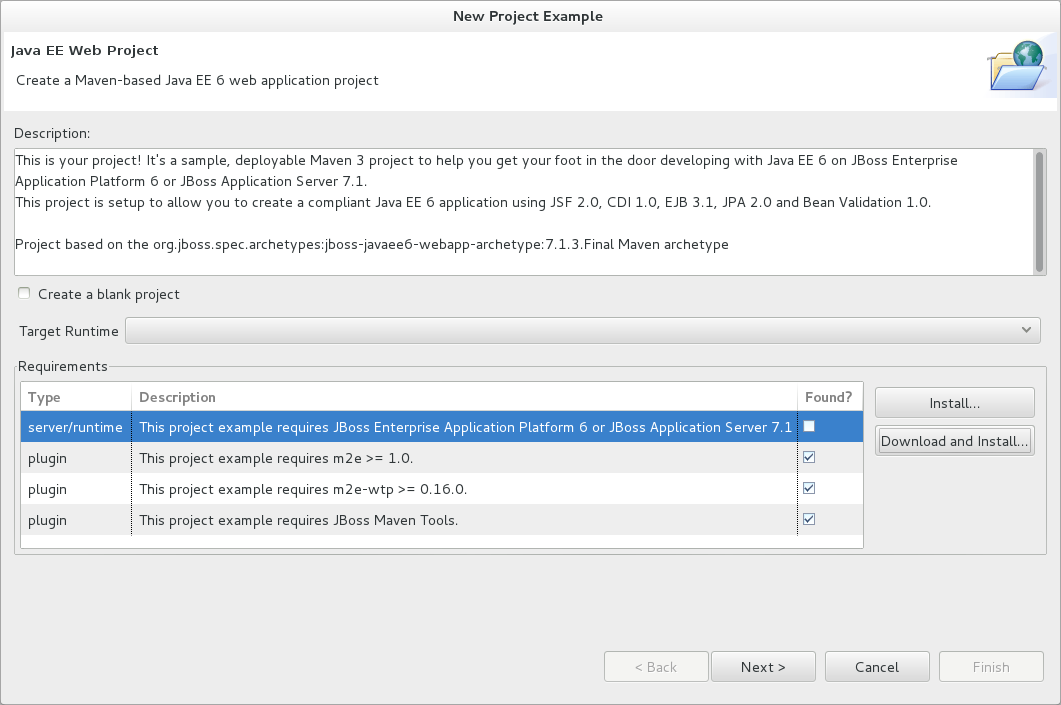
Figure 1.4. Requirements of Java EE Web Project Wizard, with the Application Server Requirement not Met
The Found? check box is selected when a requirement is met by your system. In the case that a required component is missing from your system, you must follow one of these options:
Click and follow the wizard instructions to inform the IDE about the availability of the required components on your system.
Click and follow the wizard instructions to download missing components and subsequently inform the IDE about their availability.
Some of the common platform and plug-in requirements are detailed here:
JBoss Application Server, which is distributed separately from JBoss Tools, is supported for deploying and running many of the project examples
m2e and m2e-wtp, which are packaged as part of JBoss Central and provide core Apache Maven support in the IDE and connectors for configuring Java EE Maven projects as web projects
JBoss Maven Tools, which is packaged as part of JBoss Central and provides additional Maven support for developing Java EE applications deployed to JBoss Application Server
JBoss Central provides easy access to JBoss and developer information. Each of the information sources listed below are web-based and, depending on the IDE default browser setting, clicking on links results in an internal or external browser window opening.
- View the JBoss Tools website
In JBoss Central, click the icon
 .
.
- View the latest JBoss developments
In JBoss Central, select the Getting Started tab and click the links under JBoss Buzz. To see previews of the blog posts, hover the cursor over these links. To view a complete list of JBoss blog posts, click the button
 . JBoss blog posts are available to follow as RSS feeds or with Twitter. To review these options, click the or icons.
. JBoss blog posts are available to follow as RSS feeds or with Twitter. To review these options, click the or icons.
- View JBoss developer information sources
In JBoss Central, select the Getting Started tab and click the links under Other resources. These links provide access to videos, documentation and forums.
- Search the JBoss Community website
In JBoss Central, click the arrow next to the search box and select Search JBoss Community. In the search field, enter the search terms.
Note
To change the default IDE browser, click → and select a browser from the listed options.
JBoss Central enables you to install and update a range of IDE plug-ins. The available plug-ins comprise JBoss and third-party plug-ins that have been specifically tested for use with the IDE. These plug-ins include ones for mobile and web development, source control management, utilities and Maven.
For all actions listed below, open JBoss Central and select the Software/Update tab.
- View available software
The available software is listed in the table. To refresh the list of available plug-ins, click the icon
 .
.
- View installed plug-ins
Select the Show Installed check box. The installed plug-ins are listed in the table as disabled.
- Install available software
In the Find field, type the name of the software or scroll through the list to locate it. Select the check box corresponding to the software you want to install and click or click the icon
 .
.
In the Install wizard, ensure the check boxes are selected for the software you want to install and click .
Review the details of the items listed for installing and click . After reading and agreeing to the license(s), click I accept the terms of the license agreement(s) and click . The Installing Software window opens and reports the installation progress.
During the installation process you may receive warnings about installing unsigned content. If this is the case, check the details of the content and if satisfied click to continue with the installation.
Once installing is complete, you are prompted to restart the IDE. Click to restart now and if you need to save any unsaved changes to open projects. Note that changes do not take effect until the IDE is restarted.
- Check for software updates
Click the icon
 . The Contacting Software Sites window opens and reports the progress of checking. Once checking is complete, a prompt informs you of any new software found. Click to close the prompt.
. The Contacting Software Sites window opens and reports the progress of checking. Once checking is complete, a prompt informs you of any new software found. Click to close the prompt.
The JBoss perspective provides a default set of views, menus and toolbars to assist with common tasks associated with developing applications that use JBoss technologies.
To open the JBoss perspective, click →→. From the list of available perspectives, select JBoss and click . The views associated with the JBoss perspective open and menus and toolbars change as appropriate.
There are a number of actions provided by the IDE for managing perspectives, including the JBoss perspective.
- Reset the JBoss perspective
Click →. At the prompt asking if you want to reset the current JBoss perspective to its default settings, click . This action resets the views to their original size and position and reverts the contents of menus and toolbars to their original listings.
- Switch to the JBoss perspective
Click the icon
 . Alternatively, to view a list of open perspectives, click →→ or press and hold Ctrl and press F8. From the list of perspectives, select the JBoss perspective or press F8 repeatedly until the JBoss perspective is selected. This action is useful if you are using multiple perspectives.
. Alternatively, to view a list of open perspectives, click →→ or press and hold Ctrl and press F8. From the list of perspectives, select the JBoss perspective or press F8 repeatedly until the JBoss perspective is selected. This action is useful if you are using multiple perspectives.
- Close the JBoss perspective
Click →.
Typically, cheat sheets contain detailed information about projects, with step by step guidance and explanations for how to create and deploy applications. JBoss Central and the JBoss perspective provide actions to make the cheat sheets that accompany projects easier to access and view.
A cheat sheet contained in a project is automatically opened in the Cheat Sheets view when the project is imported into the workspace with →.
To open a cheat sheet manually, in the Project Explorer view right-click the project name or a cheat sheet file and click . Alternatively, click →, click Select a cheat sheet from a file and type the location of the file in the field or click to navigate to the file. Click to close the window. The cheat sheet opens in the Cheat Sheets view.
Note
If the cheat sheet file name begins with dot, it may not be automatically visible in the Project Explorer view. To change the viewing preferences of the Project Explorer view, click the icon and click . In the Filters tab, clear the .* resources check box and click .
The aim of this section is to guide you in customizing JBoss Central and the JBoss perspective:
Make JBoss Central visible when the IDE starts
Customize the views, menus and toolbars of the JBoss perspective
Enable offline availability of JBoss Central elements, such as project examples and auxiliary plug-ins
Specify the default IDE behavior for cheat sheets
JBoss Central is set by default to show when the IDE starts but you can customize this behavior.
To change the behavior, in JBoss Central select or clear the Show on Startup check box as appropriate.
Alternatively, in JBoss Central click the icon
 or click →. In both cases, expand JBoss Tools and select JBoss Central. Select or clear the Show JBoss Central on Startup check box as appropriate. Click and click to close the Preferences window.
or click →. In both cases, expand JBoss Tools and select JBoss Central. Select or clear the Show JBoss Central on Startup check box as appropriate. Click and click to close the Preferences window.
You can customize the views, menus and toolbars displayed by the JBoss perspective, as with any perspective.
For all actions listed below, ensure the JBoss perspective is the current perspective.
- Customize views
Open or close views as desired and click →. From the Existing Perspectives list, select JBoss and click . At the prompt asking if you want to overwrite the existing JBoss perspective, click .
- Customize menu and toolbar elements
Click →. In the Tool Bar Visibility tab, select or clear the check boxes corresponding to the individual toolbars and icons visible in the global toolbar of the JBoss perspective as appropriate. In the Menu Visibility tab, select or clear the check boxes corresponding to the menus and menu items visible in the JBoss perspective as appropriate. Disabled items in the Tool Bar Visibility and Menu Visibility tabs can be activated in the Command Groups Availability tab. Click to save any changes and close the window.
- Reorder the individual toolbars comprising the global toolbar
Click the vertical dashed line indicating the beginning of an individual toolbar and drag the toolbar to its new location in the global toolbar.
- Revert all perspective customizations
Click →. At the prompt asking if you want to reset the JBoss perspective to its saved state, select the Also discard perspective's customization check box and click .
When a project wizard in JBoss Central is used, the IDE searches online repositories for the most recent versions of project dependencies. JBoss Central enables you to create a cache of the necessary project dependencies when you are online so that you can still use the project wizards offline. As detailed below, this is achieved by first creating the cache and then informing the IDE to use that cache.
Important
Groovy must be installed and configured as stated in the Groovy documentation. For more information, see http://groovy.codehaus.org/Installing+Groovy at the Groovy website.
Important
Maven must be correctly configured for all of the project wizards before the cache script is run. The JBoss Public Maven repository must be specified in settings.xml.
To create the cache, click →. Expand JBoss Tools→Project Examples and select Offline Support. To run the cache generating script, click and paste the selected text on a command line outside the IDE. The script downloads and builds all of the project examples in a new directory offline. The script may take some time to complete.
Once the cache is generated, copy offline/.jbosstools/cache to the directory where you want to keep the project examples cache. Copy the contents of offline/.m2/repository to your local maven repository.
To inform the IDE to use the generated project examples cache, click →. Expand JBoss Tools→Project Examples and select Offline Support. Select the Enable offline mode for project examples check box. Ensure the correct cache location is specified in the Offline directory field. Click and click to close the Preferences window.
You can install the JBoss and third-party plug-ins listed in JBoss Central in offline mode using the JBoss Central .zip file, as detailed below. This feature is useful if you regularly work offline or if you are installing these auxiliary plug-ins in a number of JBoss Developer Studio installations as it removes the need to repeatedly download the same plug-ins.
Note that the JBoss Central .zip file is a snapshot of the plug-ins at the time of the given JBoss Developer Studio release and updated versions of the plug-ins must be installed from JBoss Central in online mode.
Procedure 1.1. Install from JBoss Central .zip File
Note
To install JBoss and third-party plug-ins in offline mode, you must first download the JBoss Central .zip file. You can download the JBoss Central .zip file from http://download.jboss.org/jbosstools/targetplatforms/jbtcentraltarget/ on the JBoss Tools website.
Click →.
In the Work with field, enter the path of the JBoss Central
.zipfile. Alternatively, click and click to locate the file.Clear the Group items by category check box. This action makes the contents of the JBoss Central
.zipfile visible in the table of components.From the table of components, select the software to be installed and click .
Review the details of the items listed for install and click .
After reading and agreeing to the license(s), click I accept the terms of the license agreement(s) and click . The Installing Software window opens and reports the progress of the installation.
During the installation process you may receive warnings about installing unsigned content. If this is the case, review the details of the content and if satisfied click to continue with the installation.
Once installing is complete, you are prompted to restart the IDE. Click to restart now and if you need to save any unsaved changes to open projects. Note that changes do not take effect until the IDE is restarted.
You can specify the default action the IDE is to take when finding cheat sheets in projects that it is importing. The available options include always or never showing cheat sheets or the IDE prompting for which action to take for each import.
To customize the action, click →. Expand JBoss Tools and select Project Examples. From the Show included cheat sheet(s) when importing a project list, click one of the options. Click and click to close the window.
JBoss Tools has usage reporting. At the first start of the IDE after installing, you are asked if you allow the collection of anonymous usage statistics by JBoss Tools.
The information collected enables the JBoss Tools team to understand how and where JBoss Tools is being used. Specifically, information about operating systems and system display resolution assists in continually improving JBoss Tools.
The following information is collected:
Version of JBoss Tools
Installed components of JBoss Tools
JBoss Central enabled
Origin of Eclipse product
Version of Eclipse
Operating system
Operating system version
Linux distribution and version, if appropriate
Screen colors
Screen resolution
Version of Java
Internet connection type
Location (continent, country, city) and language
User type (new or returning)
Number of times the IDE has been started
Date of first usage reported
Date of last usage reported
Date of current usage reported
If enabled, the usage reporting plug-in uses Google Analytics to track data as though you visited a page under https://jboss.org/tools/usage.
The usage reporting behavior can be changed at any time by clicking →. Expand JBoss Tools and select Usage Reporting. Select or clear the Please allow the JBoss Tools team to receive anonymous usage statistics for this Eclipse installation with JBoss Tools check box to alter the behavior as appropriate.