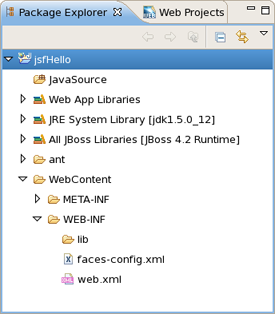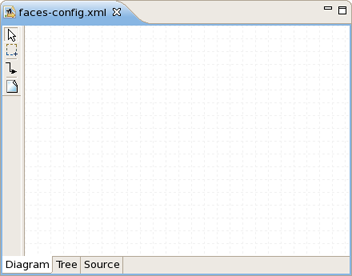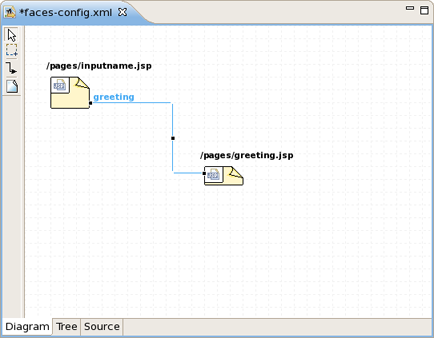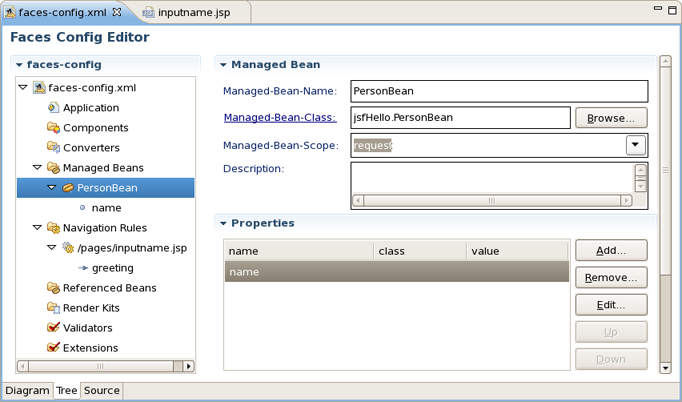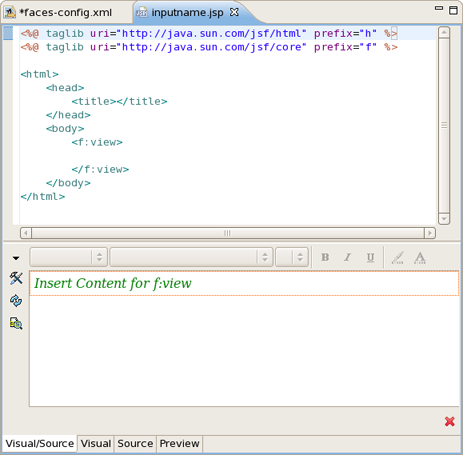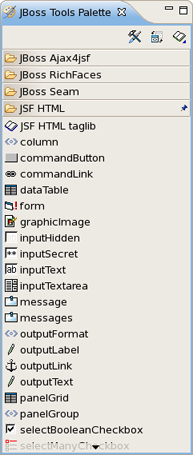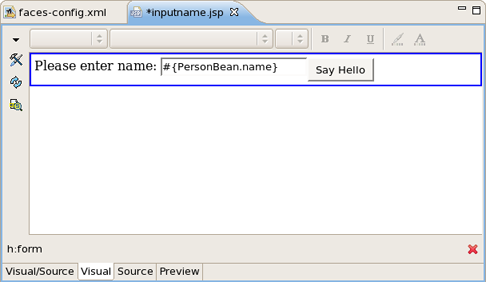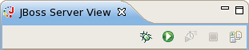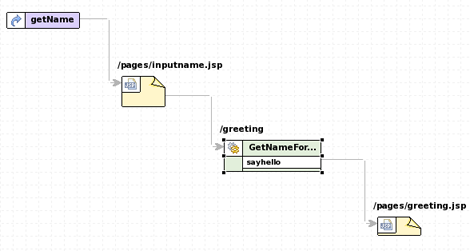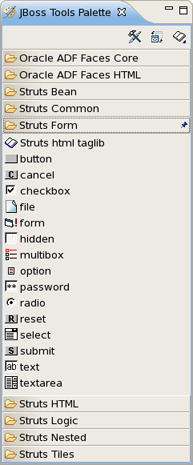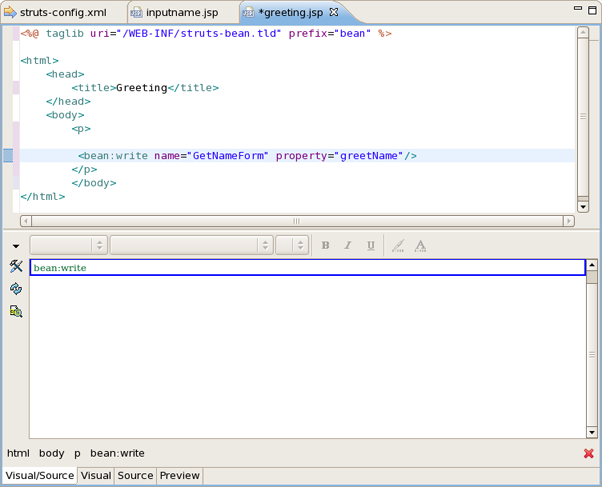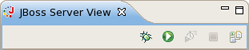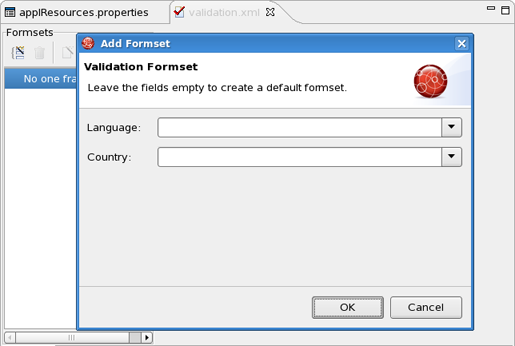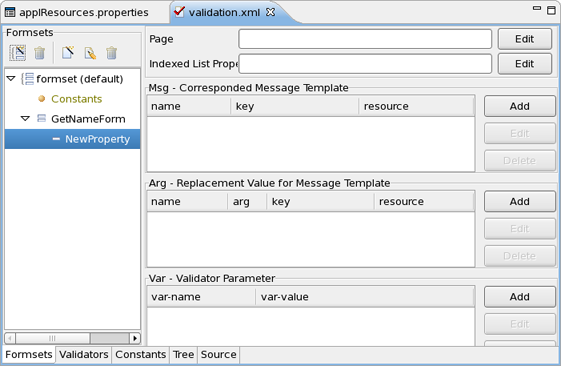The following chapters describe how to deal with classic/old style of JSF and Struts development. We recommend users to use JBoss Seam to simplify development, but until then you can read about classical JSF and Struts usage here.
We are going to show you how to create a simple JSF application using the JBoss Developer Studio plug-in for Eclipse. The completed application will ask a user to enter a name and click a button. The resulting new page will display the familiar message, "Hello <name>!" This document will show you how to create such an application from the beginning, along the way demonstrating some of the powerful features of JBoss Developer Studio. You will design the JSF application and then run the application from inside JBoss Developer Studio. We'll assume that you have already launched Eclipse with JBoss Developer Studio installed and also that the JBoss Developer Studio perspective is the current one. (If not, make it active by selecting Window > Open Perspective > Web Development from the menu bar or by selecting Window > Open Perspective > Other... from the menu bar and then selecting Web Development from the Select Perspective dialog box.)
We are first going to create a new project for the application.
Go to the menu bar and select File > New > Project...
Select JBoss Tools Web > JSF > JSF Project in the New Project dialog box
Click Next
Enter "jsfHello" as the project name.
Leave everything else as is, and click Finish
A jsfHello node should appear in the upper-left Package Explorer view.
Click the plus sign next to jsfHello to reveal the child nodes
Click the plus sign next to WebContent under jsfHello
Click the plus sign next to WEB-INF under WebContent
Then double-click on the faces-config.xml node to display the JSF application configuration file editor
In our simple application, the flow is defined as a single navigation rule connecting two views (presentation files). At this point, we will create the placeholders for the two JSP presentation files and then the navigation rule to connect them as views. Later, we will complete the coding for the JSP presentation files. With JBoss Developer Studio, we can do all of this in the Diagram mode of the configuration file editor.
Right-click anywhere on the diagram and select New View... from the pop-up menu
In the dialog box, type pages/inputname as the value for From-view-id
Leave everything else as is
Click Finish
If you look in the Package Explorer view you should see a pages folder under WebContent. Opening it will reveal the JSP file you just created
Back on the diagram, right-click anywhere and select New View... from the pop-up menu
In the dialog box, type pages/greeting as the value for From-view-id
Leave everything else as is
Click Finish
In the diagram, select the connection icon third from the top along the upper left side of the diagram
to get an arrow cursor with a two-pronged plug at the arrow's bottom.
Click on the pages/inputname page icon and then click on the pages/greeting page icon
A transition should appear between the two icons.
Select File > Save from the menu bar
To store data in the application, we will use a managed bean.
Click on the Tree tab at the bottom of the editing window
Select the Managed Beans node and then click the Add... button displayed along the right side of the editor window
Type in jsfHello.PersonBean for Class and personBean for Name. Leave Scope as is and Generate Source Code as is (checked)
Click Finish
personBean will now be selected and three sections of information: Managed Bean, Properties, and Advanced, will be displayed about it. Under the Properties section, click the Add... button
Type in name for Property-Name. Leave everything else as is. (When Property- Class is not filled in, String is the assumed type)
Click Finish
Select the personBean node in the tree
You should see this now:
Select File > Save from the menu bar
You have now registered the managed bean and created a stub-coded class file for it.
Now we will finish editing the JSP files for our two "views" using JSP Visual Page.
Click on the Diagram tab for the configuration file editor
Open the editor for this first JSP file by double-clicking on the /pages/inputname. jsp icon
The Visual Page Editor will open in a screen split between source code along the top and a WYSIWIG view along the bottom:
Some JSF code is already in the file, because we have chosen a template to create a page.
Select the Visual tab, so we can work with the editor completely in its WYSIWYG mode
To the right of the editor, in the JBoss Tools Palette, expand the JSF HTML palette folder by selecting it
Click on form within this folder, drag the cursor over to the editor, and drop it inside the red box in the editor
Another red box will appear inside the first red box
Right-click on the innermost box and select <h:form> Attributes from the menu
In the value field next to id, type greeting and click on the Close button
Type "Please enter name:" inside the boxes
Select inputText within the JSF HTML palette folder and drag it into the innermost box in the editor after "Please enter name:"
In the attributes dialog, click in the value field next to the value attribute and click on the ... button
Then, select the Managed Beans > personBean > name node and click on the Ok button
Back in the attributes dialog, select the Advanced tab, type in name as the value for the "id" attribute, and then click on the Finish button
Select commandButton within the JSF HTML palette folder and drag it into the innermost box in the editor after the input box
In the attributes dialog, click in the value field next to the "action" attribute and click on the ... button
Then, select the View Actions > greeting node and click on the OK button
Back in the attributes dialog box, type in "Say Hello" as the value for the value attribute ("Say Hello") and then click on the Finish button
The source coding should be something like this now:
<%@ taglib uri="http://java.sun.com/jsf/html" prefix="h" %>
<%@ taglib uri="http://java.sun.com/jsf/core" prefix="f" %>
<html>
<head>
<title></title>
</head>
<body>
<f:view>
<h:form id="greeting">
<para>Please enter a name:</para>
<h:inputText id="name" value="#{personBean.name}"/>
<h:commandButton value=" Say Hello " action="greeting"/>
</h:form>
</f:view>
</body>
</html>
The editor should look like this:
Save the file by selecting File > Save from the menu bar
Click on the faces-config.xml tab to bring the diagram back
Open the editor for the second file by double-clicking on the /pages/greeting.jsp icon
Select the Visual tab, so we can work with the editor completely in its WYSIWYG mode
Type "Hello "(note space after Hello) into the box
Select outputText within the JSF HTML palette folder and drag it into the innermost box in the editor after "Hello"
In the attributes dialog, click in value field next to the value attribute and click on the ... (Browse) button
Then, select the Managed Beans > personBean > name node, click on the Ok button, and then click on the Finish button
Right after the output field, type an exclamation point (!)
The source coding should be something like this now:
<%@ taglib uri="http://java.sun.com/jsf/html" prefix="h" %>
<%@ taglib uri="http://java.sun.com/jsf/core" prefix="f" %>
<html>
<head>
<title></title>
</head>
<body>
<f:view>
Hello <h:outputText value="#{personBean.name}"/>!
</f:view>
</body>
</html>
Save the file
You also need to create a start page as an entry point into the application.
In the Package Explorer view to the left, right-click jsfHello > WebContent and select New > JSP File
For Name type in index, for Template select JSPRedirect and click Finish
A JSP editor will open up on the newly created file.
In the Source part of the split screen, type /pages/inputname.jsf in between the quotes for the page attribute
The source coding should look like this now:
<!doctype html public "-//w3c//dtd html 4.0 transitional//en">
<html>
<head></head>
<body>
<jsp:forward page="/pages/inputname.jsf" />
</body>
</html>
Note the .jsf extension for the file name. This is a mapping defined in the web.xml file for the project for invoking JavaServer Faces when you run the application.
Select File > Save from the menu bar
Everything is now ready for running our application without having to leave JBoss Developer Studio by using the JBoss engine that comes with the JBoss Developer Studio plug-in. For controlling JBoss server within JBoss Developer Studio there is JBoss Server view:
Start up JBoss by clicking on the icon in JBoss Server view. (If JBoss is already running, stop it by clicking on the red icon and then start it again. Remember, the JSF run-time requires restarting the servlet engine when any changes have been made.) After the messages in the Console tabbed view stop scrolling, JBoss is available
Click the Run icon or right click your project folder and select Run As > Run on Server:
This is the equivalent of launching the browser and typing http://localhost:8080/jsfHello into your browser. Our JSF application should now appear.
JSF on Sun: JavaServer Faces Technology
Core JSF: Core JavaServer Faces
API: JSF API
JSF Tags: JSF Core Tags
HTML Tags Reference: JSF HTML Tags Reference
JSF Central: JSF Central - Your JavaServer Faces Community
FAQ: JSF FAQ
Download: JavaServer Faces Technology - Download
We are going to show you how to create a simple Struts application using the JBoss Developer Studio. The completed application will ask a user to enter a name and click a button. The resulting new page will display the familiar message, "Hello <name>!"
This document will show you how to create such an application from the beginning, along the way demonstrating some of the powerful features of JBoss Developer Studio. You will design the application, generate stub code for the application, fill in the stub coding, compile the application, and run the application all from inside JBoss Developer Studio.
We assume that you have already launched Eclipse with JBoss Developer Studio installed and also that the Web Development perspective is the current perspective. (If not, make it active by selecting Window > Open Perspective > Other > Web Development from the menu bar.)
We are first going to create a new project for the application.
Go to the menu bar and select File > New > Project....
Select JBoss Tools Web > Struts > Struts Project in the New Project dialog box
Click Next
Enter "StrutsHello" as the project name
Leave everything else as is, and click Next
Click Next again
Make sure that struts-bean.tld, struts-html.tld, and struts-logic.tld are checked in the list of included tag libraries and then click Finish
A "StrutsHello" node should appear in the upper-left Package Explorer view.
Click the plus sign next to StrutsHello to reveal the child nodes
Click the plus sign next to WebContent under StrutsHello
Click the plus sign next to WEB-INF under WebContent
Then, double-click on the struts-config.xml node to display a diagram of the Struts application configuration file in the editing area
At this point, its empty except for the background grid lines.
Now, we will design the application by creating the individual components as placeholders first. (We dont have to complete all of the details inside the components until afterwards.)
Next, let's create and place two JSP pages. We will not write any code for the files, but only create them as placeholders so that we can create links to them in the diagram. We will write the code a little bit later.
Bring the Web Projects view to the front of the Package Explorer view by selecting the Web Projects tab next to that tab.
Right-click the StrutsHello > WEB-ROOT (WebContent) folder in the Web Projects view and select New > Folder...
Enter pages for a folder name and click Finish
We will keep our presentation files in this folder
Right-click the pages folder and select New > Fila > JSP...
For Name type in inputname (the JSP extension will be automatically added to the file), for Template select StrutsForm and then click on the Finish button
Right-click the pages folder again and select New > File > JSP...
For Name type in greeting, for Template leave as Blank, and then click on the Finish button
Just leave these files as is for now.
Lets now place the two pages just created on the diagram.
Click on the struts-config.xml tab in the Editing area to bring the diagram to the front
Click on the inputname.jsp page in the Web Projects view, drag it onto the diagram, and drop it
- Click on the greeting.jsp page in the Web Projects view, drag it onto the diagram, and drop it to the right of the /pages/inputname.jsp icon with some extra space
You should now have two JSP pages in the diagram.
Using a context menu on the diagram, we are next going to create an Action mapping.
Right-click between the two icons and select Add > Action
Enter the following values:
("GetNameForm" is the name for a form bean that we will create later.)
Click Finish
The /greeting action should appear in four places, in the diagram, under the action-mappings node, under the struts-config.xml node in Tree view, in Web Projects view and in the Outline view. Also, note the asterisk to the right of the name, struts-config.xml, in the Outline view showing that the file has been changed, but not saved to disk.
Let's now create a link from the inputname.jsp page to the action.
On the left-hand side of the diagram in the column of icons, click on this icon:
In the connect-the-components mode you are in now, click on the /pages/inputname.jsp icon in the diagram and then click on the /greeting action
A link will be created from the page to the action.
Next, we are going to create a forward for the action.
On the left-hand side of the diagram in the column of icons, click on this icon, again:
Click on the /greeting action icon in the diagram and then click on the pages/greeting.jsp icon
That's it. A link will be drawn from the actions new greeting forward to the greeting.jsp JSP page. Note that the forwards name will be set based on the name of the target JSP file name. If you don't like it, you can easily change it
Select the Tree tab at the bottom of the editor window (between Diagram and Source)
Expand the struts-config.xml/action-mappings//greeting node and then select the greeting forward
In the Properties Editor to the right, change the text to "sayHello" in the Name field
Select the Diagram tab at the bottom of the editor window and see how the diagram is also updated to reflect the change
One last component that we need to create in the diagram is a global forward.
Somewhere in the top-left corner of diagram, right-click and select Add > Global Forward...
Enter getName in the Name field
Select the Change...button for Path
In the Edit Path window, switch to the Pages tab
Expand the StrutsHello > WEB-ROOT (WebContent) > pages node and then select the inputname.jsp page
Click Ok.
Leave the rest of the fields blank and click OK
A forward object now appears on the diagram and also in the global-forwards folder in the Outline view.
Tidy up the diagram, by clicking and dragging around each icon, so that the diagram looks something like this:
One last thing that we need to do is to create a form bean.
Switch to the Tree viewer in the editor for the struts-config.xml file, by selecting the Tree tab at the bottom of the editor window
Right-click struts-config.xml > form-beans and select Create Form Bean
Enter GetNameForm in the name field and sample.GetNameForm for type
Click Finish
To save your changes to struts-config.xml, select File > Save from the menu bar
Note the disappearance of the asterisk next to the name, struts-config.xml.
We are done with designing the application through the diagram. Now we need to write code for the action component. We also need to write an action class for the /greeting mapping along with a FormBean. To aid in the coding phase, JBoss Developer Studio can generate Java class stubs for all of the components shown in the diagram.
Switch back to the diagram, by selecting the Diagram tab at the bottom of the editor window
Right-click a blank space in the diagram and select Generate Java Code
Leave everything as is in the dialog box and click Generate
You should see a screen that says:
Generated classes: 2
Actions: 1
Form beans: 1
Click Finish
The Java files will be generated in a JavaSource > sample folder that you can see in the Package Explorer view under the "StrutsHello" node. One Action stub and one FormBean stub will have been generated.
We will now code both the Java stub classes just generated, the JSP files left in as placeholders from previous steps, and a new start JSP page we will have to create.
To finish the two Java classes, switch to the Package Explorer view and expand the JavaSource > sample folder
Double-click GetNameForm.java for editing
You are looking at a Java stub class that was generated by JBoss Developer Studio. Now we are going to edit the file
Add the following attributes at the beginning of the class:
private String name = "";
private String greetName = "";
Inside the reset method, delete the TO DO and throw lines and add:
this.name = "";
this.greetName = "";
Inside the validate method, delete the TO DO and throw lines and add:
ActionErrors errors = new ActionErrors();
return errors;
Right-click and select Source > Generate Getters and Setters...from the context menu
In the dialog box, check the check boxes for name and greetName, select First method for Insertion point, and click on the OK button
The final GetNameForm.java file should look like this:
package sample;
import javax.servlet.http.HttpServletRequest;
import org.apache.struts.action.ActionErrors;
import org.apache.struts.action.ActionMapping;
public class GetNameForm extends org.apache.struts.action.ActionForm
{
private String name = "";
private String greetName = "";
public String getName()
{
return name;
}
public void setName(String name)
{
this.name = name;
}
public String getGreetName()
{
return greetName;
}
public void setGreetName(String greetName)
{
this.greetName = greetName;
}
public GetNameForm()
{
}
public void reset(ActionMapping actionMapping, HttpServletRequest request)
{
this.name = "";
this.greetName = "";
}
public ActionErrors validate(ActionMapping actionMapping, HttpServletRequest request)
{
ActionErrors errors = new ActionErrors();
return errors;
}
}
Save the file
Open GreetingAction.java for editing
Inside the execute method, delete the TO DO lines and add the following:
String name = ((GetNameForm)form).getName();
String greeting = "Hello, "+name+"!";
((GetNameForm)form).setName(greeting);
return mapping.findForward(FORWARD_sayHello);
The final version of GreetingAction.java should look like this:
package sample;
import javax.servlet.http.HttpServletRequest;
import javax.servlet.http.HttpServletResponse;
import org.apache.struts.action.ActionForm;
import org.apache.struts.action.ActionForward;
import org.apache.struts.action.ActionMapping;
public class GreetingAction extends org.apache.struts.action.Action
{
// Global Forwards
public static final String GLOBAL_FORWARD_getName = "getName";
// Local Forwards
public static final String FORWARD_sayHello = "sayHello";
public GreetingAction()
{
}
public ActionForward execute(ActionMapping mapping, ActionForm form,
HttpServletRequest request, HttpServletResponse response) throws Exception
{
String name = ((GetNameForm)form).getName();
String greeting = "Hello, "+name+"!";
((GetNameForm)form).setName(greeting);
return mapping.findForward(FORWARD_sayHello);
}
}
Save the file
Close the editors for the two Java files
The last thing left to do is to code the JSP files whose editors should still be open from having been created as placeholders.
In this page, the user will enter any name and click the submit button. Then, the greeting action will be called through the form.
Input name:
Click on the inputname.jsp tab in the Editing area to bring its editor forward
In the Web Projects view, expand StrutsHello > Configuration > default > struts-config.xml > action-mappings and select /greeting
Drag it and drop it between the quotes for the "action" attribute to the <html:form> element in the Source pane of the editor
Then type this text on a new line just below this line:
Select the Visual pane of the editor
Then, in the JBoss Tools Palette, expand the Struts Form library, select text, and drag it onto the box
Note:
By default there are only four groups on the JBoss Tools Palette. If you wish to make some group visible click the Show/Hide button on the top of palette and in the prompted dialog check the group (or groups) you want to be shown.
In the Insert Tag dialog box, type in name for property and select Finish
In the StrutsForm library in the JBoss Tools Palette, select submit, and drag it to right after the text box in the Visual pane of the editor
Right-click the submit button and select <html:submit> Attributes from the context menu
In the Attributes dialog box, select the value field and type in "Say Hello!" for its value
After tidying the page source, the Editor window for the file should look something like this:
Next, we will fill in the result page.
Click on the greeting.jsp tab in the Editing area to bring its editor forward
Type in the following code:
<html>
<head>
<title>Greeting</title>
</head>
<body>
<p>
</p>
</body>
</html>
To complete editing of this file, we will use macros from the JBoss Tools Palette. This palette is a view that should be available to the right of the editing area.
Click on the Struts Common folder in the JBoss Tools Palette to open it
Position the cursor at the beginning of the greeting.jsp file in the Source pane and then click on bean taglib in the JBoss Tools Palette
This will insert the following line at the top of the file:
<%@ taglib uri="/WEB-INF/struts-bean.tld" prefix="bean" %>
Click on the Struts Bean folder in the JBoss Tools Palette to open it
Position the cursor inside the <p> element
Click on write in the JBoss Tools Palette
Type in "GetNameForm" for the "name" attribute and add a "property" attribute with "greetName" as its value
The editor should now look like this:
Finally, we will need to create and edit an index.jsp page. This page will use a Struts forward to simply redirect us to the getName global forward.
In the Web Projects view, right-click on StrutsHello > WEB-ROOT(WebContent) node and select New > File > JSP..
Type index for Name and click on the Finish button
On the JBoss Tools Palette, select the Struts Common folder of macros by clicking on it in the palette
Click on the logic taglib icon
Press the Enter key in the editor to go to the next line
Back on the palette, select the Struts Logic folder of macros
Click on redirect
Delete the ending tag, put a forward slash in front of the closing angle bracket, and type "forward=getName" in front of the slash
The finished code for the page is shown below:
<%@ taglib uri="/WEB-INF/struts-logic.tld" prefix="logic" %>
<logic:redirect forward="getName"/>
To save all the edits to files, select File>Save All from the menu bar
Because this is the Eclipse environment, no explicit compilation step is required. By default, Eclipse compiles as you go.
Everything is now ready for running our application without having to leave JBoss Developer Studio by using the JBoss Application Server engine that comes with the JBoss Developer Studio. For controlling JBoss AS within JBoss Developer Studio, there is JBoss Server view.
Start up JBoss AS by clicking on the icon in JBoss Server view. (If JBoss AS is already running, stop it by clicking on the red icon and then start it again. Remember, the Struts run-time requires restarting the servlet engine when any changes have been made.)
After the messages in the Console tabbed view stop scrolling, JBoss AS is available. At this point, right-click on the getName global forward in the struts-config.xml diagram view and select Run on Server.
The browser should appear with the application started.
Apache Struts: Struts Technology
Struts 2: Apache Struts 2
Get Started: Struts Getting Started
Struts on IBM: Struts - An open-source MVC implementation
FAQ: Struts FAQ
Download: Release of Apache Struts
Validation of input is an important part of any Web application. All Apache Jakarta frameworks, including Struts, can use a common Jakarta Validation Framework for streamlining this aspect of Web application development. The Validation Framework allows you to define validation rules and then apply these rules on the client-side or the server-side.
JBoss Developer Studio makes using the Validation Framework in Struts even easier with the help of a specialized editor for the XML files that controls validation in a project. In this document, we'll show you how this all works by creating some simple client-side validation and server-side validation examples.
The example assumes that you have already created our sample "StrutsHello" application from the Getting Started Guide for Creating a Struts Application. You should have the JBoss Developer Studio perspective open on this StrutsHello project.
In these steps you will set up the validation that can be used for either client-side or server side validation. You need to enable validation as a part of the project, define an error message, and tie it into an appropriate part of the application.
Right-click on a "plug-ins" node under the StrutsHello > Configuration > default > struts-config.xml node in the Web Projects view and select Create Special Plugin > Validators from the context menu
Further down in the Web Projects view, right-click on the StrutsHello > ResourceBundles node and select New > Properties File...from the context menu
In the dialog box, click on the Browse...button next to the Folder field, expand the JavaSource folder in this next dialog box, select the sample subfolder, and click on the OK button
Back in the first dialog box, type in "applResources" for the Name field and click on the Finish button
Right-click on a newly created file and select Add > Default Error Messages from the context menu
Drag up the sample.applResources icon until you can drop it on the resources folder under struts-config.xml
Select File > Save All from the menu bar
Select validation.xml under the StrutsHello > Validation node and double-click it to open it with the JBoss Tools XML Editor
Here you must create a Formset.
In the validation.xml file editor click the button Create Formset on the panel Formsets
In the dialog Add Formset fill the fields Language and Country or just leave them empty to create a default formset. Click OK
Expand the "form-beans" node under the StrutsHello > Configuration > default > struts-config.xml node. Then, drag the form bean "GetNameForm" and drop it onto a formset in the XML Editor
In the Validation Editor, expand the formset node, right-click GetNameForm, and select Create Field... from the context menu
Enter a name for Property in the dialog box. A new property will be created:
In the Properties view for the name field to the right of the "tree" for the validation.xml file, click on the Change...button next to the Depends entry field
In the displayed double list, select required from the left list and then click Add
Click Ok
Right-click name and select Add Arg... from the context menu
In the Add Arg dialog box, click on the Change...button next to the Key field
In the Key dialog box that appears now, click on the Add button
Enter "name.required" in the Name field, and enter a person's name in the Value field
Click Finish, then Ok, and then Ok again
Select File > Save All from the menu bar
Client-side validation uses a scripting language (like JavaScript) running in the client browser to actually do the validation. In a Struts application using the Validation Framework, however, you don't actually have to do any of the script coding. The Validation Framework handles this.
To see how this works in our application, you'll just need to make a couple of modifications to one of the JSP files.
Double-click inputname.jsp under StrutsHello > WEB-ROOT(WebContent) > pages to open it for editing
Find the tag near the top and hit Return to make a new line under it
In the JBoss Tools Palette view to the right, open the Struts HTML folder and click on the javascript tag
Back in the editor, just in front of the closing slash for this inserted tag, hit Ctrl+Space and select "formName" from the prompting menu
Over in the Web Projects view, select GetNameForm under the StrutsHello > Configuration > default > struts-config.xml > form-beans node, drag it, and drop it between the quotes in the editor
Modify the <html:form> tag by inserting this attribute:
onsubmit="return validateGetNameForm(this)"
The file should now look like this:
<%@ taglib uri="/WEB-INF/struts-html.tld" prefix="html" %>
<html:html>
<head>
<title>Input name</title>
<html:javascript formName="GetNameForm"/>
</head>
<body>
<html:form action="/greeting.do" onsubmit="return
<para>validateGetNameForm(this)"></para>
<table border="0" cellspacing="0" cellpadding="0">
<tr>
<td><b>Input name:</b></td>
</tr>
<tr>
<td>
<html:text property="name" />
<html:submit value=" Say Hello! " />
</td>
</tr>
</table>
</html:form>
</body>
</html:html>
Select File > Save from the menu bar
Start JBoss Application Server by clicking on its icon (a right-pointing arrow) in the toolbar
Click the Run icon or right click your project folder and select Run As > Run on Server
In the browser window, click on the "Say Hello!" button without having entered any name in the form
A JavaScript error message should be displayed in an alert box.
Server side validation does the validation inside the application on the server. In a Struts application using the Validation Framework, you still don't have to do any of the actual validation coding. The Validation Framework handles this. You will though have to make a few changes to the JSP file you modified for client-side validation along with a change to an action and a few changes to the form bean class.
Reopen inputname.jsp for editing
Delete the "onsubmit" attribute in the <html:form> element that you put in for client-side validation
Add an <html:errors> tag after the <html:form> tag
The JSP file should now look like this:
<%@ taglib uri="/WEB-INF/struts-html.tld" prefix="html" %>
<html:html>
<head>
<title>Input name</title>
<html:javascript formName="GetNameForm"/>
</head>
<body>
<html:form action="/greeting.do">
<table border="0" cellspacing="0" cellpadding="0">
<tr>
<td><b>Input name:</b></td>
</tr>
<tr>
<td>
<html:text property="name" />
<html:submit value=" Say Hello! " />
</td>
</tr>
</table>
</html:form>
<html:errors />
</body>
</html:html>
In the Web Projects view, expand the node under the StrutsHello > Configuration > default > struts-config.xml > action-mappings node, right-click the /greeting action, and then select Properties...from the context menu
In the Edit Properties window, insert the cursor into the value column for the input property and click on the ... button
In the dialog box, make sure the Pages tab is selected, select StrutsHello > WEB-ROOT(WebContent) > pages > inputname.jsp, click the Ok button, and then click on the Close button
Right-click the /greeting action again and select Open Form-bean Source to open the GetNameForm.java file for editing
Change the class that it extends from: org.apache.struts.action.ActionForm to org.apache.struts.validator.ValidatorForm
Comment out a validate method
The file should now look like this:
package sample;
import javax.servlet.http.HttpServletRequest;
import org.apache.struts.action.ActionErrors;
import org.apache.struts.action.ActionMapping;
public class GetNameForm extends
org.apache.struts.validator.ValidatorForm
{
private String name = "";
/**
* @return Returns the name.
*/
public String getName()
{
return name;
}
/**
* @param name The name to set.
*/
public void setName(String name)
{
this.name = name;
}
public GetNameForm ()
{
}
public void reset(ActionMapping actionMapping,
HttpServletRequest request)
{
this.name = "";
}
// public ActionErrors validate(ActionMapping actionMapping,
HttpServletRequest request)
{
// ActionErrors errors = new ActionErrors();
// return errors;
// }
}
Select File > Save All from the menu bar
Reload the application into JBoss AS by clicking on the "Change Time Stamp" icon (a finger pointing with a little star) in the toolbar
Run the application
In the browser window, click on the "Say Hello!" button without having entered any name in the form
The error message should appear in a refreshed version of the form.
You can also read Struts chapter in our "Visual Web Tools" guide for more information on this topic.