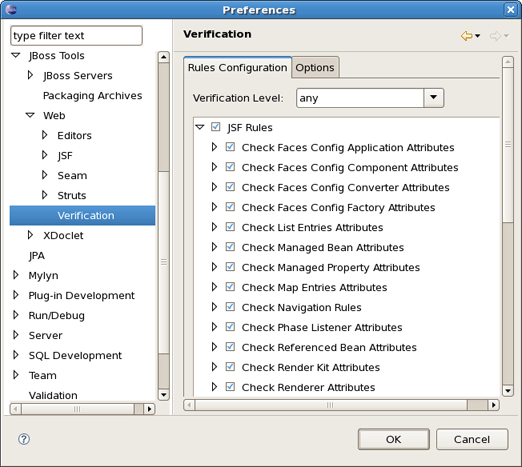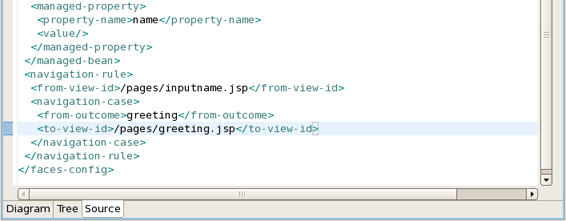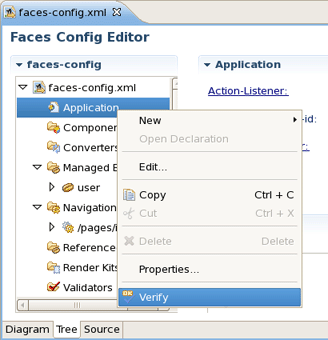In this chapter we'll discuss a possible verification that you can take advantage of.
Many different rules are checked for a JSF project that can be configured by selecting Window > Preferences from the menu bar, selecting JBoss Tools > Web > Verification from the Preferences dialog box and then expanding the JSF Rules node.
Suppose you are working in the Source viewer for a JSF configuration file as shown below:
While typing a class name, you might make a minor typo (like "jsfHello.PersonBean9" instead of "jsfHello.PersonBean" ). After saving the file, verification checks to make sure everything is correct and finds the error below:
Notice that the Package Explorer View shows a marked folder and a marked file where the error is.
You can place the cursor over the line with an error message and get a detailed error message:
Verification also checks navigation rules:
If you provide a page name that does not exist, verification will let you know about that:
You can always call up verification explicitly by right-clicking any element in the tree and selecting Verify from the context menu. This works from both the Tree and Diagram viewers for the JSF configuration file editor. You can also invoke verification from the Web Projects view. Below we are checking all of the elements in the configuration file.