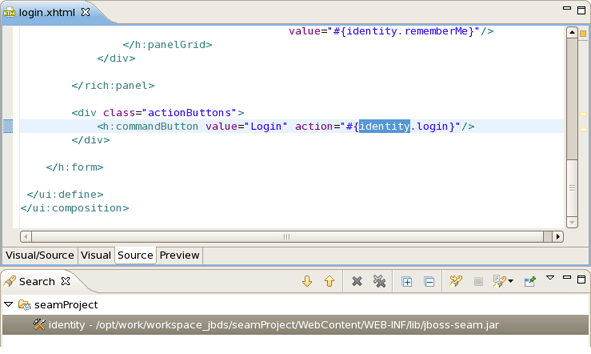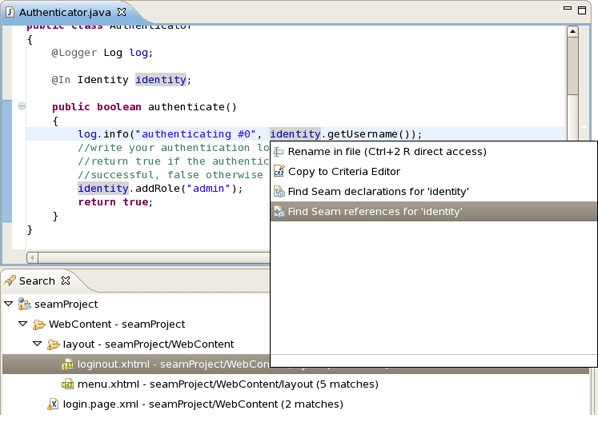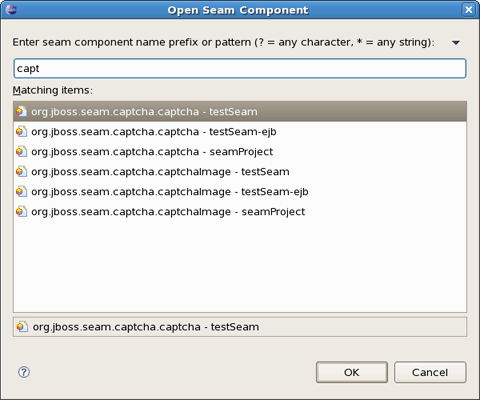In this chapter we provide a description of Seam actions that are available from
Menu bar
Toolbar
Context menus in views
In a Seam perspective, by default there are the following actions in File > New submenu
Table 4.1. Seam Actions in the New Submenu
|
Name |
Function |
|---|---|
|
Seam Web Project |
Runs New Seam Project wizard for creating a new Seam project |
|
Seam Action |
Runs New Seam Action wizard for creating a new Seam action |
|
Seam Form |
Runs New Seam Form wizard for creating a new Seam form |
|
Seam Entity |
Runs New Seam Entity wizard for creating a new Seam entity |
|
Seam Conversation |
Runs New Seam Conversation wizard for creating a new Seam conversation |
|
Seam Generate Entities |
Runs Generate Seam Entities wizard |
These Seam actions help you to easily navigate through the source code.
In the main menu bar, click on Navigate > Find Seam References or Find Seam Declarations. These actions are also available from toolbar icons.
In the table below read a description about the actions.
Table 4.2. Find Seam References/Declarations actions
|
Name |
Function |
Keyboard Shortcut |
|---|---|---|
|
Find Seam References Find Seam Declarations |
Find all references and declarations to the selected element. It's available for EL expressions in both .java and .xhtml files. Differs from normal Eclipse Find References/Declarations by showing an EL or Seam references in the Search View. |
Ctrl+G Ctrl+Shift+G also Ctrl + 1 for .java files |
You could see the screenshot example below:
You can also use Ctrl + 1 in .java files to activate the actions:
In the main menu bar, click on Navigate > Open Seam Component. This dialog is also available from toolbar icon.
In the table below read a description about the dialog.
Table 4.3. Open Seam Components Dialog
|
Name |
Function |
Keyboard Shortcut |
|---|---|---|
|
Open Seam Components |
Brings up the Open Seam Component dialog to open a component in the editor. The Open Seam Component selection dialog shows all Seam components existing in the workspace. You can search the components via their short, imported or full name. |
Ctrl+Shift+Z |
Enter a name in the text field and see the results as it shown on screenshot: