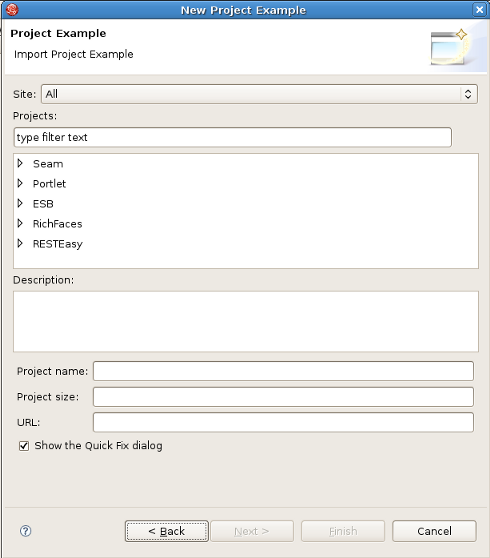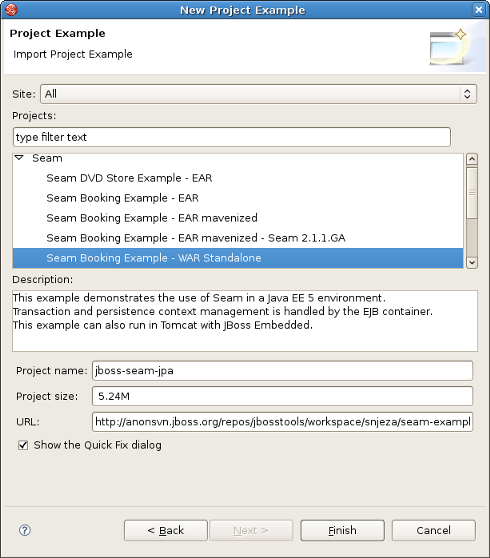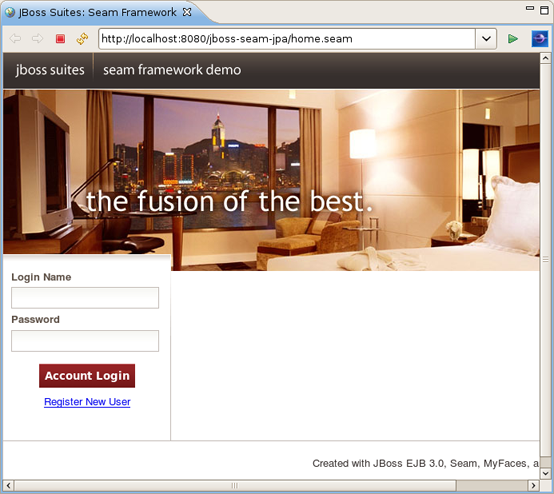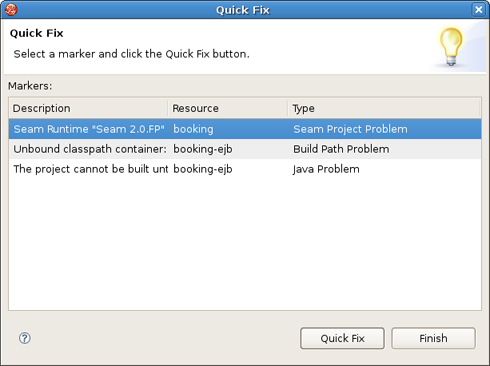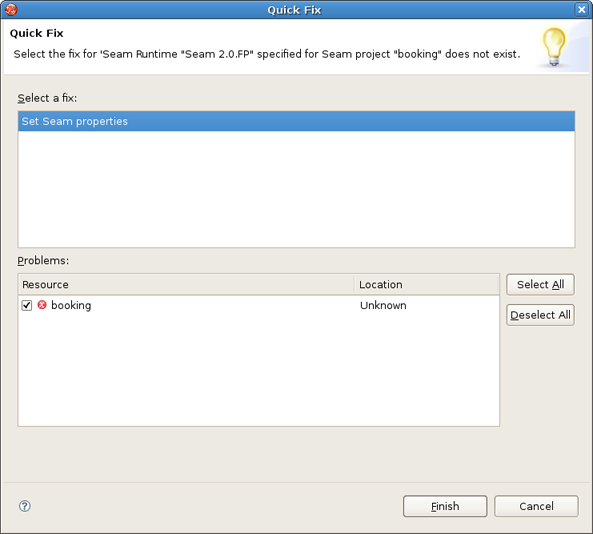JBoss Developer Studio provides an option to download and import a ready-made project that you can explore and derive some useful technology implementation lessons.
To download a project example and start working with it you need to take a few steps:
Go to the menu bar and select File > New > Other...
Select Jboss Tools > Project Examples(You can also call the Project Examples from menu bar: Help > Project Examples...)
Now in the New Project Example dialog you can select a project you would like to explore and a site to download it from
Project Examples Wizard provides a filter field to more easily locate the project examples you want, so you can type in the project you would like to explore in the field.
Note:
The Show the Quick Fix Dialog option is described in the Quick Fixes section.
Press Finish to start downloading the project from the repository
When downloading is finished the project will be imported automatically and you will be able to see it in the Package Explorer.
Now you can run the application on the server.
Project Examples Wizard has an option for making quick fixes for the imported project to easily fix possible issues like missing servers, Seam runtimes etc.
To enable quick fixing option you need to check the Show the Quick Fix dialog while choosing the Project Example.
When the project you selected is downloaded it will be checked for missing dependences and if there are some you will see a dialog listing the problems.
To fix the problem you need to:
Select the problem from the list
Click Quick Fix button
You will be offered a solution or a number of solutions to the problem.
In this case(see the image above), when the Finish button is pressed, Seam Settings dialog box will be displayed where you need to provide a path to the Seam environment to fix the issue.
When the problem is fixed you will be returned to the Quick Fix dialog box with the remaining problems to be fixed.