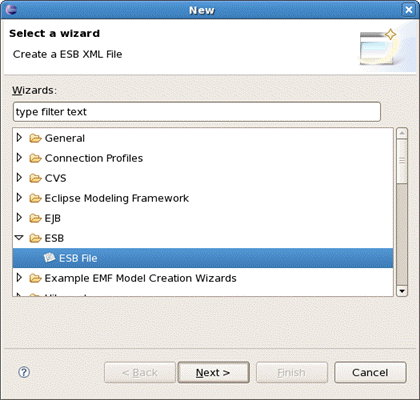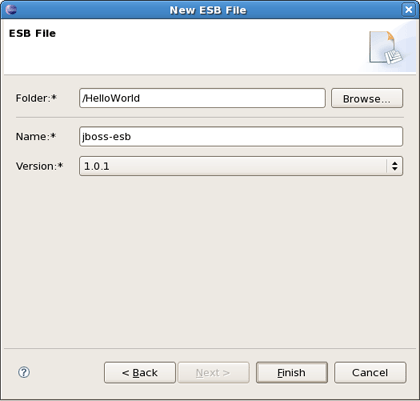In this section we will focus more on all concepts that JBoss Tools integrates for working with ESB.
This chapter will provide you with detailed information on how to install JBoss ESB plugin into Eclipse.
ESB Editor is a one module of JBoss Tools project. Since ESB Editor has a dependence on other JBoss Tools modules we recommend you to install a bundle of all JBoss Tools plug-ins. Installation instruction you can find on JBoss Wiki in InstallingJBossTools section.
In this chapter we suggest a step-by-step walk-through of creating your own simple file. Let's try to organize a new ESB file.
We will show you how to use the Creation wizard for creating a new ESB file.
At first you should open any project. Select File >New > Other... in the main menu bar or context menu for selected project and then ESB > ESB File in the New dialog:
Clicking Next brings us to the wizard page where it's necessary to specify the folder, name and version for the file. We choose, for example, jboss-esb.xml as the name and accept the selected projects folder and default version.
Thus, our file will be created in the selected projects folder by default. If you want to change the folder for your future file click Browse... button to set needed folder or simply type it.
Clicking on Finish results in the file being generated. The wizard creates one xml file.