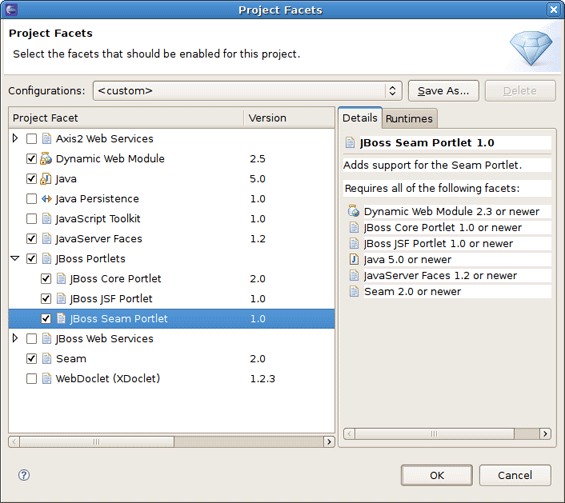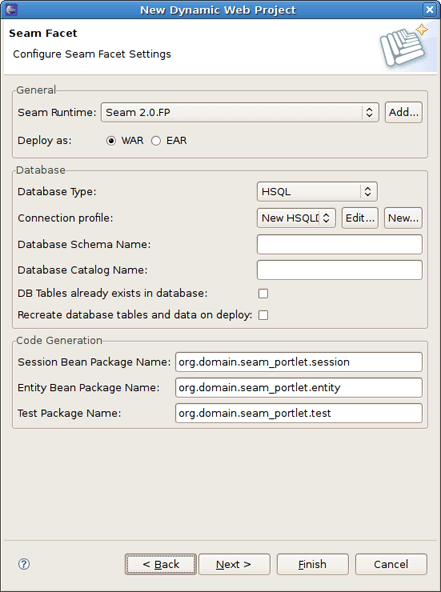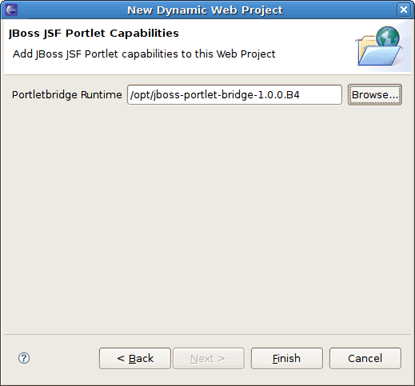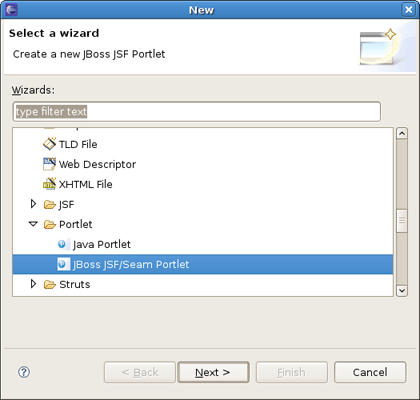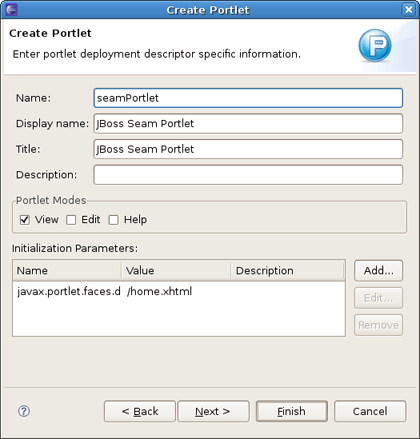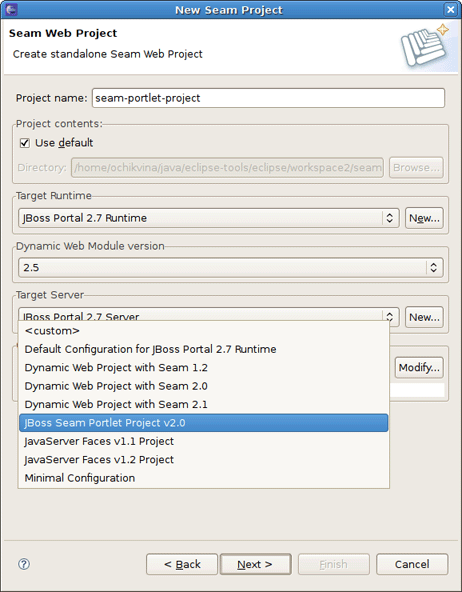This chapter covers the steps on how to configure Seam Portlet within Dynamic Web Project and Seam Project by using the wizards JBoss Tools provides.
To add Seam Portlet to a Dynamic Web Project first you should organize New Dynamic Web Project with the Configuration setting to JBoss Seam Portlet Project v2.0.
It will add all needed facets to your project. By clicking the Modify button you can observe the chosen configuration of facets as well as modify it. As you can see, all JBoss Portlets are checked.
Next wizard pages are for adjusting the Project Web Modules and JSF Configuration. They include default values, so you can skip them by pressing Next.
On the Seam Facet page set Connection Profile and hit Next.
Last wizard page will prompt you to set the path to Portletbridge Runtime location.
Tip:
Thus you should have JBoss Portlet Bridge downloaded and extracted somewhere on your hard drive. You can download JBoss Portlet Bridge 1.0.0.B4 from here.
Now, to add Seam Portlet to the project you should follow to New > Other > JBoss Tools Web > Portlet > JSF/Seam Portlet. This will call the wizard for creating JSF/Seam Portlets.
As we set Seam Configuration for the Dynamic Web Project, the wizard puts the values as for Seam Portlet.
After creating the Seam Portlet, you should deploy the project to JBoss Portal and start the Server. In a Browser you'll see the following:
First start a Seam Project by following to New > Other > Seam > Seam Web Project. On the first wizard page specify JBoss Portal directory location as Target Runtime and JBoss Seam Portlet Project v2.0 as Configuration.
Next steps will be the same as we did for the Dynamic Web Project in the Adding Seam Portlet to Dynamic Web Project section.