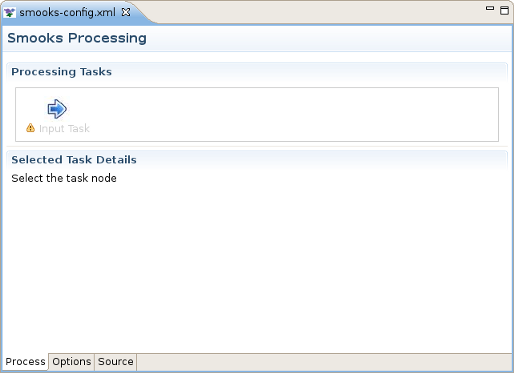This chapter gives you a short introduction to Smooks, Smooks tools and its installation.
First, have a look at the key features of Smooks tools:
The table below provides you with a list of the key features integrated in Smooks tools.
Table 1.1. Key Functionality for Smooks Tools
| Feature | Benefit | Chapter |
|---|---|---|
|
Smooks Configuration File Wizard |
Smooks tools allows you to create and edit the Smooks configuration file for Java2Java data transformation. | Section 2.1, “New Smooks Configuration File Creation” |
|
Smooks Editor |
Smooks Editor helps configure the created Smooks configuration file. | Section 3.1, “Process tab” |
Smooks is a Java Framework/Engine for processing XML and non XML data (CSV, EDI, Java, JSON etc). It provides:
Transformation: Perform a wide range of Data Transforms. Supports many different Source and Result types -XML/CSV/EDI/Java/JSON to XML/CSV/EDI/Java/JSON.
Java Binding: Bind into a Java Object Model from any data source (CSV, EDI, XML, Java, JSON etc).
Huge Message Processing: Process huge messages (GBs) - Split, Transform and Route message fragments to JMS, File, Database etc destinations. Route multiple message formats to multiple destinations in a single pass over a message.
Message Enrichment: Enrich a message with data from a Database, or other Datasources.
Combine: Combine the above features in different ways e.g. add Message Enrichment as part of a Splitting and Routing process.
For more informations about Smooks, please visit the Smooks official site.
Smooks tools is a set of graphical tools, based on Eclipse, for editing Smooks configuration files.
During your development, you probably will be required to include additional Smooks jars to your project. This can be achieved with the following steps:
If it doesn't yet exist, create the folder named "lib" inside your project. Copy all the Smooks jars you need to include into the lib directory.
Right-click (or Control-click on Mac OS) on the project and select Properties.
Select the Java Build Path item in the Properties list, then the Libraries tab, and click the button.
In the Jar Selection dialog, select all the jars in the "lib" directory you want to include and click the button.
Now you should see all the jars included to your project hierarchy.