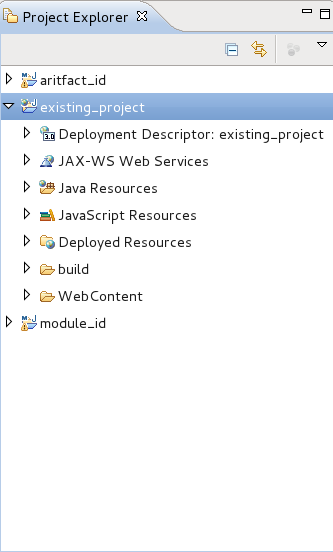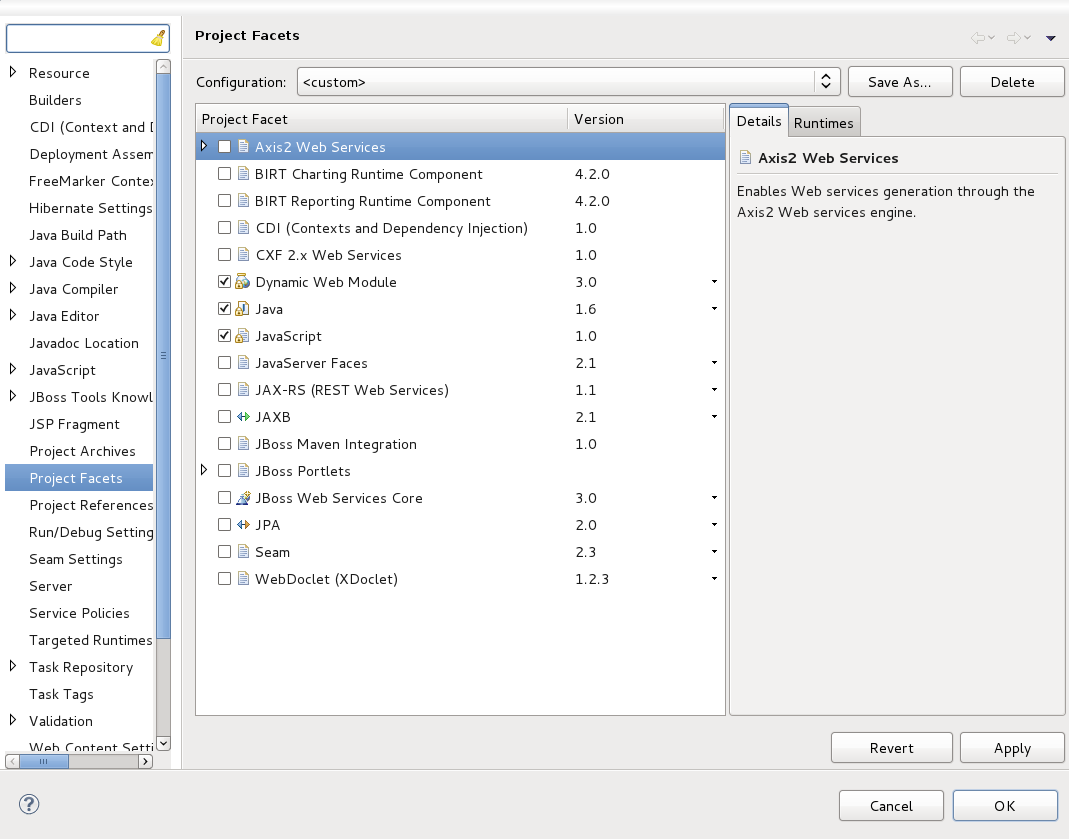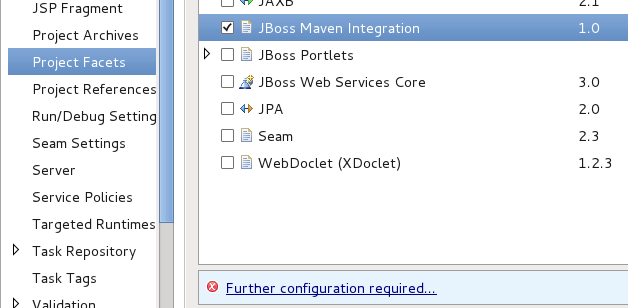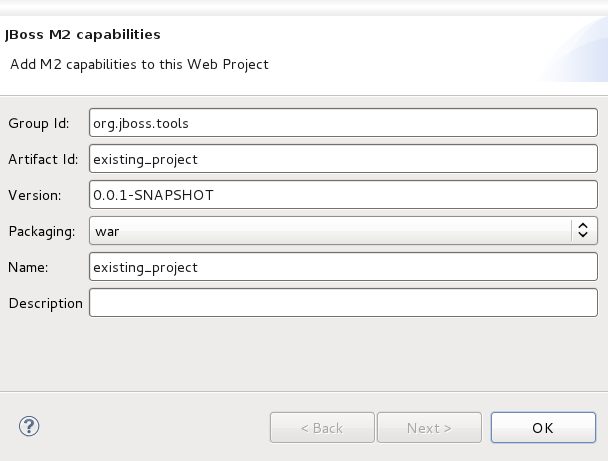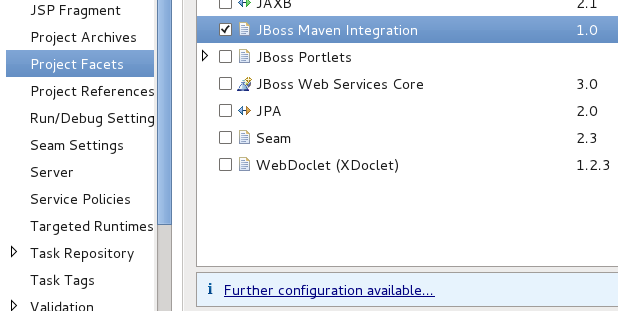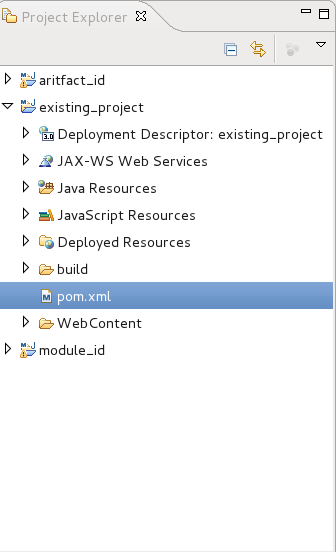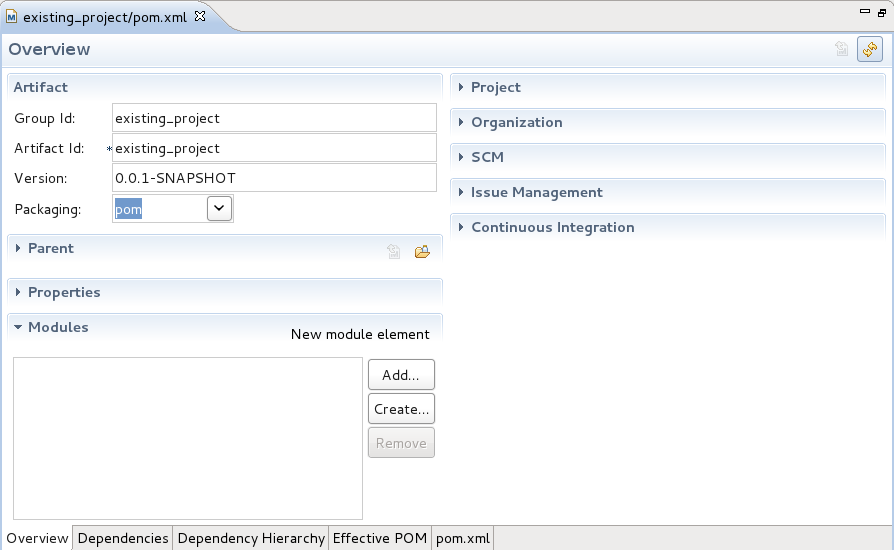Select the project that Maven support will be added to from the Project Explorer.
Right-click on the project to bring up the context menu and click on .
From the Properties screen click on Project Facets.
Select JBoss Maven Integration from the facets list. You will notice that a button appears at the bottom of the screen.
Click on the button and you can either modify or accept the default values for all fields. Click the button to return to the facets screen.
The button has now changed to . Click the button and then the button to complete the addition of Maven support to your project.
Maven support has been added to the project, and a new pom.xml file appears in the list of files for the project. This can be viewed in the Project Explorer.
Double-click on the pom.xml file to view the settings associated with it. The settings here were set in the Further configuration required step, and can be edited from this Overview screen.
It is recommended that you change the Packaging option to to avoid any issues in expansion of the project with Maven modules in the future.