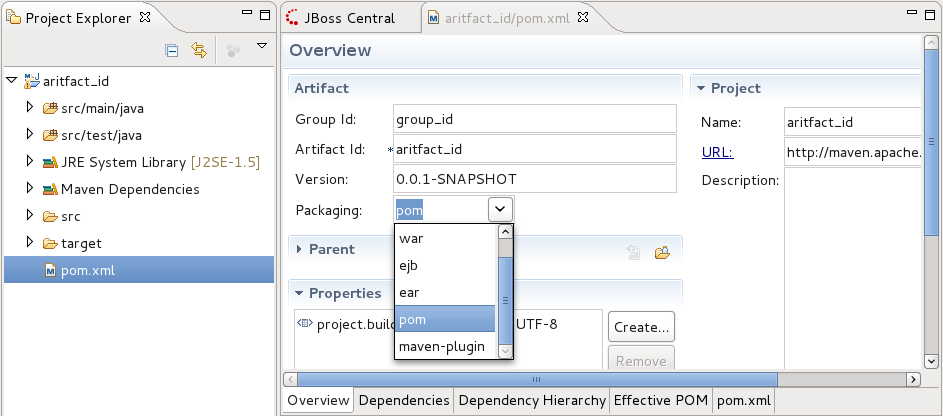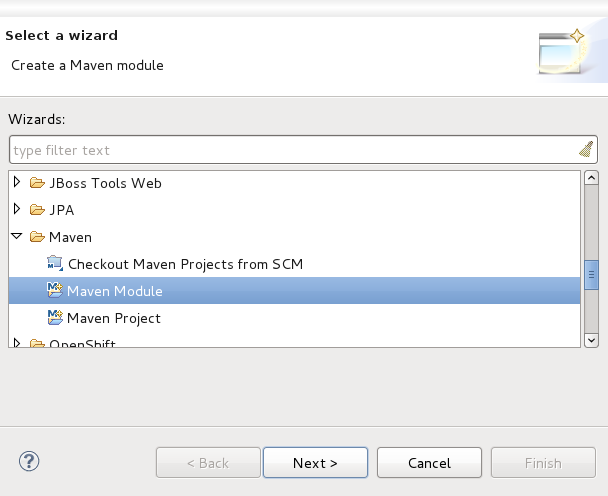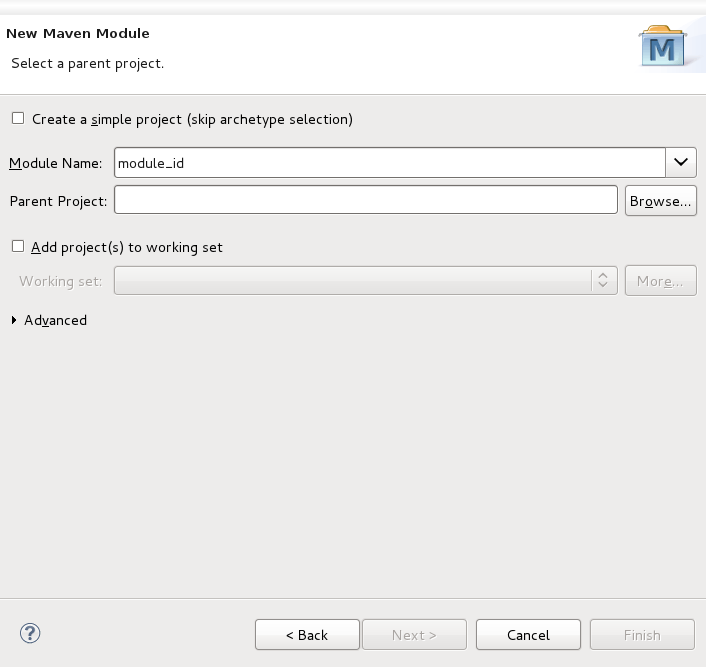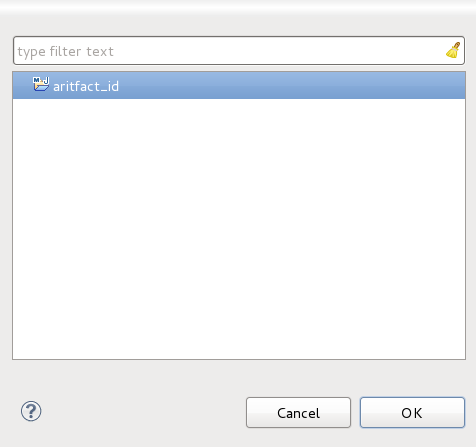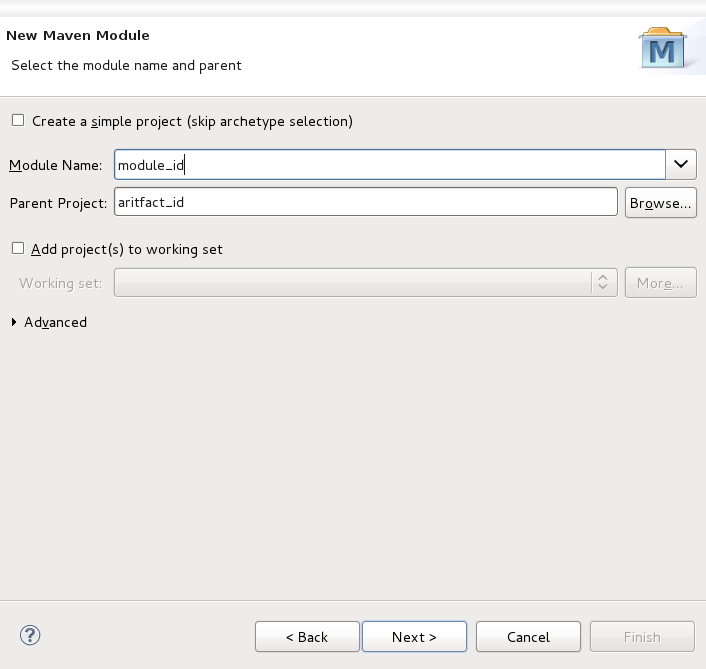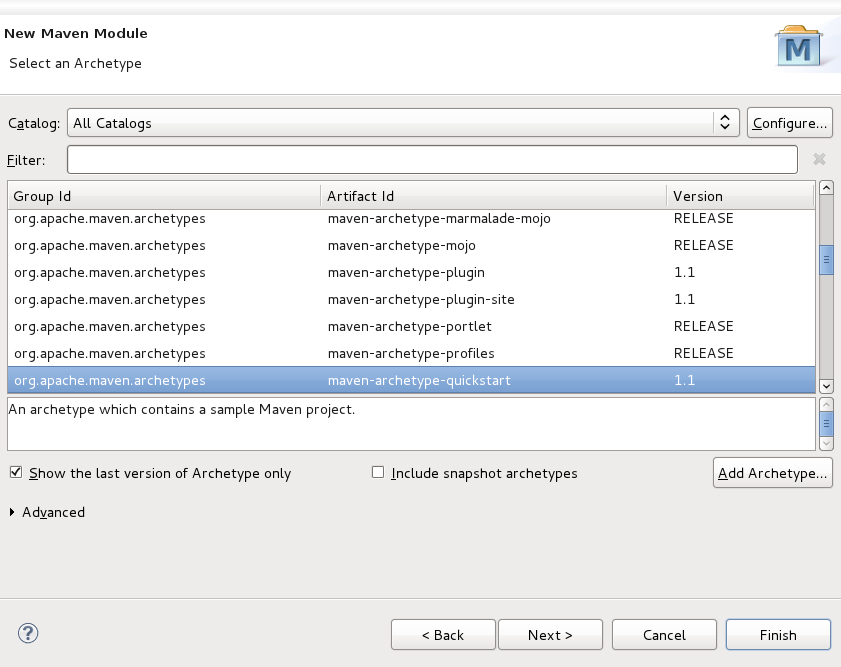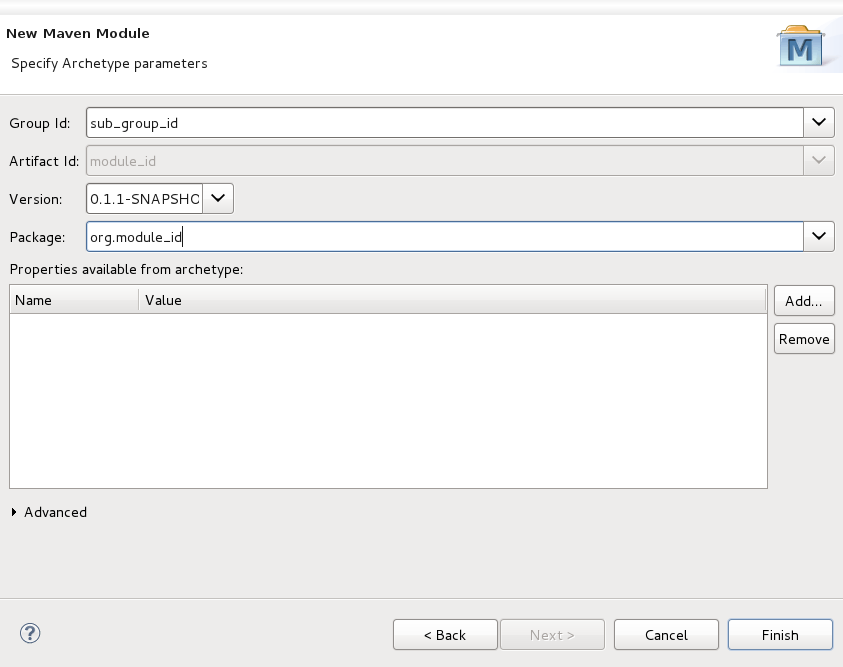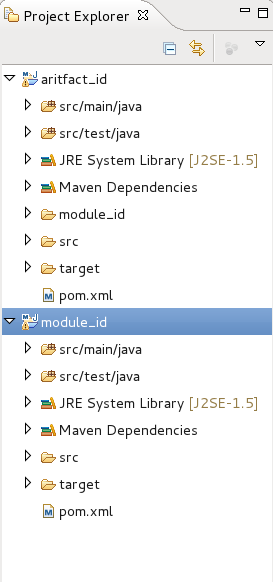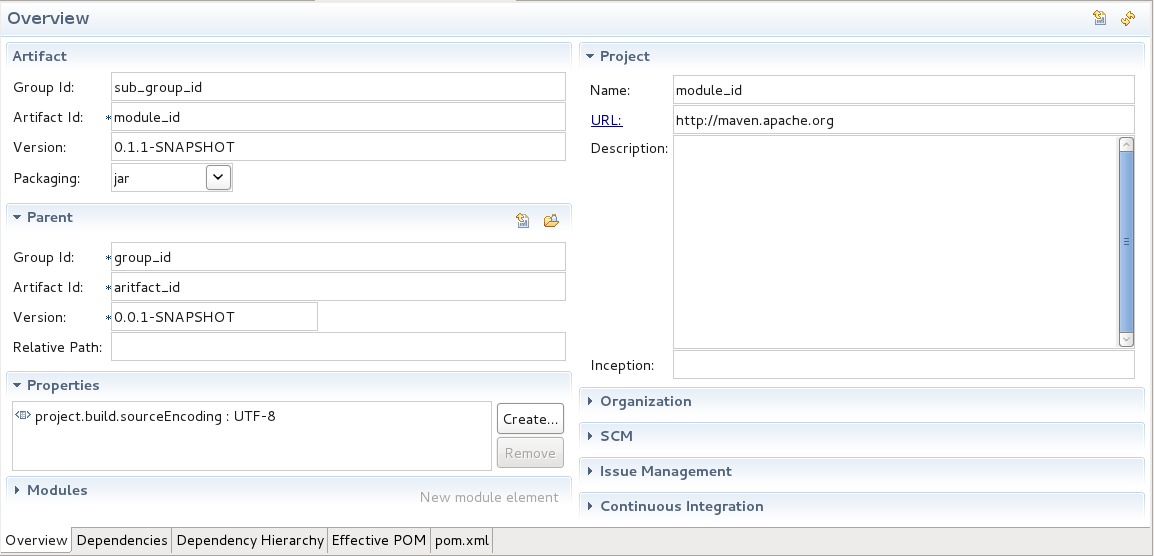A Maven module is a sub-project. To create a Maven module you will need to already have a Maven project available.
The parent project must have its Packaging option pre-configured to , for a module to be created and associated with it. To ensure your parent project has this option set correctly before proceeding, double-click on the pom.xml file of your parent project in the Project Explorer.
In the Overview settings page that is now displayed in your workbench, confirm that the option is set to . If it is not, select from the list menu and save the changes to your pom.xml file.
From your workspace navigate to → → and from the wizard selection screen select → .
Type a name for the module in the Module Name field.
Click the button beside the Parent Project field. This will launch a project selection box.
Select the project to be used as the parent project of the module you are creating, and click .
You will be returned to the Select a parent project screen and the Parent Project field will contain the name of the project you selected.
Click the button.
Select an archetype available in the list displayed. For the purposes of this example the is selected.
Click the button.
Specify archetype parameters Group Id and Version. Ensure that the values you specify for these fields are unique from those set in the parent project.
In this example, the Group Id and Version settings of the parent project used are set to group_id and 0.0.1-SNAPSHOT respectively. For the module, Group Id and Version settings are being specified as sub_group_id and 0.1.1-SNAPSHOT respectively, to avoid conflict.
Click the button.
The module will now be created and appear in your Project Explorer.
You can view and change settings associated with the module by selecting the module's pom.xml file from the Project Explorer and double-clicking on it. This will launch an Overview screen containing the module settings.