OpenShift Server
The server adapter for OpenShift has changed from previous versions. Previously OpenShift was an possible AS7 behavior, but that made it hard/impossible to use together with other application types such as PHP & Ruby.
In this release OpenShift is its own server type and does not have hard dependencies to AS7 anymore.
If you used the old server adapter then you should delete the old and create a new via the OpenShift Express Application wizard to get the updated server type.

You can now tail the live logs from the remote JBossAS7 instance running on OpenShift right into your Eclipse Console view. This feature is available from the "Show In>Remote Console" contextual menu item of the Server Adapter associated with your OpenShift Application.
This works in the same manner as the 'rhc-tail-files' command line tool, which means that the underlying action issues a single 'ssh tail' command on the remote VM, and thus may prompt you for the passphrase associated with your OpenShift SSH Key if it was not previously loaded during the Eclipse session.
Both the 'boot.log' and 'server.log' will be shown in the console, including their 100 previous lines.

You can stop the 'ssh tail' command from the console by clicking on the 'Close Console' button.
OpenShift Express Application Wizard
The OpenShift Express Application wizard previously only allowed you to import the existing application installed to OpenShift into your workspace.
It was then up to you to merge the demo with your own application and push things to the OpenShift PaaS. Our tooling did not assist you in that case.
M5 we now support to setup your own application directly for deployment to OpenShift. Just uncheck "Create New Project" and choose an existing project from your workspace, that you want to publish to OpenShift. The wizard will then copy OpenShift configurations and enable git on the project. You'll then be able to push it to OpenShift via git or let the OpenShift Server Adapter do that job for you.

Cartridges
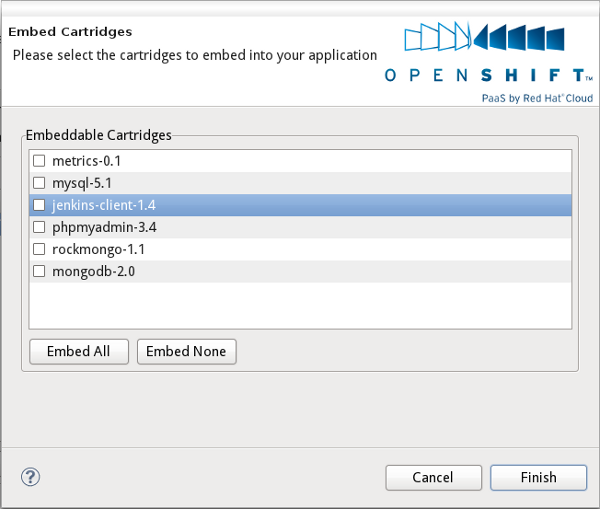


Maven pom.xml editor
In the pom.xml editor, create a <profiles> section if it doesn't exist and press CTRL+<space> to trigger auto-completion, an OpenShift Express Maven profile template is now available :
 Press enter to select and insert the openshift profile in your pom.xml.
Press enter to select and insert the openshift profile in your pom.xml.
OpenShift Express REST client
We moved it to github and joined forces with the OpenShift team. The official client is now maintained at https://github.com/bdecoste/openshift-java-client