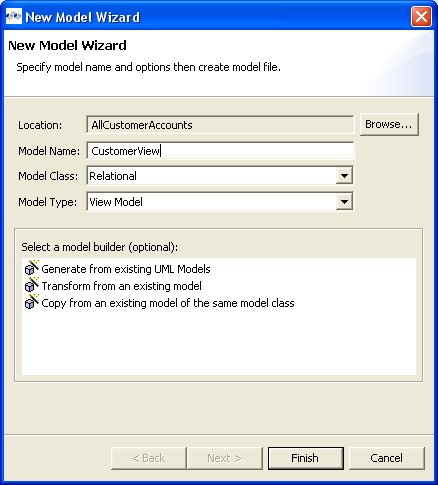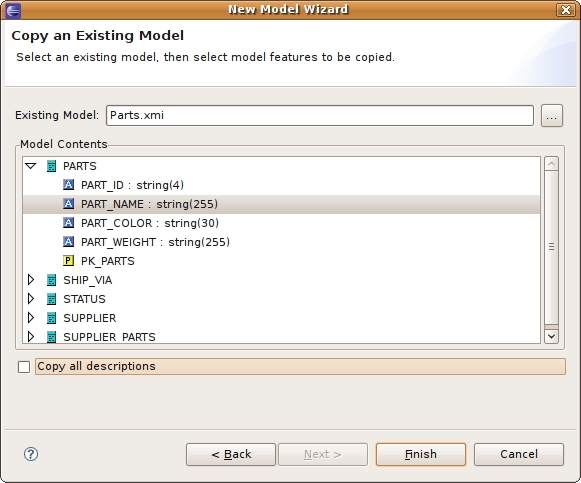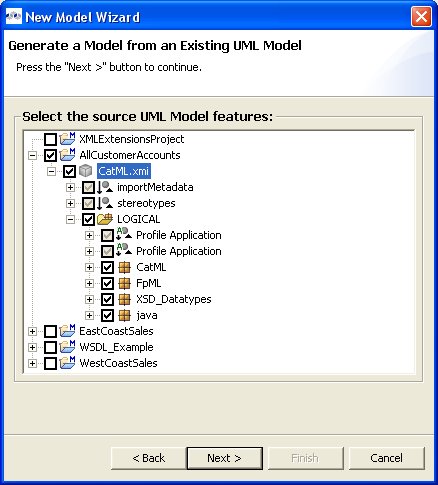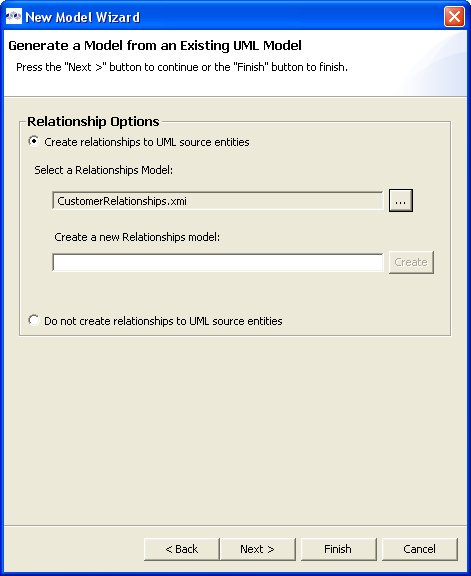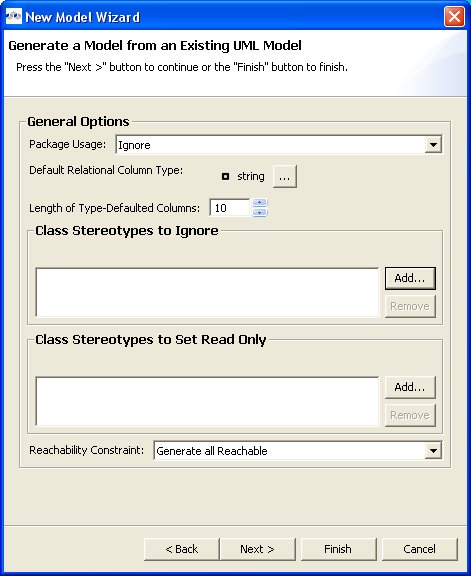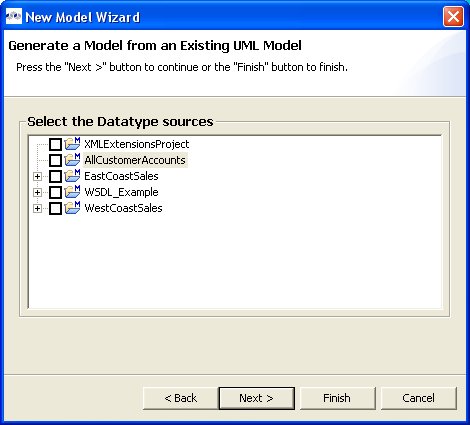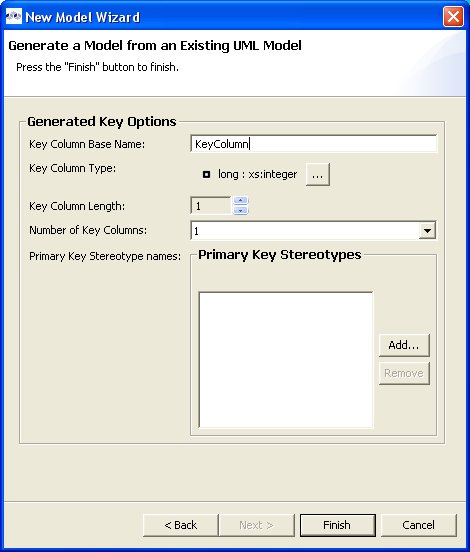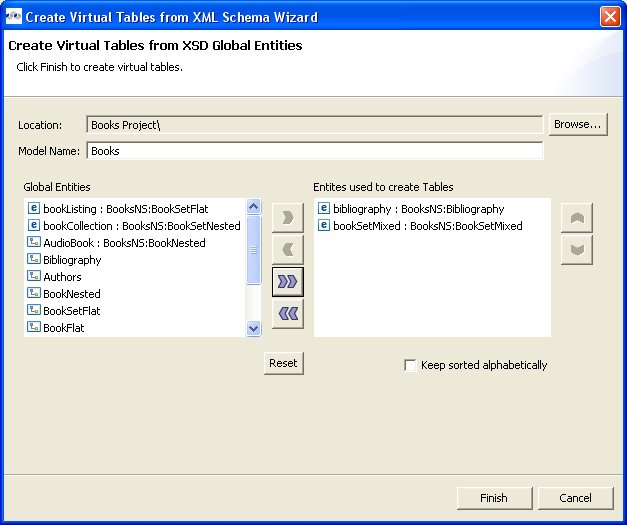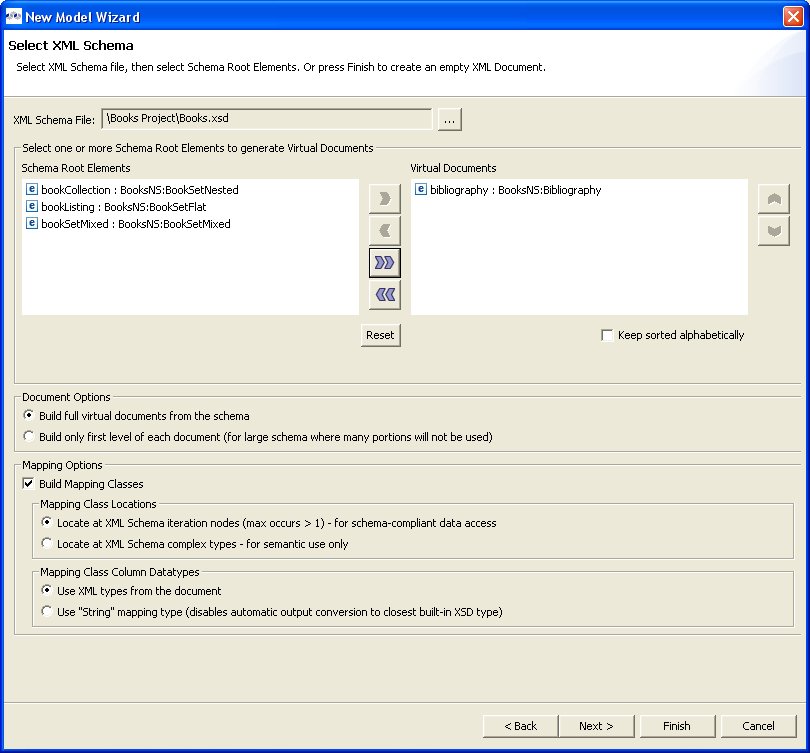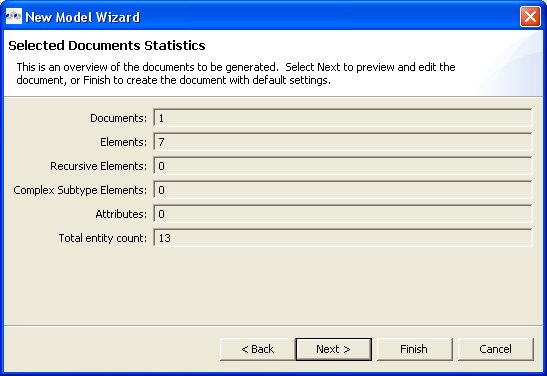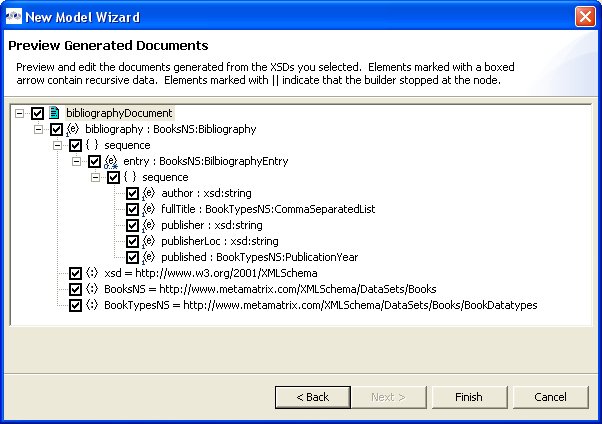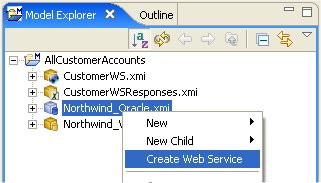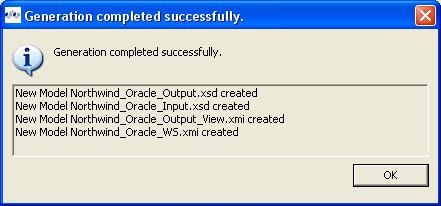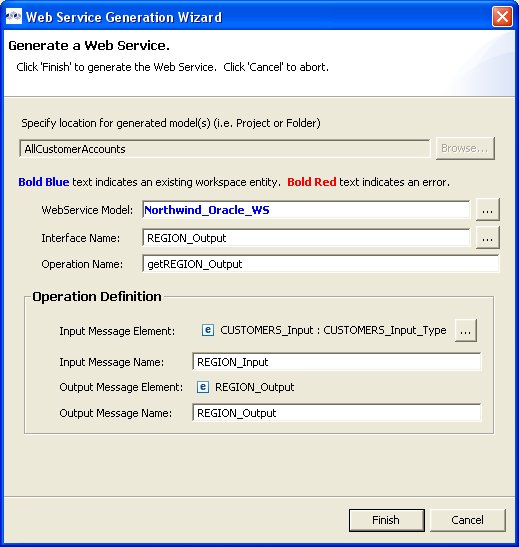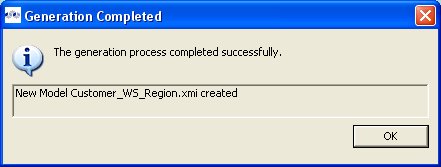- 7.1. Creating New Relational Source Model
- 7.2. Creating New Relational View Model
- 7.3. Creating New XML Service Source Model
- 7.4. Creating New XML Service View Model
- 7.5. Creating XML Document View Model
- 7.6. Creating XML Schema Model
- 7.7. Creating Web Service View Model
- 7.8. Creating New Extensions Model
- 7.9. Creating New Relationship Model
- 7.10. Creating New UML 2.0 Model
Go To: Table of Contents
Models are the primary resource used by the Teiid Designer. Creating models can be accomplished by either directly importing existing metadata or by creating them using one of several New Model wizard options. This section describes these wizards in detail.
The Teiid Designer currently supports the following types of models:
Use one of the following options to launch the New Model Wizard.
Choose the File > New... > Metadata Model action
 .
.
Select a project or folder in the Model Explorer and choose the same action in the right-click menu.
Select the New button on the main toolbar
 and select the
Metadata Model
action
and select the
Metadata Model
action  .
.
Note
Model names are required to be unique within Designer. When specifying model names in new model wizards and dialogs error messages will be presented and you will prevented from entering an existing name.
To create a new empty relational source model:
Step 1 - Launch the New Model wizard.
Step 2 - Specify a unique model name.
Step 3 - Select Relational option from Model Class drop-down menu.
Step 4 - Select Source Model from Model Type drop-down menu.
Step 5 - Click Finish.
Note
You can change the target location (i.e. project or folder) by selecting the Browse... button and selecting a project or folder within your workspace.
In addition to creating a new empty relational source model, the following builder options are available:
Copy from existing model of the same model class.
Generate from existing UML models.
This builder option performs a structural copy of the contents of an existing model to a newly defined model. You can choose a full copy or select individual model components for copy.
To create a new relational model by copying contents from another relational source model, complete steps 1 through 4 above and continue with these additional steps:
Step 5 - Select the model builder labeled Copy from existing model of the same model class and click Next >. The Copy Existing Model dialog will be displayed.
Step 6 - Select an existing relational model from the workspace using the browse button.

Note
An existing model will be pre-selected if a relational model in the workspace is selected in the Model Explorer prior to starting the new model wizard.
Step 7 - Check the Copy all descriptions option if desired. Click Finish
In the Designer you can also turn your existing UML models into relational source or view models using the steps below. Note that one option of this builder is to generate relationships between the UML constructs and their generated Relational counterparts.
To create a new relational model generated from an existing UML model, complete steps 1 through 4 above and continue with these additional steps:
Step 5 - Select the model builder labeled Generate from existing UML models and click Next >.
Step 6 - On the next page, select the UML model you wish to convert and check/uncheck desired contents, then click Next >.
Step 7 - On the next page select or create a relationship model to place your generated relationships in. If you do not wish to generate relationships, check the Do not create relationships to UML source entities option. When finished, click Next > or Finish to generate using default options.
Step 8 - The next page allows you to choose and customize various optional properties used in generating your relationship model entities. When finished with these options, click Next > or Finish to generate using default options.
Step 9 - The next page allows you to choose and customize various optional datatype properties used in generating your relationship model entities. When finished with these options, click Next > or Finish to generate using default options.
Step 10 - The next page allows you to choose and customize various optional properties used in generating your relationship model entities. When finished with these options, click Next > or Finish to generate using default options.
Step 11 - Click Finish.
To create a new empty relational view model:
Step 1 - Launch the New Model wizard.
Step 2 - Specify a unique model name.
Step 3 - Select Relational option from Model Class drop-down menu.
Step 4 - Select View Model from Model Type drop-down menu.
Step 5 - Click Finish.
Note
You can change the target location (i.e. project or folder) by selecting the Browse... button and selecting a project or folder within your workspace.
In addition to creating a new empty relational view model, the following builder options are available:
Copy from existing model of the same model class.
Transform from existing model.
Generate from existing UML models.
This builder option performs a structural copy of the contents of an existing model to a newly defined model. You can choose a full copy or select individual model components for copy.
To create a new relational model by copying contents from another relational view model, complete steps 1 through 4 above and continue with these additional steps:
Step 5 - Select the model builder labeled Copy from existing model of the same model class and click Next >. The Copy Existing Model dialog will be displayed.
Step 6 - Select an existing relational model from the workspace using the browse button.

Step 7 - Check the Copy all descriptions option if desired. Click Finish
This option is only applicable for creating a relational view model from a relational source model with the added feature of creating default transformations (SELECT * FROM SourceModel.Table_X) for each source table. The steps are the same as for the Copy Model From Existing Model described above.
There is an additional option in the second page of the wizard which can automatically set the relational table's supports update property to false. If this is unchecked the default value will be true.
In the Designer you can also turn your existing UML models into relational source or view models. Creating a relational view model utilizes the same steps as for relational source models with the one change of setting Model Type to View Model instead of Source Model.
In the Designer you can use your existing schema models to generate relational view tables.
To create a new relational view model from XML schema:
Step 1 - Select any XML Schema model (XSD) in in the Model Explorer tree.
Step 2 - Right-click to display the context menu and select the Modeling > Create Relational View Model from Schema action.
Step 3 - In the Create Virtual Tables from XSD Schema Wizard dialog, specify a relational view model name.
Step 4 - Select one or more global schema entities and move from left panel to the right panel. Click Finish when done.
When model generation is complete the new model will be opened in an editor for your viewing.
To create a new empty xml service source model:
Step 1 - Launch the New Model wizard.
Step 2 - Specify a unique model name.
Step 3 - Select XML Service option from Model Class drop-down menu.
Step 4 - Select Source Model from Model Type drop-down menu.
Step 5 - Click Finish.
Note
You can change the target location (i.e. project or folder) by selecting the Browse... button and selecting a project or folder within your workspace.
In addition to creating a new empty xml service source model, the following builder option is available:
Copy from existing model of the same model class.
This builder option performs a structural copy of the contents of an existing model to a newly defined model. You can choose a full copy or select individual model components for copy.
To create a new relational model by copying contents from another xml service source model, complete steps 1 through 4 above and continue with these additional steps:
Step 5 - Select the model builder labeled Copy from existing model of the same model class and click Next >. The Copy Existing Model dialog will be displayed.
Step 6 - Select an existing relational model from the workspace using the browse button.

Step 7 - Check the Copy all descriptions option if desired. Click Finish
To create a new empty xml service view model:
Step 1 - Launch the New Model wizard.
Step 2 - Specify a unique model name.
Step 3 - Select XML Service option from Model Class drop-down menu.
Step 4 - Select View Model from Model Type drop-down menu.
Step 5 - Click Finish.
Note
You can change the target location (i.e. project or folder) by selecting the Browse... button and selecting a project or folder within your workspace.
In addition to creating a new empty xml service view model, the following builder option is available:
Copy from existing model of the same model class.
This builder option performs a structural copy of the contents of an existing model to a newly defined model. You can choose a full copy or select individual model components for copy.
To create a new relational model by copying contents from another xml service view model, complete steps 1 through 4 above and continue with these additional steps:
Step 5 - Select the model builder labeled Copy from existing model of the same model class and click Next >. The Copy Existing Model dialog will be displayed.
Step 6 - Select an existing relational model from the workspace using the browse button.

Step 7 - Check the Copy all descriptions option if desired. Click Finish
To create a new empty xml document view model:
Step 1 - Launch the New Model wizard.
Step 2 - Specify a unique model name.
Step 3 - Select XML option from Model Class drop-down menu.
Step 4 - Select View Model from Model Type drop-down menu.
Step 5 - Click Finish.
Note
You can change the target location (i.e. project or folder) by selecting the Browse... button and selecting a project or folder within your workspace.
In addition to creating a new empty xml document view model, the following builder options are available:
Copy from existing model of the same model class.
Build XML documents from XML schema.
This builder option performs a structural copy of the contents of an existing model to a newly defined model. You can choose a full copy or select individual model components for copy.
To create a new relational model by copying contents from another xml document view model, complete steps 1 through 4 above and continue with these additional steps:
Step 5 - Select the model builder labeled Copy from existing model of the same model class and click Next >. The Copy Existing Model dialog will be displayed.
Step 6 - Select an existing relational model from the workspace using the browse button.

Step 7 - Check the Copy all descriptions option if desired. Click Finish
This option creates an XML View document model based on a selected XML schema and its dependencies.
To create a new xml document view model by from XML schema, complete steps 1 through 4 above and continue with these additional steps:
Step 5 - Select the model builder labeled Build XML documents from XML schema and click Next >. The Select XML Schema dialog will be displayed.
Step 6 - Select an existing schema model from the workspace using the browse button.

Note
An existing model will be pre-selected if an XSD model in the workspace is selected in the VDB explorer prior to starting the new model wizard. The schema must be found in the workspace so if you need to get one or more into the workspace use the XSD Schemas on file system importer.
Step 7 - Move the available schema root elements you want to become virtual documents in the new model over to the Virtual Documents list by using the arrow button
 for selected elements or the
for selected elements or the  button to move all elements.
button to move all elements.Step 8 - Select the appropriate document options and mapping options. Click Finish
Step 9 - Click Finish to create a model of all selected document entities or (optional) click Next > to view Selected Documents Statistics page which shows document entity statistics and gives you an idea the size of the model being created.
Step 10 - (Optional) Click Finish to create a model of all selected document entities or click Next > to view Preview Generated Documents page that allows you to exclude document specific entities then click Finish.
Note
For deeply nested schema, your total entity count may be large. If so, displaying the preview may take some time.
To create a new empty xml schema (.xsd) model:
Step 1 - Launch the New Model wizard.
Step 2 - Specify a unique model name.
Step 3 - Select XML Schema (XSD) option from Model Class drop-down menu.
Step 4 - Select Datatype Model from Model Type drop-down menu.
Step 5 - Click Finish.
Note
You can change the target location (i.e. project or folder) by selecting the Browse... button and selecting a project or folder within your workspace.
In addition to creating a new empty xml schema model, the following builder option is available:
Copy from existing model of the same model class.
This builder option performs a structural copy of the contents of an existing model to a newly defined model. You can choose a full copy or select individual model components for copy.
To create a new relational model by copying contents from another xml schema model, complete steps 1 through 4 above and continue with these additional steps:
Step 5 - Select the model builder labeled Copy from existing model of the same model class and click Next >. The Copy Existing Model dialog will be displayed.
Step 6 - Select an existing relational model from the workspace using the browse button.

Step 7 - Check the Copy all descriptions option if desired. Click Finish
To create a new empty web service view model:
Step 1 - Launch the New Model wizard.
Step 2 - Specify a unique model name.
Step 3 - Select Web Service option from Model Class drop-down menu.
Step 4 - Select View Model from Model Type drop-down menu.
Step 5 - Click Finish.
Note
You can change the target location (i.e. project or folder) by selecting the Browse... button and selecting a project or folder within your workspace.
In addition to creating a new empty web service view model, the following builder options are available:
Copy from existing model of the same model class.
Build from existing WSDL file(s) or URL.
This builder option performs a structural copy of the contents of an existing model to a newly defined model. You can choose a full copy or select individual model components for copy.
To create a new relational model by copying contents from another web service view model, complete steps 1 through 4 above and continue with these additional steps:
Step 5 - Select the model builder labeled Copy from existing model of the same model class and click Next >. The Copy Existing Model dialog will be displayed.
Step 6 - Select an existing relational model from the workspace using the browse button.

Step 7 - Check the Copy all descriptions option if desired. Click Finish
This builder option creates a Web service model based on a user-defined WSDL file and its referenced schemas. In addition, applicable XML schema files and XML View document models (optional) are created.
To create a new relational model by copying contents from another web service view model, complete steps 1 through 4 above and continue with these additional steps:
Step 5 - Select the model builder labeled Build from existing WSDL file(s) or URL and click Next >.
The remaining wizard steps are identical to those found using the Import > WSDL File into Web Service Model action option.
This method is recommended for experienced users for consistent and rapid deployment of Web services designed to query relational sources. It provides detailed control of all Web service interfaces, operations and required transformations from XML Views
To create a Web service model from relational models or objects:
Step 1 - Select any combination of relational models, tables and/or procedures in the Model Explorer tree..
Note
It is recommended that the user selects single source models, which enables auto-naming of input/output schema and Web service models in \ Step 3.
Step 2 - Right-click select Modeling > Create Web Service action
 .
.Step 3 - In the Create Web Service dialog, specify file names for the generated Input Schema file, Output Schema file and Web service model. Change options as desired. Click Finish when done.
Step 4 - When model generation is complete, a confirmation dialog should appear. Click OK.
Web Service models and their corresponding Interfaces and Operations can be generated in Designer from XML View model components. Namely, XML View Documents and XML View Document roots.
To create a new Web service model from XML components::
Step 1 - Select either a single XML Document or single XML Document root in Model Explorer.
Step 2 - Right-click select Modeling > Create Web Service action
 .
.Step 3 - Fill in missing properties in Web Service Generation Wizard shown below.
Step 4 - Click Finish to generate model. When model generation is complete, a confirmation dialog should appear. Click OK.
Note
Users can change the Web Service Model and Interface Name values (via "..." buttons) to use existing Web service model components. This will create a new operation in an existing model.
To create a new empty extensions model:
Step 1 - Launch the New Model wizard.
Step 2 - Specify a unique model name.
Step 3 - Select Model Extensions option from Model Class drop-down menu.
Step 4 - Select Model Class Extension from Model Type drop-down menu.
Step 5 - Click Finish.
Note
You can change the target location (i.e. project or folder) by selecting the Browse... button and selecting a project or folder within your workspace.
In addition to creating a new empty extensions model, the following builder option is available:
Copy from existing model of the same model class.
This builder option performs a structural copy of the contents of an existing model to a newly defined model. You can choose a full copy or select individual model components for copy.
To create a new relational model by copying contents from another extensions model, complete steps 1 through 4 above and continue with these additional steps:
Step 5 - Select the model builder labeled Copy from existing model of the same model class and click Next >. The Copy Existing Model dialog will be displayed.
Step 6 - Select an existing relational model from the workspace using the browse button.

Step 7 - Check the Copy all descriptions option if desired. Click Finish
To create a new empty relationships model:
Step 1 - Launch the New Model wizard.
Step 2 - Specify a unique model name.
Step 3 - Select Relationship option from Model Class drop-down menu.
Step 4 - Select Logical Model from Model Type drop-down menu.
Step 5 - Click Finish.
Note
You can change the target location (i.e. project or folder) by selecting the Browse... button and selecting a project or folder within your workspace.
In addition to creating a new empty relationship model, the following builder option is available:
Copy from existing model of the same model class.
This builder option performs a structural copy of the contents of an existing model to a newly defined model. You can choose a full copy or select individual model components for copy.
To create a new relational model by copying contents from another relationships model, complete steps 1 through 4 above and continue with these additional steps:
Step 5 - Select the model builder labeled Copy from existing model of the same model class and click Next >. The Copy Existing Model dialog will be displayed.
Step 6 - Select an existing relational model from the workspace using the browse button.

Step 7a - If Copy entire model option is selected, Click Finish
Step 7b - If Select Model Features to Copy option is selected, select and/or de-select desired model objects to be included or excluded from the structural copy and click Finish.
To create a new empty UML 2.0 model:
Step 1 - Launch the New Model wizard.
Step 2 - Specify a unique model name.
Step 3 - Select UML 2.0 option from Model Class drop-down menu.
Step 4 - Select Logical Model from Model Type drop-down menu.
Step 5 - Click Finish.
Note
You can change the target location (i.e. project or folder) by selecting the Browse... button and selecting a project or folder within your workspace.
In addition to creating a new empty uml model, the following builder option is available:
Copy from existing model of the same model class.
This builder option performs a structural copy of the contents of an existing model to a newly defined model. You can choose a full copy or select individual model components for copy.
To create a new relational model by copying contents from another UML model, complete steps 1 through 4 above and continue with these additional steps:
Step 5 - Select the model builder labeled Copy from existing model of the same model class and click Next >. The Copy Existing Model dialog will be displayed.
Step 6 - Select an existing relational model from the workspace using the browse button.

Step 7 - Check the Copy all descriptions option if desired. Click Finish