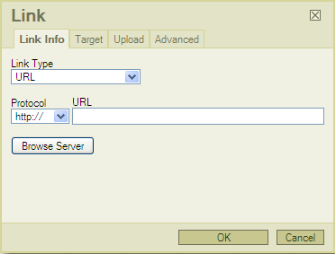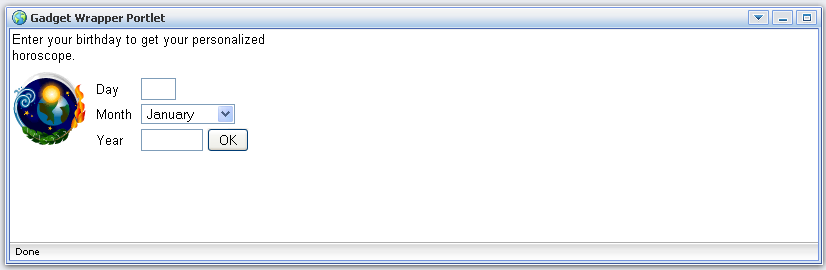Portlets are pluggable user interface components that are managed and displayed in a portal. Functional Portlets support all functions of a Portal. GateIn Portal provides users with the following portlets:
This Portlet allows users to register a new account. Moreover, it also used to support users to choose a preferred language for displaying the Portal interface.
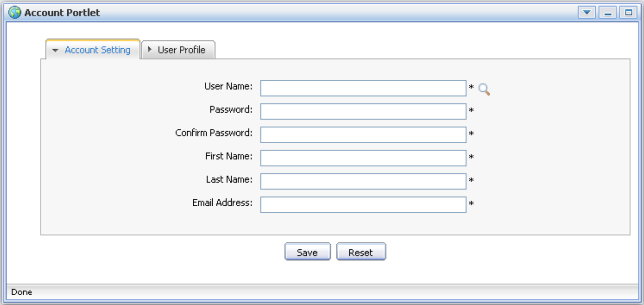
This Portlet is used to manage user information, groups of users and memberships.
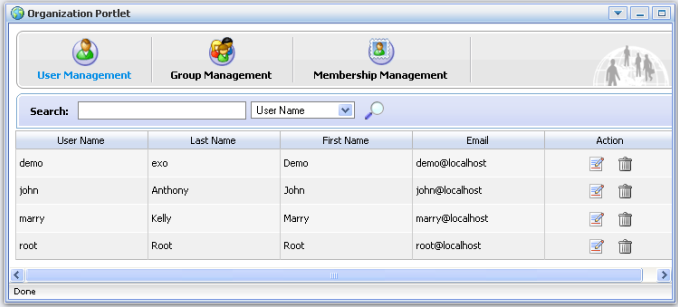
This Portlet is used to manage different application categories. You can add, edit, set permissions, delete a category and its applications.
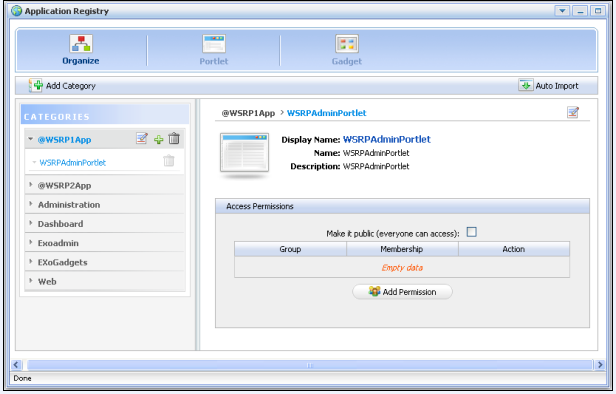
This Portlet is used to define a word or a phrase of a current language to an expected language.

This Portlet supports administration actions in GateIn Portal.

The Star Toolbar Portlet helps users to change language, change skin or sign out GateIn Portal.
These Portlets constitute the interface of the Portal. GateIn Portal consists of the following Interface Portlets:
This Portlet is considered as the welcome gateway of a Portal. It contains the organization's slogan, logo, icon, button, etc.
This Portlet is used to display the path of the selected page from Navigation.
This Portlet provides the footer for a site. Footer can be a text, images that are displayed at the bottom of a web site. It provides information about author/institutional sponsor, revision date, copyright, comments form, and navigational links.
This Portlet is used to provide a home page for a portal. The home page is a main page displayed firstly when you visit the site.
This Portlet is used to create IFrame elements for a site. Iframe is a HTML element which can embed a document into a HTML document. So embedded data is displayed inside a sub window of browser window.
This Portlet provides a navigation bar. A navigation likes a menu that helps users to visualize the structure of a site and provide links to quickly move from page to page.
This Portlet is used to provide a site map page of a web site. It lists pages on a website, typically organized in hierarchical fashion.
This Portlet provides web-browser for users. It allows users to connect to other sites over Internet.
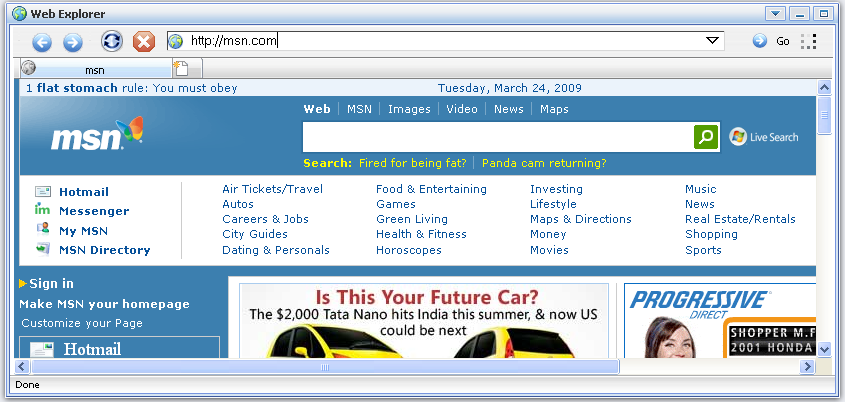
This portlet is used for hosting mini - applications known as gadgets. The dashboard uses a variety of graphical effects for displaying, opening, and using gadgets.

See more details in Dashboard Portlet
All its common used functions (like Word editor) such as writing, formatting text, creating tables, inserting links or picture, etc.
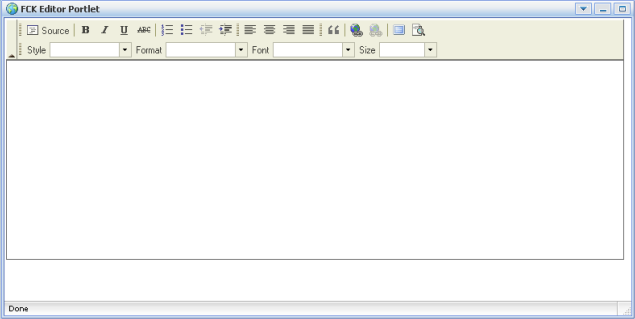
See more details in FCK Portlet
The Dashboard portlet is used for hosting mini applications known as gadgets. The Dashboard uses a variety of graphical effects for displaying, opening and using gadgets. Gadgets can be moved around, rearranged, deleted and created. More than one instance of the same gadget can be opened at the same time, each instance of the very same gadget can have different settings. The gadgets instances are as independent as different portlets instances.

Click on Add Gadgets to open the Dashboard Workspace.
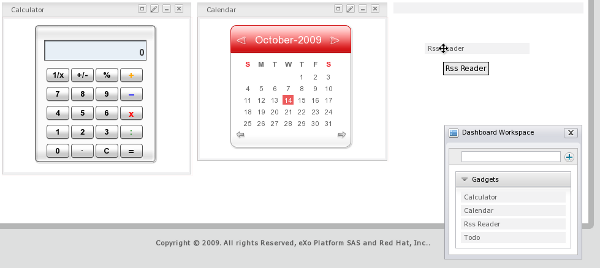
This portlet includes two parts :
Figure 3.1. A popup window that lists all gadgets. By default, there are four gadgets but you can add more.
- Calculator : This is a cool calculator for your page. This mini application lets you perform most of the basic arithmetic operations. This gadget also offers cool skins to make your page more alive.
- Calendar : A cool calendar to keep track of date. You also can switch easily between daily, monthly and yearly view and change the skin as you like.
- Todo : This mini application helps you to organize your everyday work. It is designed to keep track of your tasks in a convenient and transparent way. You can highlight tasks by using different colors.
- RSS Reader : This gadget lets you get a sneak preview of your favorite feeds around the web. You can have the latest news, the latest posts from your favorite blogs, latest email... all in one gadget.
A space used to contain and organize gadgets by dragging from the popup window and drop them into this space.
Moreover, you can change the number of columns to create in this space.
Click on Group Editor : Edit Page
Click on Edit Portlet . It will show a dialog to change the number of columns to display gadgets.
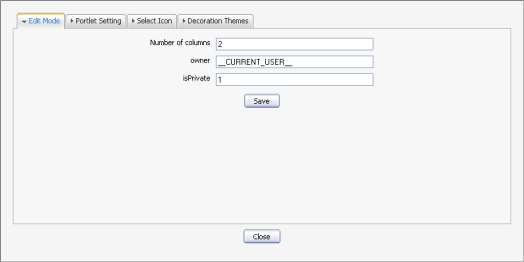
Change the number of columns and click the Save button to accept changing.
You can also add more gadgets, do as follows:
Open the popup to add gadges
Click the Add Gadgets link

dialog to add a new gadget will appear :
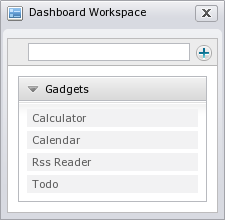
Enter a link (a .xml or .rss) in a text box on the left pane.
Note
If you enter a .rss file or a link that generate rss format (for example: http://feeds.feedburner.com/gatein), a new rss gadget reader will be created in the dashboard.Remote gadgets can be only created using the .xml file format which s the standard gadget format.
Click on the + icon to add a new gadget to the gadget list beneath.
GateIn Portal provides users with FCK portlet used as a lightweight text editor in the web pages. All its common used functions (like Word editor) such as writing, formatting text, creating tables, inserting links or picture, etc.
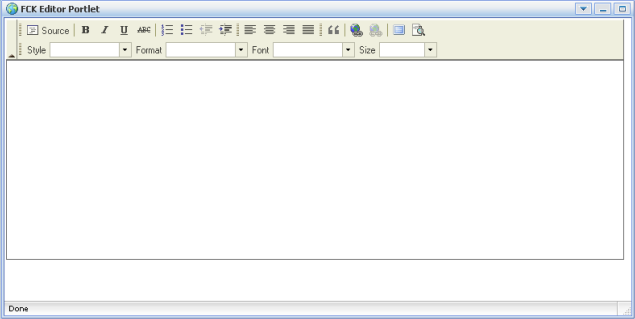
FCK portlet also consists of some main elements:
The area at the top of the editor which contains many different buttons. You will use these buttons to activate the program functions.

This area is under the toolbar. This area allows typing your text and format document.
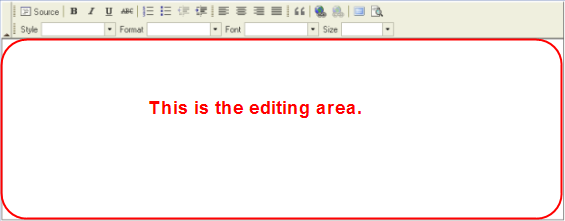
It is a menu with the functions that will appear when you right click anywhere in the space of editing area or an existing object.
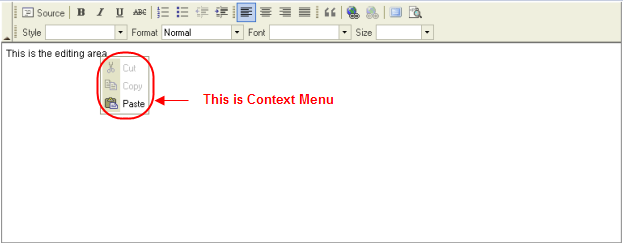
Small windows appear when some of the functions are activated, it is used to provide the necessary information to accomplish that functions. For an example: To insert a link, you need to open Link dialog by clicking!images/LinkIcon.png! icon on the Tool bar :