If you are a visitor of GateIn Portal, you only may read news or take some normal actions. Thus to access and get more actions, you should register and contact with administrators to get more permissions!
GateIn Portal supports users to register a new account by themselves quickly and easily. Just by completing the steps below, you will have a new account that helps you access more pages and take more actions in GateIn Portal:
Go to a portal by typing the URL in the address bar (e.g: http://localhost:8080/portal).

Click Register on the Navigation bar. The Register page will appear:

The Account Setting information includes:
Name Description User Name the name that the user uses to login. This field must be unique and start with a character Password The *Password* must be between 6 and 30 characters and can contain space characters. Since Portal 2.6, space characters are either at the beginning or in the end can be counted. Confirm Password re-type the password above. *Password* and *Confirm Password* must be the same. First Name the first name of a user. Last Name the last name of a user. Email Address the email of a user. It must be in the right format likes username@abc.com Fill in the form.
Click the magnifying glass icon !images/magnifyIcon.png! to search and check if the chosen username is available.
Input values in the User Profile tab, include: Profile information, Home information, Business information. These fields are not required.
GateIn Portal facilitates users with 4 commonly used languagues: English, French, Vietnamese and Arabic in the Language field. You can select one of these languages to work with.
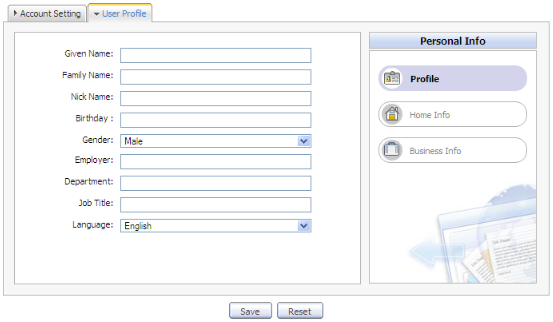
Click Save to register a new account or Reset to refresh all entered values. There will be an alert message and you can not add a new account if one of these cases occurs:
- User name already exists or user name is invalid.
- Password has less than 6 characters or more than 30 characters.
- Password and Confirm Password are not the same.
- Email Address format is not valid
- Required fields are blank (empty).
After adding a new account, you should either contact the administrator to get more permissions or you are only a visitor user.
Note
You should enter your email address carefully because when you forget your user name or password, you can recover it by using this email address.
TODO
There are two ways to change the account information:
All users can follow this guides to change your account information.
To change your account information, you just click on your account:
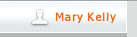
The Account Profiles form will appear:
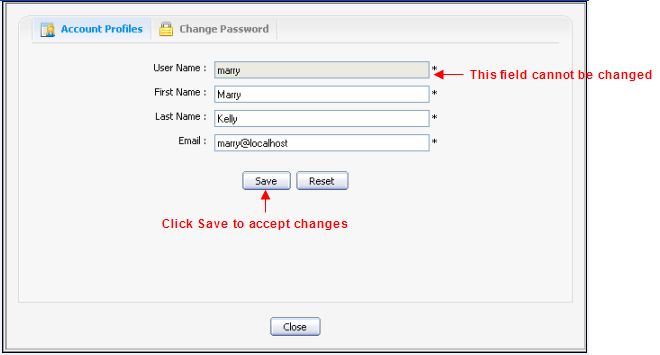
If you want to change your Account Profiles :
1. Select the Account Profiles tab. It will display your current basic information.
2. Your User Name can not be changed. You can change these fields: First Name , Last Name and Email .
3. Click the Save button to accept changes.
If you want to change your Password :
1. Select the Change Password tab, it will display a form:
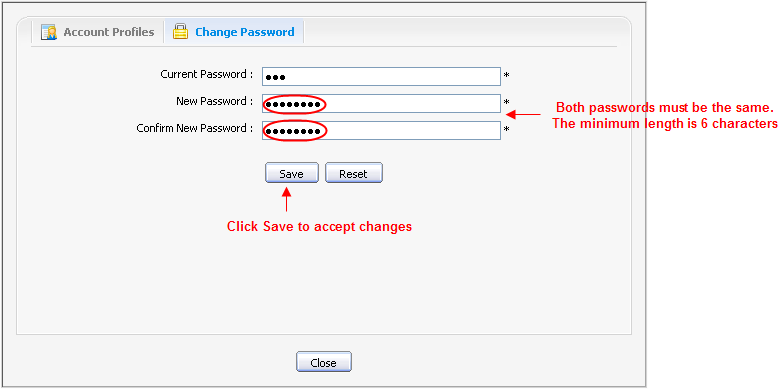
2. Input your current password to identify that you are the owner of this account.
3. Input your new password, it must have at least 6 characters
4. Reinput your password in the Confirm New Password field.
5. Click the Save button to accept changes.
After registering your account, you can easily sign in GateIn Portal to go into your private mode:
1. Go to a Portal in the public mode by inputting URL in the address bar (e.g: http://localhost:8080/portal)
2. Click the Sign in link at the top right of a page if you are current in the Classic portal. The Sign in form appears:
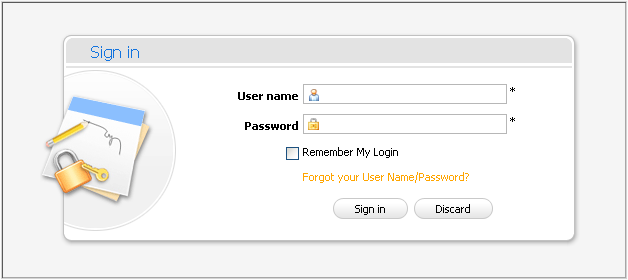
3. Input your registered User name and Password .
2. Select the Remember My Login check box when you sign in GateIn Portal at the first time if you want to automatically return to GateIn Portal without signing in again. You can see Remember User Account for more details.
3.Click the Sign in button to accept or Discard to escape the Sign in form.
Details:
| Field | Description |
| User name | The registered user name. |
| Password | The registered password. |
| Remember My Login | This option allows users to return to GateIn Portal and be automatically authenticated based on the value of a cookie provided by the browser. Thus users do not have to perform an explicit authentication again. |
| Forgot your User Name/Password? | To follow some steps to get the forgotten user name or password. Please refer [Portal:Account and Password Retrieval] for more details. |
| Sign in | To sign into GateIn Portal with user name and password. |
| Discard | To close the *Sign In* form. |
In case, User Name does not exist or the inputted User name/Password is invalid, there will be an alert message requires you to input the right value. To login again, you click the OK button on the alert message and enter User Name and Password again.
After signing in, you will be redirected to the authenticated homepage:
After signing in, you will be redirected to the authenticated homepage and welcomed with your full First Name and Last Name:
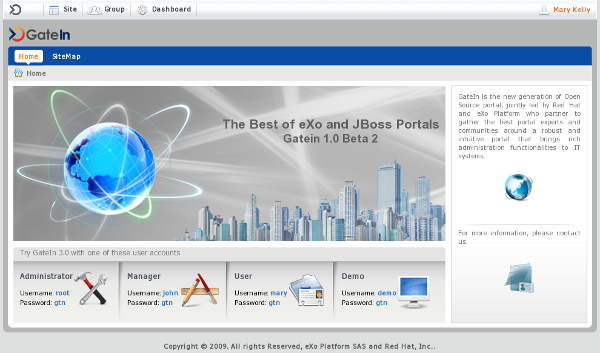
This function lets you get back to the anonymous portal. It ends your current portal session.
In the upper left corner of the screen, click Sign out :

This feature is really useful when you forget your account or password by recovering it quickly through following simple steps:
1. Show the form that guides you step by step in recovering your User name/ Password by clicking the link 'Forget your User Name/Password?' beneath the Password field of the Sign in form.
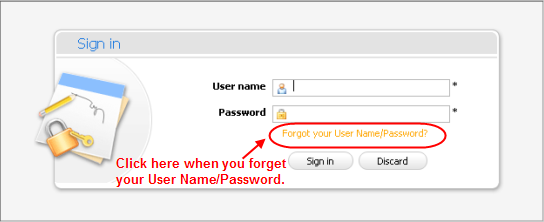
This form offers two options to select:
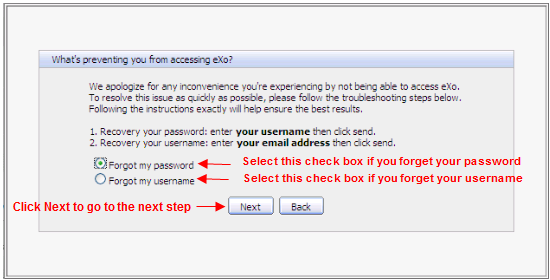
- Forgot my password : If you forget your password, you need to select this option.
- Forgot my username : If you forget your username, you need to select this option.
2. Select one of two options in this form.
3. Click the Next button to go to the next step:
- If you selected Forgot my password option:
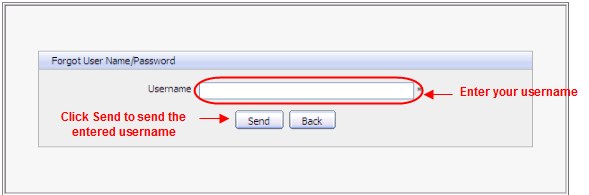
- If you selected Forgot my username option:
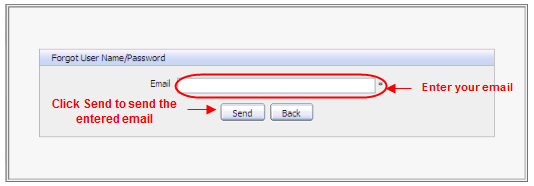
4. Enter a value in the field of this form.
5. Click the Send button to send the entered values.
After information is sent, you will be received an email with your User name/ Password in your email address that you registered.
- If you forget user name: when retrieving user name, your old user name still is remained and reused.
- If you forget old password: you will be set a new password (as temporary). Then you will be directed to change password the next time you sign in.
The User name/Password that you received only have effect on 1 day. It means if current date is over 1 day from received date, you can not use the received User name/ Password thus you have to get another email active.
This feature allows users to return to the GateIn Portal and be automatically authenticated based on the value of a cookie provided by the browser. Thus users do not have to perform an explicit authentication again.
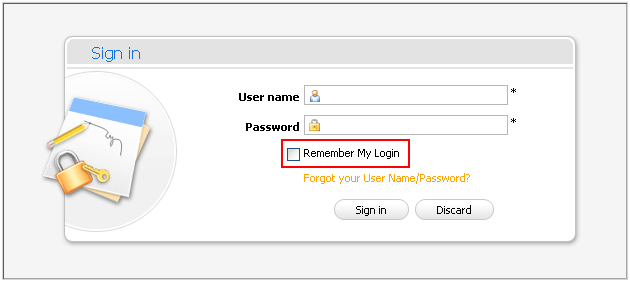
1. Input your registered User name and Password .
2. Select the Remember My Login check box when logging in GateIn Portal at the first time.
3. Click the Sign in button to sign in the portal.
You must remember escaping the browser without signing out. The next time, you can automatically sign in the portal without signing in again with your first/last name welcome.