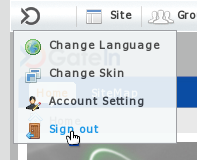Users who visit the Portal and who are not registered are limited in the content they can see. User who need access to deeper content or who need to undertake actions within the prtal should register themselves and then contact the portal administrator to have appropriate permissions added to their account.
Users can quickly and easily register a new account by themselves. Just by completing the steps below, you will have a new account that helps you access more pages and take more actions in :
Click Register on the Navigation bar.
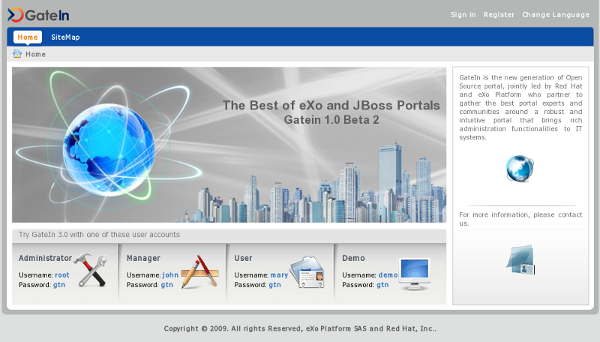
The Register page will appear:
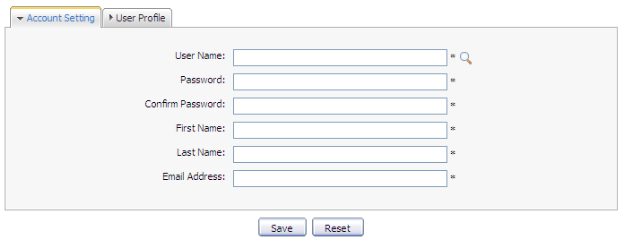
The Account Setting information includes:
- User Name
The name that the user uses to login.
- Password
The *Password* must be between 6 and 30 characters and can contain space characters. Since Portal 2.6, space characters are either at the beginning or in the end can be counted.
- Confirm Password
Re-type the password above. *Password* and *Confirm Password* must be the same.
- First Name
The first name of the user.
- Last Name
The last name of the user.
- Email Address
The email address of the user. It must be in the appropriate format, example: username@abc.com.
Fill in the form.
Click the magnifying glass icon to search and check if the chosen username is available.
Input values in the User Profile tab, include: Profile information, Home information, Business information. These fields are not required.
facilitates users with four commonly used languagues: English, French, Vietnamese and Arabic in the Language field. You can select one of these languages to work with.
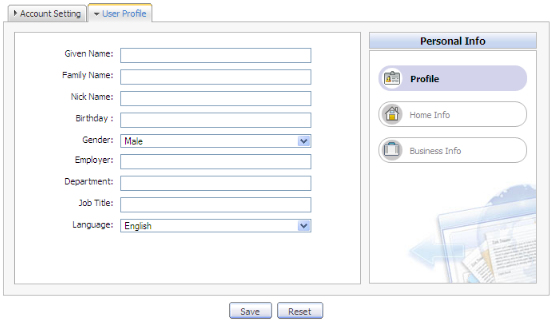
Click Save to register a new account or Reset to refresh all entered values. There will be an alert message and you can not add a new account if one of these cases occurs:
The chosen User name already exists or is invalid.
The nominated Password has less than 6 characters or more than 30 characters.
The Password and Confirm Password fields are not the same.
The Email Address format is not valid
A required field (or fields) is empty.
After adding a new account, you should contact the administrator to get appropriate permissions added to your account.
Note
Be sure you enter your email address carefully. If you should forget your user name or password, you can recover it by using this email address.
You can change your password by:
Clicking on your name in the toolbar (far right):

The Account Profiles window will open. It contains a tab entitled Change Password.
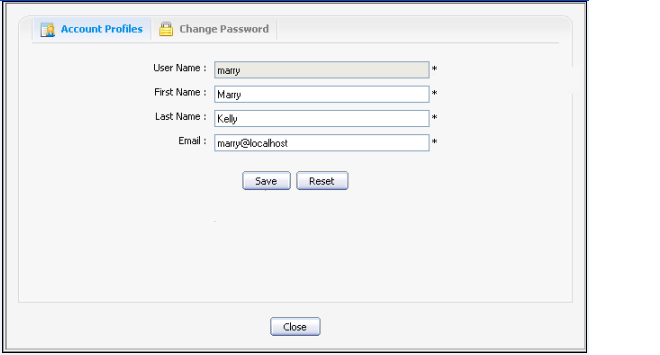
Enter your current password in the first field.
Enter your new password in the second field.
Confirm your new password in the third field.
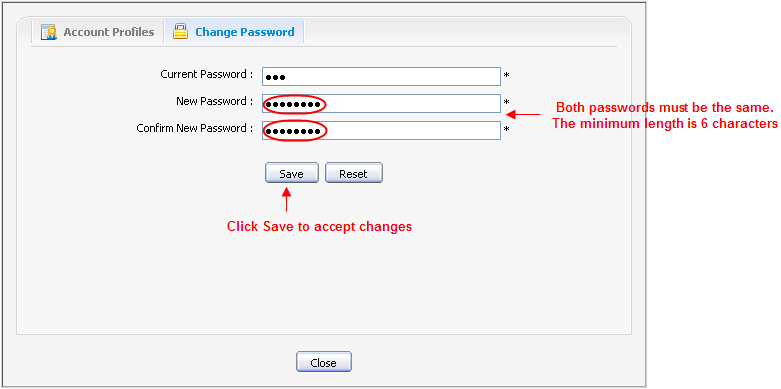
If all fields have been enetered correctly click Save to save the new passowrd, or click Reset to empty the form and start again.
All users can follow this guides to change your account information.
To change your account information, you just click on your account:
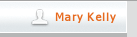
The Account Profiles form will appear:
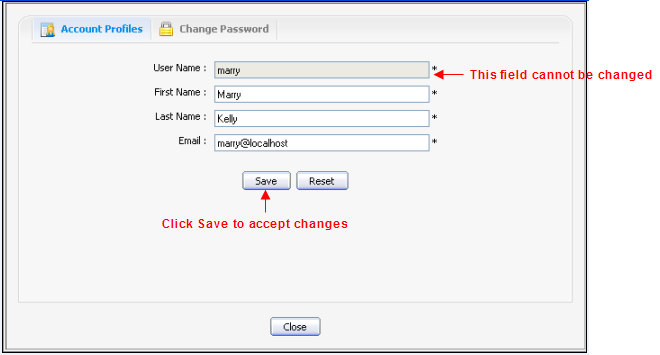
If you want to change your Account Profiles :
Select the Account Profiles tab. It will display your current basic information.
Your User Name can not be changed. You can change these fields: First Name , Last Name and Email .
Click the Save button to accept changes.
If you want to change your Password :
Select the Change Password tab, it will display a form:
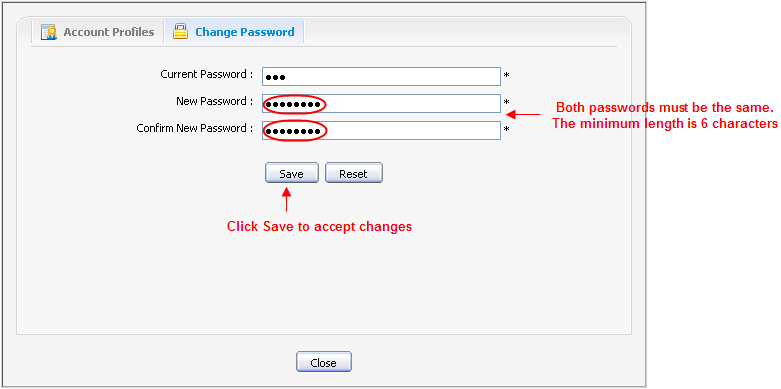
Input your current password to identify that you are the owner of this account.
Input your new password, it must have at least 6 characters
Reinput your password in the Confirm New Password field.
Click the Save button to accept changes.
After registering your account, you can easily sign in to to go into your private mode:
Procedure 4.1. Sign In
Go to a Portal in the public mode by inputting URL in the address bar (e.g: http://localhost:8080/portal)
Click the Sign in link at the top right of a page if you are current in the Classic portal. The Sign in form appears:
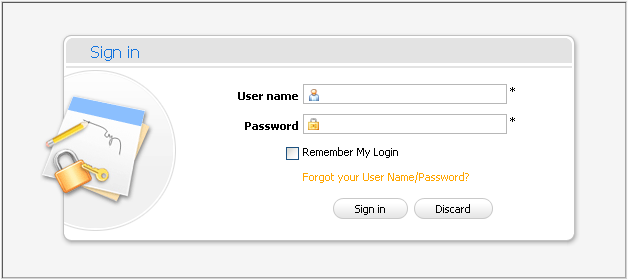
Input your registered User name and Password .
Select the Remember My Login check box when you sign in at the first time if you want to automatically return to without signing in again. You can see Section 4.6, “Remember User Account” for more details.
Click the Sign in button to accept or Discard to escape the Sign in form.
Details:
Field Description User name The registered user name. Password The registered password. Remember My Login This option allows users to return to and be automatically authenticated based on the value of a cookie provided by the browser. Thus users do not have to perform an explicit authentication again. Forgot your User Name/Password? To follow some steps to get the forgotten user name or password. Please refer [Portal:Account and Password Retrieval] for more details. Sign in To sign into with user name and password. Discard To close the *Sign In* form. In case, User Name does not exist or the inputted User name/Password is invalid, there will be an alert message requires you to input the right value. To login again, you click the OK button on the alert message and enter User Name and Password again.
After signing in, you will be redirected to the authenticated homepage:
After signing in, you will be redirected to the authenticated homepage and welcomed with your full First Name and Last Name:
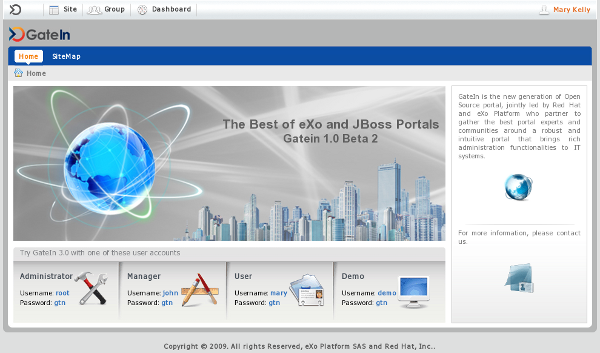
This feature is really useful when you forget your account or password by recovering it quickly through following simple steps:
Show the form that guides you step by step in recovering your User name/ Password by clicking the link 'Forget your User Name/Password?' beneath the Password field of the Sign in form.
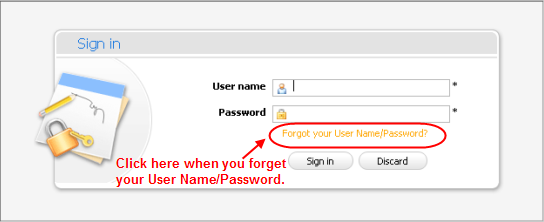
This form offers two options to select:
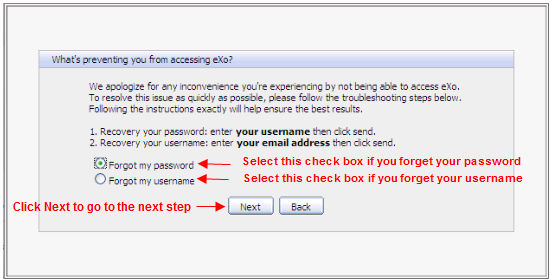
Forgot my password : If you forget your password, you need to select this option.
Forgot my username : If you forget your username, you need to select this option.
Select one of two options in this form.
Click the Next button to go to the next step:
If you selected Forgot my password option:
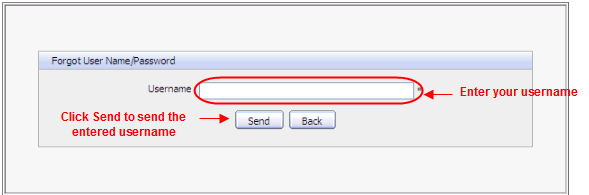
If you selected Forgot my username option:
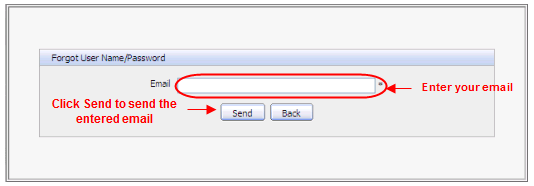
Enter a value in the field of this form.
Click the Send button to send the entered values.
After your information has been sent, you will be received an email with your User name/ Password in your email address that you registered.
If you forget user name: when retrieving user name, your old user name still is remained and reused.
If you forget old password: you will be set a new password (as temporary). Then you will be directed to change password the next time you sign in.
The User name/Password that you received only have effect on 1 day. It means if current date is over 1 day from received date, you can not use the received User name/ Password thus you have to get another email active.
This feature allows users to return to the and be automatically authenticated based on the value of a cookie provided by the browser. Thus users do not have to perform an explicit authentication again.
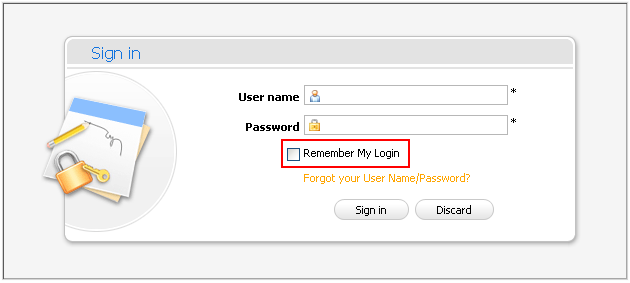
Input your registered User name and Password .
Select the Remember My Login check box when logging in at the first time.
Click the Sign in button to sign in the portal.
You must remember to close your browser without signing out (as signing out will delete the cookie). The next time, you can automatically sign in the portal without signing in again with your first/last name welcome.