Hover your cursor over
 to open the drop-down menu.
to open the drop-down menu.
Select Portal --> Pages to go to the Pages Management page.
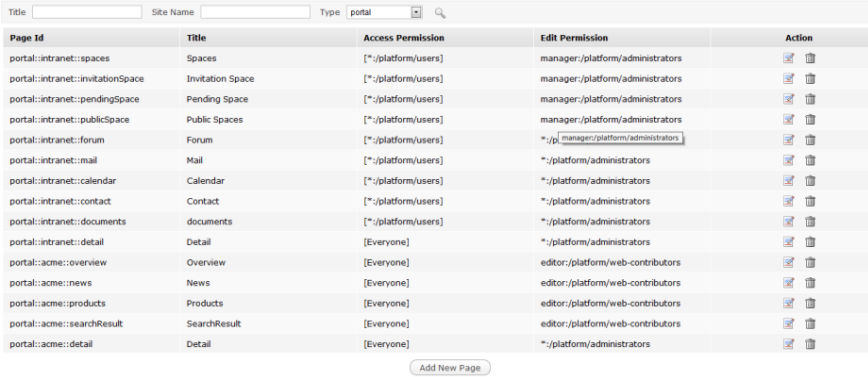
Click Add New Page to open the Add New Page form with the Page Settings tab.
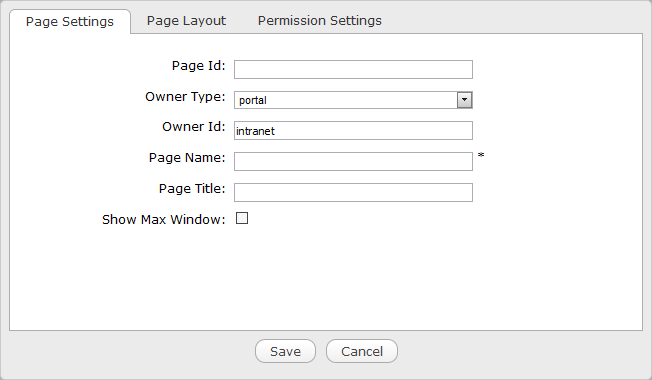
Details:
Field Description Page Id The page's identification string which will be automatically generated when the page is created. Owner Type If Owner Type is "portal", the page is created for a portal. Therefore, only users who have the Edit permission on the portal can create this page type.
If Owner Type is "group", the page is created for a group. Therefore, only users who are the manager of that group can create this page type.
Owner Id The identification name of the page's owner which will be automatically created after you have selected Owner Type. When the owner type is set to "group", a list of groups will allow you to select one user as the 'owner'.
The name of the current portal is automatically selected for Owner Id, ensuring the Edit permission is assigned to users who can edit the current portal.
Page Name The page name which is required and must be unique. Only alphabetical, numerical and underscore characters are allowed with its length from 3 to 30 characters. Page Title The page title which is optional with its length from 3 to 30 characters. Show Max Window The option enables the page to be shown at the maximum size or not. Define the page layout in the Page Layout template.
Define permissions in the Permission Settings tab. This tab consists of two sub-tabs named Access Permission Settings and Edit Permission Settings.
The Access Permission Settings tab shows all users who can access the page:
If the value of the Owner Type field is "Portal", the name of the current portal is automatically selected for the Owner Id field, so that the Access permission is assigned to all users who can access the current portal.
If the value of the Owner Type field is "Group", the Access permission is assigned to all users who are the members of the group that is selected in the Owner Id field of the Page Settings tab.
To reassign the Access permission for the page, see details in the Access permission section.
The Edit Permission Settings shows all users who have the edit permission on the page.
If the value of the Owner Type field is "Portal", the Edit permission is assigned to users who can edit the current portal.
If the value of the Owner Type field is "Group", the Edit permission is assigned to all users who are the members of the group that is selected in the Owner Id field of the Page Settings tab.
To reassign the Edit permission for the page, see details in the Edit Permission section.
Click Save to accept creating a new page.