By using macros, you can apply extra formatting, functionality and customization to your content. You can easily add macro tags by using the Rich Text editor.
1. Switch to Rich Text editor.
2. Click Macros, then select Insert Macros... from the drop-down menu.
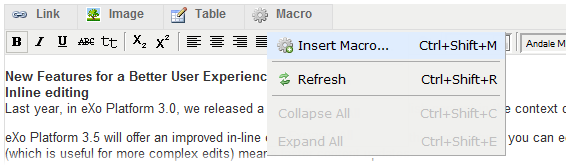
The Insert Macros form appears.
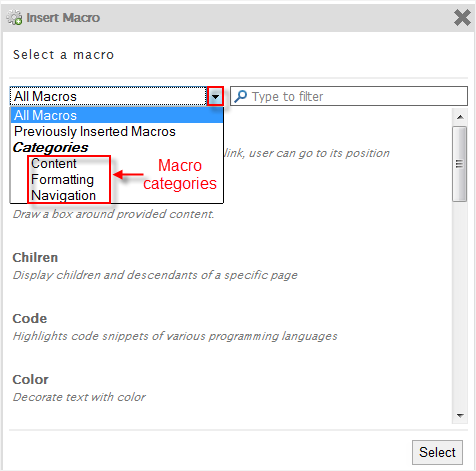
The macro is classified into different categories: Content, Formatting, Navigation.
3. Select a macro category.
4. Select your desired macro from the selected categories list, then click the Select button, or simply double-click it. For example, if you select the Box macro, you will go to the macro parameters form.
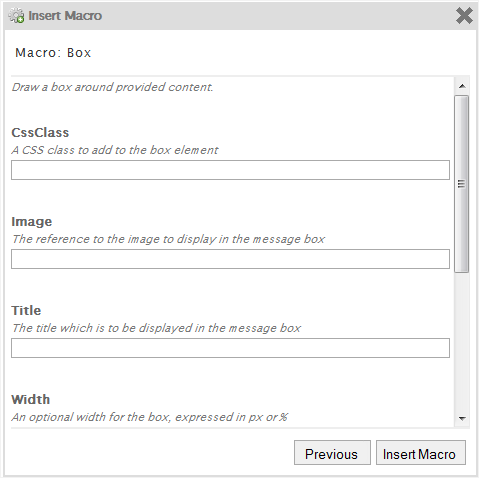
5. Enter parameters into the corresponding fields for your selected macro. Click Insert Macro to perform your macro insertion, or click Previous to return to the initial Insert Macro form.
The following table describes specific functions of common macros.
| Macro | Function |
|---|---|
| Excerpt | Create additional information for the current page and it can be set to "hidden" in the current page, but displayed to add more information as the summary about the page when it is used with the Page Tree macro. |
| Include Page | Include the content of another page in the current page. |
| Box | Draw a box around the provided content. |
| Color | Change the text color. |
| Code | Highlight code snippets of various programming languages. |
| Error Message | Display an error message note. |
| Float | Allow content to 'float' on the left or the right. |
| Info Message | Display an info message. |
| No Format | Keep the content displayed like you type. |
| Note Message | Display a note message. |
| Panel | Embrace a block of text within a fully customizable panel. |
|
Table Table cell Table row |
Inset a table. Insert a table cell. Insert a table row. |
| Tip Message |
Display a tip message block.
|
| Warning Message |
Display a warning message block.
|
| Anchor | Create an anchor in a page. |
| Children | Display the children and descendants of a specific page in the current page. |
| Page Tree | Display the hierarchy of a page in the current page. |
| Related Pages | Render the related pages of the current page. |
| Table of Content | Generate a table of content for the current page. |
| Section & Column | Write the content in columns. |