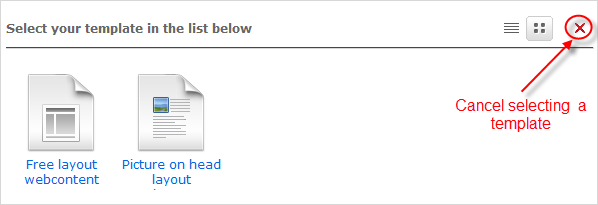Adding new content by using InContext Editing is enabled for the Content List Viewer (CLV).
Turn on the Edit Mode, then hover your cursor over the CLV to which you want to add new content.
Click
 on the CLV.
on the CLV.
You will be directed to the Sites Explorer with a list of content templates for you to select.
Details:
Field Description Free layout web content This template is a free layout. Picture on head layout web content The site's content is presented in two spaces. One is for inserting an image and the other for editing the site's content. The image will be put at the head of a site. 
Display the list of the content templates in the List view. 
Display the list of the content templates in the Thumbnail view. 
Cancel selecting the content template and back to the previous page. Click one template for your content. Each template has an Info bar on the top of the template.

Details:
Field Description Change Content Type Select another content types. Save Save the content without closing the content form. Save & Close Save the content and close the content form. Close Close the content form without saving the content. 
Switch on/off the full-screen mode. Fill all the fields in the form. See the Add a document section to know how to create the different content types.
Click Save or Save & Close to save the document.
Note
The folder, where a document is saved, is the path you have selected in the Manage preferences section.