This chapter covers the administrator functions made available by the User management portlet. For end-user operation, see: Section 1.2.3.2, “Identity User Portlet”. Administrative functions are available once you are logged in with the proper credentials (admin/admin), then going to the Section 1.4, “Admin Portal” and then the Members Page tab. You can change between user and role management by clicking on the corresponding links in the top of the portlet.
This section covers the user management of the IdentityUserManagementPortlet which is displayed by default. For role management please see Section 4.2, “Managing Roles”.
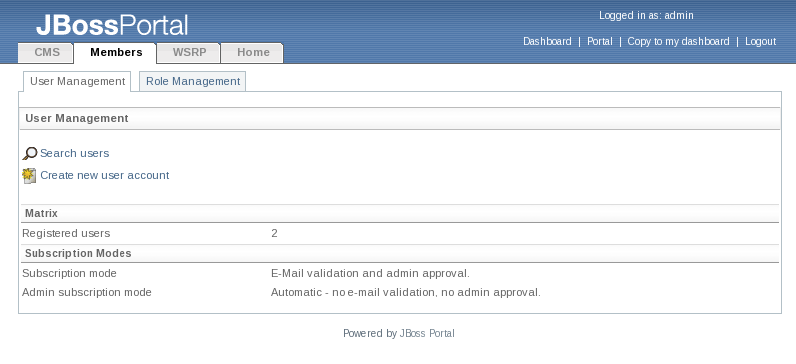
The Members page in the Section 1.4, “Admin Portal”.
The first page of the user management portlet displays some user related actions (eg. Search users, Create new user account) and some additional information (e.g. Registered users and Subscription mode). The registered users represent the count of all registered users and the subscription mode describes the required tasks for registering a user (i.e. first e-mail validation and then approval by the administrator). The Subscription mode symbolizes the mode used in the User portlet. The Admin subscription mode represents the mode used in the User management portlet.
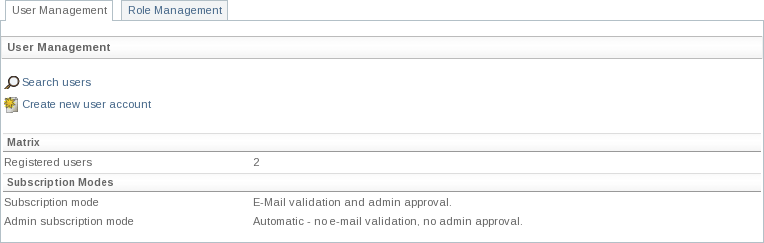
The User management portlet.
For searching users click on the link Search users and then type a partial username in the form text field, to search for usernames matching that criteria.
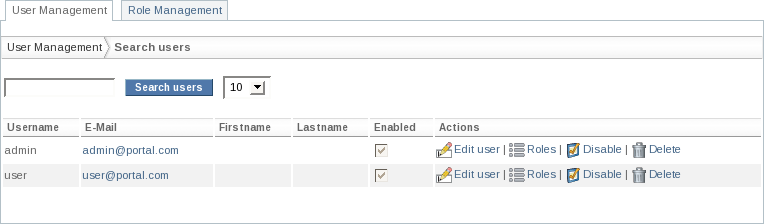
The search users page.
Clicking on the Edit user link on the search page will allow you to edit a user's profile data, and even reset his password.
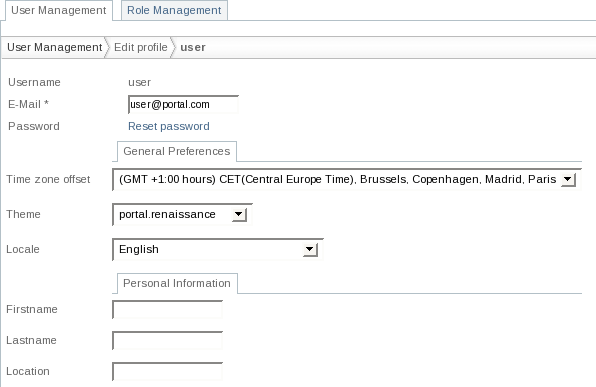
Editing a users profile.
Clicking on the Roles link in the search page allows you to modify the roles a specific user belongs to.
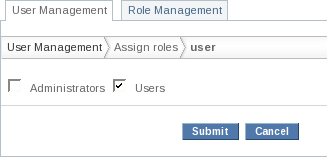
Assign roles to a user.
Clicking on the Create User Account link on the main UserPortlet view, allows administrators to instantly create new users.
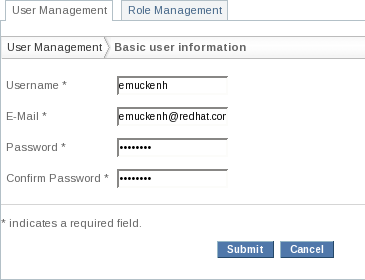
Creating a user in the User management portlet.
Click on the Show pending registrations link to show all registrations with validated e-mail addresses. You can approve or reject each user by clicking on the corresponding action or click on select all to approve or reject all selected users.
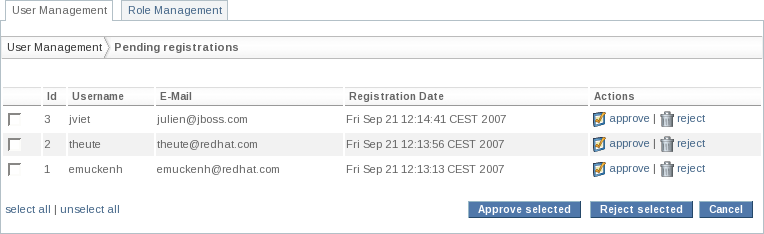
Approve or reject pending registrations.
Note
By default the subscription modes are set to automatic and users will be created automatically. Furthermore the link to Show pending registrations will only be displayed if a user needs to be approved by the administrator.
The User management portlet is also responsible to create and edit roles and it is accessible once logged in - as described in previously - when clicking on the role management link in the User management portlet.
A role will be used to grant different permission levels to different portlets, pages, or portal instances. A user can have several roles.
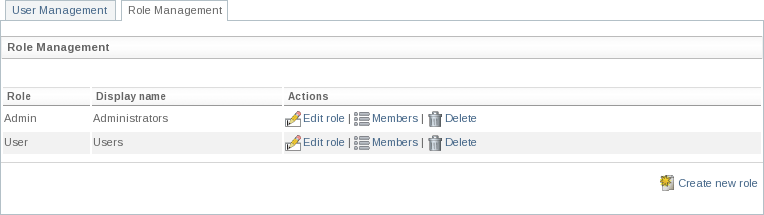
Role management.
The User management portlet also provides several actions related to role management, which are described in the following sections.
Creating new roles, is accomplished by first clicking on the Create new role link in the portlet.
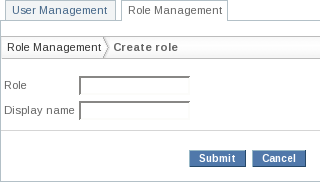
Create a new role.
To create a new role, you need to define a short name that will be used for
reference, and a display name for displaying to the user, for example
admin
would be a good name for the display name
Administrators
, changing the display name will not affect the
security rules.
Editing roles, is accomplished by clicking on Edit role in the row of the role you want to edit.
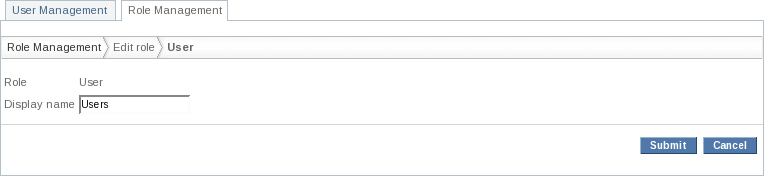
Edit an existing role.
While editing a role, you just need to pick an existing role then change the display name.
Editing role members, is accomplished by first clicking the Members link at the role management page for the role you would like to modify.
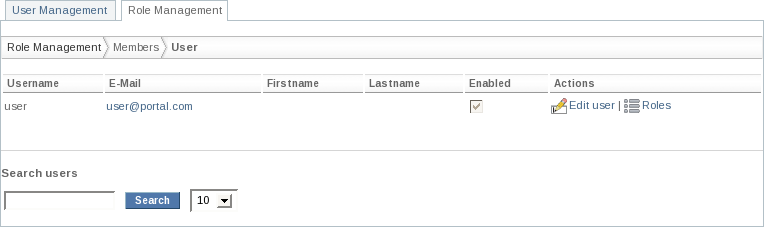
Show the members of an existing role.
Allows for an administrator to search and modify the members' assigned roles.