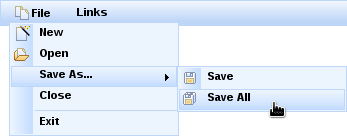Documentation in development
Some concepts covered in this chapter may refer to the previous version of Richfaces, version 3.3.3. This chapter is scheduled for review to ensure all information is up to date.
Read this chapter for details on menu and toolbar components.
The <rich:dropDownMenu> component is used for creating a drop-down, hierarchical menu. It can be used with the <rich:toolbar> component to create menus in an application's toolbar.
The <rich:dropDownMenu> component only requires the label attribute for basic usage. Use the label attribute to define the text label that appears as the title of the menu. Clicking on the title drops the menu down.
Alternatively, use the label facet to define the menu title. If the label facet is used, the label attribute is not necessary.
To set the content of the drop-down menu and any sub-menus, use the <rich:menuItem>, <rich:menuGroup>, and <rich:menuSeparator> components. These components are detailed in Section 13.2, “Menu sub-components”.
Use the jointPoint and direction attributes to determine the direction and location of the menu when it appears. The jointPoint and direction attributes both use the following settings:
topLeft,topRight,bottomLeft,bottomRightWhen used with the
jointPointattribute, the menu is attached to the top-left, top-right, bottom-left, or bottom-right of the control as appropriate.When used with the
directionattribute, the menu appears to the top-left, top-right, bottom-left, or bottom-right of the joint location as appropriate.autoThe direction or joint location is determined automatically.
autoLeft,autoRight,autoTop,autoBottomWhen used with the
jointPointattribute, the joint location is determined automatically, but defaults to either the left, right, top, or bottom of the control as appropriate.When used with the
directionattribute, the menu direction is determined automatically, but defaults to either the left, right, top, or bottom of the joint location as appropriate.
By default, the menu drops down when the title is clicked. To drop down with a different event, use the eventShow attribute to define the event instead.
Menus can be navigated using the keyboard. Additionally, menus can be navigated programmatically using the JavaScript API. The JavaScript API allows the following methods:
show()The
show()method shows the menu.hide()The
hide()method hides the menu.activateItem(menuItemId)The
activateItem(menuItemId)activates the menu item with themenuItemIdidentifier.
Use the mode attribute to determine how the menu requests are submitted:
server, the default setting, submits the form normally and completely refreshes the page.ajaxperforms an Ajax form submission, and re-renders elements specified with therenderattribute.clientcauses theactionandactionListeneritems to be ignored, and the behavior is fully defined by the nested components or custom JavaScript instead of responses from submissions.
The <rich:menuItem>, <rich:menuGroup>, and <rich:menuSeparator> components are used to construct menus for the <rich:dropDownMenu> component. Refer to Section 13.1, “<rich:dropDownMenu>” for more details on the <rich:dropDownMenu> component.
The <rich:menuItem> component represents a single item in a menu control. The <rich:menuItem> component can be also be used as a seperate component without a parent menu component, such as on a toolbar.
The <rich:menuItem> component requires the label attribute for basic usage. The label attribute is the text label for the menu item.
Icons can be added to menu items through the use of two icon attributes. The icon attribute specifies the normal icon, while the iconDisabled attribute specifies the icon for a disabled item.
Alternatively, define facets with the names icon and iconDisabled to set the icons. If facets are defined, the icon and iconDisabled attributes are ignored. Using facets for icons allows more complex usage; example shows a checkbox being used in place of an icon.
Example 13.1. Icon facets
<rich:menuItem value="Show comments">
<f:facet name="icon">
<h:selectBooleanCheckbox value="#{bean.property}"/>
</f:facet>
</rich:menuItem>
Use the submitMode attribute to determine how the menu item requests are submitted:
server, the default setting, submits the form normally and completely refreshes the page.ajaxperforms an Ajax form submission, and re-renders elements specified with therenderattribute.clientcauses theactionandactionListeneritems to be ignored, and the behavior is fully defined by the nested components instead of responses from submissions.
The <rich:menuGroup> component represents an expandable sub-menu in a menu control. The <rich:menuGroup> component can contain a number of <rich:menuItem> components, or further nested <rich:menuGroup> components.
The <rich:menuGroup> component requires the value attribute for basic usage. The value attribute is the text label for the menu item.
Additionally, the <rich:menuGroup> component must contain child <rich:menuItem> components or <rich:menuGroup> components.
Icons can be added to menu groups through the use of two icon attributes. The icon attribute specifies the normal icon, while the iconDisabled attribute specifies the icon for a disabled group.
Alternatively, define facets with the names icon and iconDisabled to set the icons. If facets are defined, the icon and iconDisabled attributes are ignored.
The <rich:menuGroup> component can be positioned using the jointPoint and direction attributes, the same as the parent menu control. For details on the jointPoint and direction attributes, refer to Section 13.1.3, “Appearance”.
The <rich:menuSeparator> component represents a separating divider in a menu control.
The <rich:menuSeparator> component does not require any attributes for basic usage. Add it as a child to a menu component to separator menu items and menu groups.
The <rich:panelMenu> component is used in conjunction with <rich:panelMenuItem> and <rich:panelMenuGroup> to create an expanding, hierarchical menu. The <rich:panelMenu> component's appearance can be highly customized, and the hierarchy can stretch to any number of sub-levels.
Example 13.2. richpanelMenu
<rich:panelMenu mode="ajax"
topGroupExpandedRightIcon="chevronUp"
topGroupCollapsedRightIcon="chevronDown"
groupExpandedLeftIcon="disc"
groupCollapsedLeftIcon="disc">
<rich:panelMenuGroup label="Group 1">
<rich:panelMenuItem label="Item 1.1"/>
<rich:panelMenuItem label="Item 1.2"/>
<rich:panelMenuItem label="Item 1.3"/>
</rich:panelMenuGroup>
<rich:panelMenuGroup label="Group 2">
<rich:panelMenuItem label="Item 2.1"/>
<rich:panelMenuItem label="Item 2.2"/>
<rich:panelMenuItem label="Item 2.3"/>
<rich:panelMenuGroup label="Group 2.4">
<rich:panelMenuItem label="Item 2.4.1"/>
<rich:panelMenuItem label="Item 2.4.2"/>
<rich:panelMenuItem label="Item 2.4.3"/>
</rich:panelMenuGroup>
<rich:panelMenuItem label="Item 2.5"/>
</rich:panelMenuGroup>
<rich:panelMenuItem label="Item 3"/>
</rich:panelMenu>
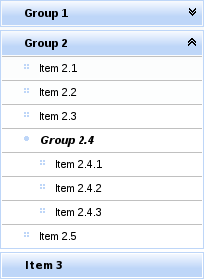
[D]
The <rich:panelMenu> component does not need any extra attributes declared for basic usage. However, it does require child <rich:panelMenuGroup> and <rich:panelMenuItem> components. Refer to Section 13.3.6, “<rich:panelMenuGroup>” and Section 13.3.7, “<rich:panelMenuItem>” for details on these child components.
The activeItem attribute is used to point to the name of the currently selected menu item.
By default, the event to expand the menu is a mouse click. Set the expandEvent attribute to specify a different event to expand menus. Multiple levels of sub-menus can be expanded in one action. Set expandSingle="true" to only expand one sub-menu at a time.
Similarly, the default event to collapse the menu is a mouse click. Set the collapseEvent attribute to specify a different event to collapse menus.
As with other control components, set disabled="true" to disable the <rich:panelMenu> comonent. Child menu components can be disabled in the same way.
Icons for the panel menu can be chosen from a set of standard icons. Icons can be set for the top panel menu, child panel menus, and child item. There are three different menu states that the icon represents, as well as icons for both the left and right side of the item title. The icons can also be managed using facets.
topGroupExpandedLeftIcon,topGroupExpandedRightIconThese attributes determine the icons for the top level menu when it is expanded. The related facet is the
topGroupExpandedClassfacet.topGroupCollapsedLeftIcon,topGroupCollapsedRightIconThese attributes determine the icons for the top level menu when it is collapsed. The related facet is the
topGroupCollapsedClassfacet.topGroupDisabledLeftIcon,topGroupDisabledRightIconThese attributes determine the icons for the top level menu when it is disabled. The related facet is the
topGroupDisabledClassfacet.topItemLeftIcon,topItemRightIconThese attributes determine the icons for a top level menu item. The related facet is the
topItemClassfacet.topItemDisabledLeftIcon,topItemDisabledRightIconThese attributes determine the icons for a top level menu item when it is disabled. The related facet is the
topItemDisabledClassfacet.groupExpandedLeftIcon,groupExpandedRightIconThese attributes determine the icons for sub-menus that are not the top-level menu when they are expanded. The related facet is the
groupExpandedClassfacet.groupCollapsedLeftIcon,groupCollapsedRightIconThese attributes determine the icons for sub-menus that are not the top-level menu when they are collapsed. The related facet is the
groupCollapsedClassfacet.groupDisabledLeftIcon,groupDisabledRightIconThese attributes determine the icons for sub-menus that are not the top-level menu when they are disabled. The related facet is the
groupDisabledClassfacet.itemLeftIcon,itemRightIconThese attributes determine the icons for items in the menus. The related facet is the
itemClassfacet.itemDisabledLeftIcon,itemDisabledRightIconThese attributes determine the icons for items in the menus when they are disabled. The related facet is the
itemDisabledClassfacet.
Example 13.2, “richpanelMenu” demonstrates the use of icon declaration at the panel menu level. The standard icons are shown in Figure 13.2, “<Standard icons>”.
Alternatively, point the icon attributes to the paths of image files. The image files are then used as icons.
Any icons specified by child <rich:panelMenuGroup> and <rich:panelMenuItem> components overwrite the relevant icons declared with the parent <rich:panelMenu> component.
The itemMode attribute defines the submission mode for normal menu items that link to content, and the groupMode attribute defines the submission mode for menu items that expand and collapse. The settings for these attributes apply to the entire menu unless a menu item defines its own individual itemMode or groupMode. The possible values for itemMode and groupMode are as follows:
server, the default setting, which submits the form normally and completely refreshes the page.ajax, which performs an Ajax form submission, and re-renders elements specified with therenderattribute.none, which causes theactionandactionListeneritems to be ignored, and the behavior is fully defined by the nested components instead of responses from submissions.
component-type:org.richfaces.PanelMenucomponent-class:org.richfaces.component.html.HtmlPanelMenucomponent-family:org.richfaces.PanelMenurenderer-type:org.richfaces.PanelMenuRenderertag-class:org.richfaces.taglib.PanelMenuTag
The <rich:panelMenuGroup> component defines a group of <rich:panelMenuItem> components inside a <rich:panelMenu>.
The <rich:panelMenuGroup> component needs the label attribute declared, which specifies the text to show for the menu entry. Additionally, the <rich:panelMenuGroup> component at least one <rich:panelMenuGroup> or <rich:panelMenuItem> components as child elements.
Icons for the menu group are inherited from the parent <rich:panelMenu> component. Refer to Section 13.3.3, “Appearance” for details on icon attributes and facets. Alternatively, the menu group's icons can be re-defined at the <rich:panelMenuGroup> component level, and these settings will be used instead of the parent component's settings.
If the mode attribute is unspecified, the submission behavior for the group is inherited from the parent <rich:panelMenu>. Otherwise, the mode setting is used instead of the parent's behavior. Refer to Section 13.3.4, “Submission modes” for submission mode settings.
The <rich:panelMenuItem> component represents a single item inside a <rich:panelMenuGroup> component, which is in turn part of a <rich:panelMenu> component.
The <rich:panelMenuItem> component needs the label attribute declared, which specifies the text to show for the menu entry.
Icons for the menu item are inherited from the parent <rich:panelMenu> or <rich:panelMenuGroup> component. Refer to Section 13.3.3, “Appearance” for details on icon attributes and facets. Alternatively, the menu item's icons can be re-defined at the <rich:panelMenuItem> component level, and these settings will be used instead of the parent component's settings.
If the mode is unspecified, the submission behavior for the item is inherited from the parent <rich:panelMenu>. Otherwise, the mode setting is used instead of the parent's behavior.
The <rich:toolbar> component is a horizontal toolbar. Any JavaServer Faces (JSF) component can be added to the toolbar.
The <rich:toolbar> component does not require any attributes to be defined for basic usage. Add child components to the <rich:toolbar> component to have them appear on the toolbar when rendered.
Example 13.3. Basic usage
<rich:toolbar>
<h:commandLink value="News" />
<h:commandLink value="Reviews" />
<h:commandLink value="Galleries" />
</rich:toolbar>
Set the width and height of the toolbar using the common width and height attributes.
Items on the toolbar can be separated by a graphical item separator. Use the itemSeparator attribute to specify one of the standard separator styles:
Alternatively, use the itemSeparator attribute to specify a URL to an image. The image is then used as an item separator. The appearance of the item separator can be additionally customized by using the itemSeparator facet.
Group together multiple items on the toolbar by using the <rich:toolbarGroup> child component. Refer to Section 13.4.5, “<rich:toolbarGroup>” for full details on the <rich:toolbarGroup> component.
component-type:org.richfaces.Toolbarcomponent-class:org.richfaces.component.html.HtmlToolbarcomponent-family:org.richfaces.Toolbarrenderer-type:org.richfaces.ToolbarRenderertag-class:org.richfaces.taglib.ToolbarTag
The <rich:toolbarGroup> component is a child component of the <rich:toolbar> component. The <rich:toolbarGroup> component is used to group a number of items together on a toolbar.
Like the <rich:toolbar> parent component, the <rich:toolbarGroup> component does not require any extra attributes for basic functionality. Add child components to the <rich:toolbarGroup> component to have them appear grouped on the parent toolbar when rendered.
Similar to the <rich:toolbar> component, items within a <rich:toolbarGroup> can be separated by specifying the itemSeparator attribute. Refer to Section 13.4.2, “Appearance” for details on using the itemSeparator attribute.
Groups of toolbar items can be located on either the left-hand side or the right-hand side of the parent toolbar. By default, they appear to the left. To locate the toolbar group to the right of the parent toolbar, set location="right".
Example 13.4. <rich:toolbarGroup>
<rich:toolBar height="26" itemSeparator="grid">
<rich:toolBarGroup>
<h:graphicImage value="/images/icons/create_doc.gif"/>
<h:graphicImage value="/images/icons/create_folder.gif"/>
<h:graphicImage value="/images/icons/copy.gif"/>
</rich:toolBarGroup>
<rich:toolBarGroup>
<h:graphicImage value="/images/icons/save.gif"/>
<h:graphicImage value="/images/icons/save_as.gif"/>
<h:graphicImage value="/images/icons/save_all.gif"/>
</rich:toolBarGroup>
<rich:toolBarGroup location="right">
<h:graphicImage value="/images/icons/find.gif"/>
<h:graphicImage value="/images/icons/filter.gif"/>
</rich:toolBarGroup>
</rich:toolBar>
The example shows how to locate a toolbar group to the right-hand side of the parent toolbar. It also demonstrates how item separators on the parent toolbar work with toolbar groups.

[D]