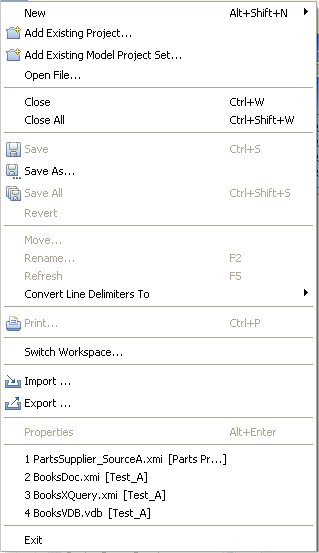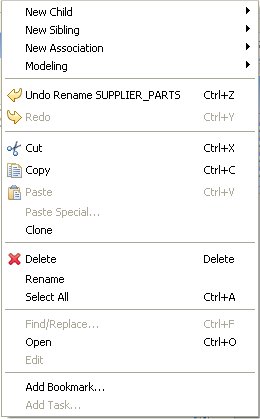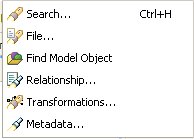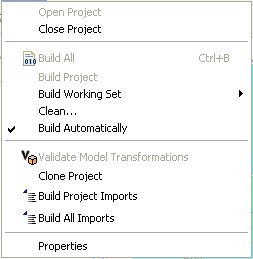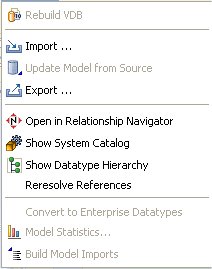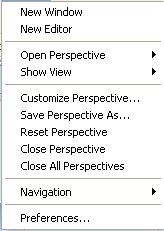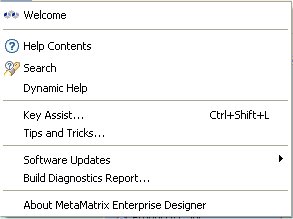Go To: Table of Contents
There are 8 categories of actions on Designer's main menu bar.
These categories include:
File - Resource management actions.
Edit - Standard edit actions including undo/redo.
Refactor - Resource actions (i.e. Rename, Move, etc...).
Search - Find data within your workspace.
Project - Model level actions.
Metadata - Custom metadata-related actions.
Window - Change perspectives or add/remove views to your perspective.
Help - Access available Designer help documents, Teiid SQL Support Guide and Eclipse Overview information.
The File menu provides actions to manage your workspace resources.
The New > sub-menu provides specific actions to create various generic workspace resources as well as Designer models and VDBs.
The File menu contains the following actions:
 New > Model Project - Create user a new
model project.
New > Model Project - Create user a new
model project.
 New > Folder - Create new folder
within an existing project or folder.
New > Folder - Create new folder
within an existing project or folder.
 New > Model - Create a new model of
a specified model type and class using
the New Model Wizard.
New > Model - Create a new model of
a specified model type and class using
the New Model Wizard.
 New > Virtual Database Definition - Create a new VDB, or
Virtual Database Definition.
New > Virtual Database Definition - Create a new VDB, or
Virtual Database Definition.
 Add Existing Project... - Add an existing
Designer project into your workspace.
Add Existing Project... - Add an existing
Designer project into your workspace.
 Add Existing Model Project Set... - Import
an existing Model Project Set from your file system. A
Model Project Setan be exported via the
Export action.
Add Existing Model Project Set... - Import
an existing Model Project Set from your file system. A
Model Project Setan be exported via the
Export action.
Open File - Enables you to open a file for editing - including files that do not reside in the Workspace.
Close (Ctrl+W) - Closes the active editor. You are prompted to save changes before the file closes.
Close All (Shift+Ctrl+W) - Closes all open editors. You are prompted to save changes before the files close.
 Save (Ctrl+S) - Saves the contents of
the active editor.
Save (Ctrl+S) - Saves the contents of
the active editor.
 Save As - Enables you to save the
contents of the active editor under another file name or location.
Save As - Enables you to save the
contents of the active editor under another file name or location.
 Save All (Shift+Ctrl+S) - Saves the
contents of all open editors.
Save All (Shift+Ctrl+S) - Saves the
contents of all open editors.
Revert - Replaces the contents of the active editor with the previously saved contents. Currently not implemented for Teiid models or VDBs.
Move… - Launches a Refactor > Move resource dialog..
Rename… (F2) - Launches a Refactor > Rename resource dialog if resource selected, else in-line rename is preformed.
Refresh - Refreshes the resource with the contents in the file system.
Convert Line Delimiters To - Alters the line delimiters for the selected files. Changes are immediate and persist until you change the delimiter again - you do not need to save the file.
 Print (Ctrl+P) - Prints the contents
of the active editor. In the Designer, this action prints the diagram in the selected editor.
Allows control over orientation (portrait or landscape), scaling,
margins and page order. User can also specify a subset of the pages to
print (i.e., “2 through 8”).
Print (Ctrl+P) - Prints the contents
of the active editor. In the Designer, this action prints the diagram in the selected editor.
Allows control over orientation (portrait or landscape), scaling,
margins and page order. User can also specify a subset of the pages to
print (i.e., “2 through 8”).
Switch Workspace - Opens the Workspace Launcher, from which you can switch to a different workspace. This restarts the Workbench.
Restart - Exits and restarts the Workbench.
 Import - Launches the
Import Wizard which provides several ways to
construct or import models..
Import - Launches the
Import Wizard which provides several ways to
construct or import models..
 Export - Launches the
Export Wizard which provides options for exporting model data.
Export - Launches the
Export Wizard which provides options for exporting model data.
Properties (Alt+Enter) - Opens the Properties dialog for the currently selected resource. These will include path to the resource on the file system, date of last modification and its writable or executable state.
Most Recent Files List - Contains a list of the most recently accessed files in the Workbench. You can open any of these files from the File menu by simply selecting the file name.
Exit - Closes and exits the Workbench.
The Edit menu provides actions to manage the content, structure and properties of your model and project resources.
The Edit menu contains the following actions:
New > Child - This menu is created dynamically to support the creation of whatever types of child objects can be created under the selected object.
New > Sibling - This menu is created dynamically to support the creation of whatever types of sibling objects can be created under the same parent as the selected object
New > Association - This menu is created dynamically to support the creation of whatever types of associations can be created with the selected object.
Modeling > - This menu is created dynamically. Various modeling operations are presented based on selected model object type.
 Undo - Reverses the effect of the
most recent command.
Undo - Reverses the effect of the
most recent command.
 Redo - Reapplies the most recently
undone command.
Redo - Reapplies the most recently
undone command.
 Cut - Deletes the selected object(s)
and copies it to the clipboard.
Cut - Deletes the selected object(s)
and copies it to the clipboard.
 Copy - Copies the selected
object(s) to the clipboard.
Copy - Copies the selected
object(s) to the clipboard.
 Paste - Pastes the contents of the
clipboard to the selected context.
Paste - Pastes the contents of the
clipboard to the selected context.
Paste Special... - Provides additional paste capabilities for complex clipboard objects.
Clone - Duplicates the selected object in the same location with the same name. User is able to rename the new object right in the tree.
 Delete - Deletes the selected object(s).
Delete - Deletes the selected object(s).
Rename - Allows a user to rename an object in the tree.
Find/Replace - Launches dialog that can be used to search in the current text view, such as a Transformation Editor.
Open - Opens the selected object in the appropriate editor.
Edit - Opens the selected object in the appropriate specialized editor, such as the Choice Editor or Recursion Editor..
Add Bookmark... - This command adds a bookmark in the active file on the line where the cursor is currently displayed.
Add Task... - This command adds a task in the active file on the line where the cursor is currently displayed.
The Refactor menu provides Designer specific actions for file-level changes to the models.
The Refactor menu contains the following actions:
Undo - Undo the last refactor command.
Redo - Redo the last undone refactor command.
Move - Move a model from one container (folder or project) to another.
Rename - Rename a model.
The Search menu presents several specific search options.
The Search menu contains the following actions:
 Search... - Launches the
standard Search dialog, which can be used to find resource containing specific
text or expressions and filter based on file name patterns. For standard Eclipse
installations, the default search tile will be File Search.
Search... - Launches the
standard Search dialog, which can be used to find resource containing specific
text or expressions and filter based on file name patterns. For standard Eclipse
installations, the default search tile will be File Search.
 File... - Launches the
standard Search dialog, which can be used to find resource containing specific
text or expressions and filter based on file name patterns. The File Search
tab will be selected in the dialog.
File... - Launches the
standard Search dialog, which can be used to find resource containing specific
text or expressions and filter based on file name patterns. The File Search
tab will be selected in the dialog.
 Find Model Object - Launches the
Find Model Object dialog, which can be used to find an object in the
workspace by specifying all or part of its name. Selecting the object
will open it in the appropriate editor.
Find Model Object - Launches the
Find Model Object dialog, which can be used to find an object in the
workspace by specifying all or part of its name. Selecting the object
will open it in the appropriate editor.
 Relationship... - Launches the
Search dialog and auto-selects the Relationships tab. User can search for models in the workspace
by specifying a relationship type, participant locations, and/or names containing sprcified
text. Search results appear in
the Search Results view,
and double-clicking a result will open that model in the appropriate editor.
Relationship... - Launches the
Search dialog and auto-selects the Relationships tab. User can search for models in the workspace
by specifying a relationship type, participant locations, and/or names containing sprcified
text. Search results appear in
the Search Results view,
and double-clicking a result will open that model in the appropriate editor.
 Transformations... - Launches the
Transformation Search dialog. User can search models in
the workspace for matching SQL text. Search results appear in the
dialog and user can select and view SQL as well as open desired transformations for editing.
Transformations... - Launches the
Transformation Search dialog. User can search models in
the workspace for matching SQL text. Search results appear in the
dialog and user can select and view SQL as well as open desired transformations for editing.
 Metadata... - Launches the
Search dialog. User can search for models in the workspace by
specifying an Object Type, and/or a Data Type, and/or a property value.
Search results appear in
the Search Results view,
and double-clicking a result will open that model in the appropriate editor.
Metadata... - Launches the
Search dialog. User can search for models in the workspace by
specifying an Object Type, and/or a Data Type, and/or a property value.
Search results appear in
the Search Results view,
and double-clicking a result will open that model in the appropriate editor.
The Project Menu menu ...
The Project menu contains the following actions:
Open Project - Launches the Open Project dialog.
Close Project - Closes the currently selected project(s).
 Build All - Validates the contents of the entire workspace.
Any errors or warnings will appear in the Problems View.
Build All - Validates the contents of the entire workspace.
Any errors or warnings will appear in the Problems View.
Build Project - Validates the contents of the selected project(s). Any errors or warnings will appear in the Problems View.
Build Working Set - Validates the contents of the selected working set. Any errors or warnings will appear in the Problems View.
Clean.. - Launches the Clean dialog.
Build Automatically - Sets the Build Automatically flag on or off. When on, a check-mark appears to the left of this menu item. When this is turned on, validation of changes is done automatically each time a Save is done.
Validate Model Transformations - Revalidates all transformations for the selected view model.
Clone Project - Launches the Clone Project dialog.
Build Project Imports - Reconciles all model import dependencies for models contained within the selected project.
Build All Imports - Reconciles all model import dependencies for models contained within the workspace.
Properties - Displays the operating system’s file properties dialog for the selected file.
The Metadata menu provides Designer-specific actions.
The Metadata menu contains the following actions:
Rebuild VDB - Performs a complete re-validation of the contents of the selected VDB.
Import... - Launches Import Wizard.
Update Model from Source - If the selected model is a relational source model that was originally created via JDBC Import, then the model will be updated based on changes in the database schema.
Export... - Launches Export Wizard.
Open in Relationship Navigator - Opens the Relationship Navigator view and displays the direct relationships to the selected object.
Show System Catalog - Opens the System Catalog View.
Show Datatype Hierarchy - Opens the Datatype Hierarchy View.
Re-resolve References - Analyzes references within models to other model components.
Convert to Enterprise Datatypes - Adds an additional property to simple datatypes within your selected schema model to label them as enterprise datatypes.
Show Model Statistics - Opens the Model Statistics dialog for the selected model.
Build Model Imports - Reconciles all model import dependencies for the selected model.
The Window menu shown below contains no Designer-specific actions. See Eclipse Workbench documentation for details.