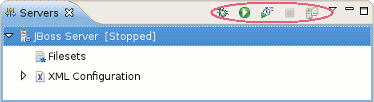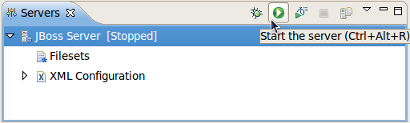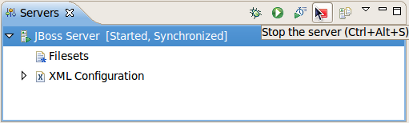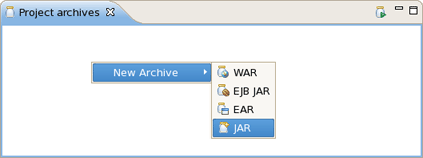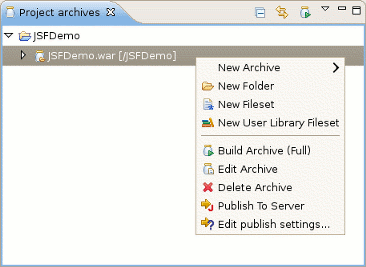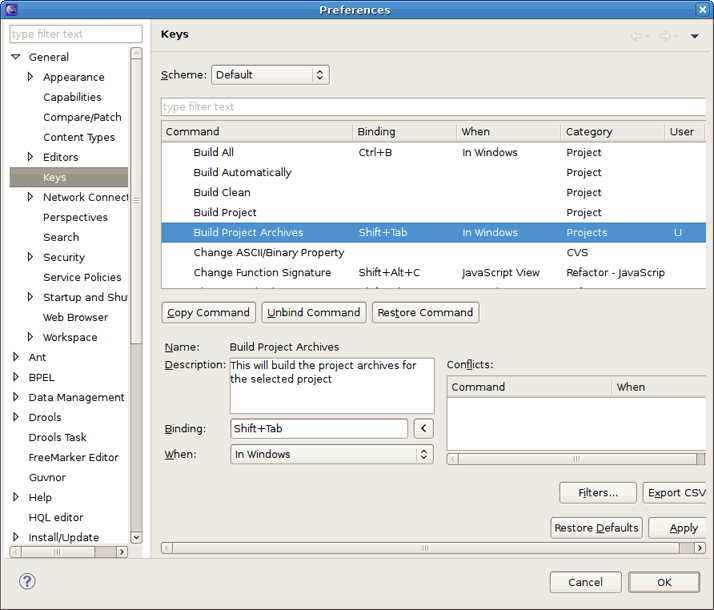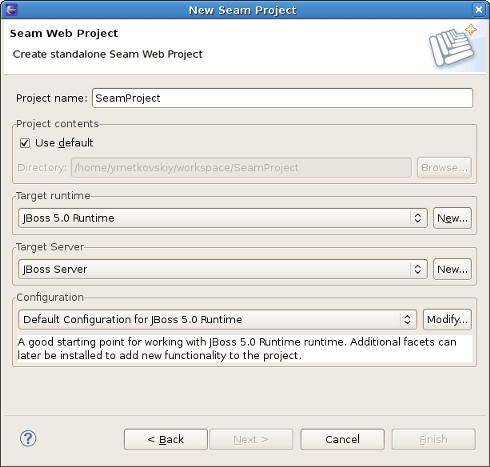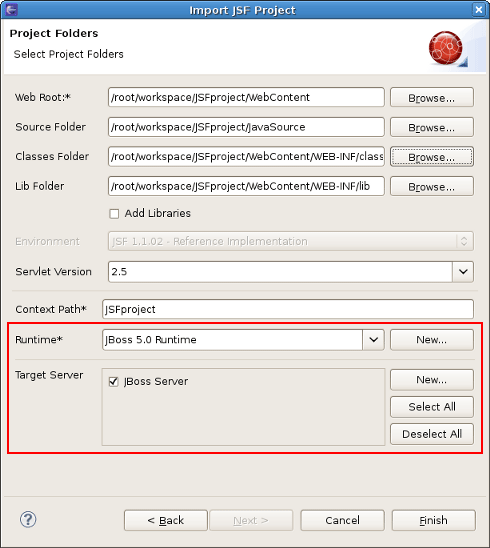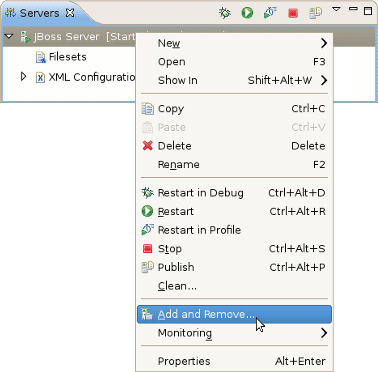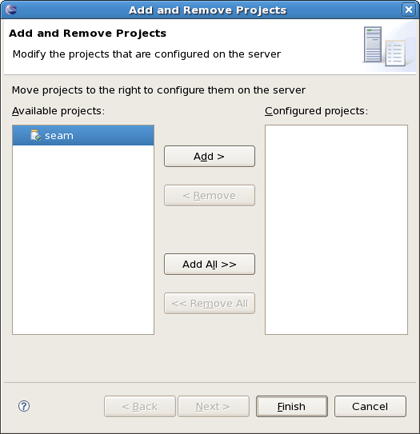This chapter covers the basics of working with the JBoss Server.
The table below lists the main features included in JBoss Server:
Table 1.1. Key Functionality for JBoss AS and Archive Tools
| Feature | Benefit | Chapter |
|---|---|---|
|
JBoss AS plugin |
Using WTP the JBoss AS plugin allows you to work with the server in run or debug mode. You can easily install runtimes and servers, copy the existing runtime configuration or configure it up to your needs. | Runtimes and servers |
|
JBoss AS Perspective |
It provides easy management of an installed JBoss Server and includes the standard Console and Properties views and the specially added Project archives and Servers views. | JBoss AS perspective |
|
Modules Deployment |
Provides a number of ways, using WTP and JBoss Tools, to deploy either a project or a single file on the server. | Deploying modules |
If you already have installed the JBoss server and runtime this document will show you how to configure, start and stop the server, as well as the deployment and archiving processes. Installing runtimes and servers is covered in more detail in Chapter 2, Runtimes and Servers in the JBoss AS plugin.
To start working with JBoss AS, select the JBoss AS Perspective via → → → → .
Starting JBoss Server™ is quite simple. You can control the server behavior with the help of a special toolbar in the Servers view where you can it in a regular or debug mode, or it and to the server.
To launch the server click the green-with-white-arrow icon on the Servers view or right click server name in this view and select . If this view is not open, select → → → → .
To stop the server, click the icon in the Servers view or right click the server name and select the option.
When the server is stopped you will see Stopped state next to its name in the square brackets.
Learn more about the Servers view in Section 3.1, “The Servers view”.
JBoss Tools comes with our own archives tool. The Project Archives plugin consists primarily of a view to set up each packaging configuration ( → → → → ).
Right clicking in the Project archives view you can create a War, EJB War, EAR or JAR archive.
Using the context menu on the item you can initiate a full build on an archive, edit,delete or publish it.
If you wish, you can assign a hotkey for the Build Project Archive action. A key binding can be added by selecting → → → .
To build a project archive, select the project in the Package Explorer view and execute the hotkey combination you assigned for this action.
More information about the Project Archives view can be found in Section 3.2, “Project Archives View”.
There are two times to deploy your application:
While creating it
After it already exists
When you create a new project (Seam, JSF or Struts) with the New Project or Import Project wizards, they will include the Target Runtime and Target Server sections. You can deploy the application through the appropriate configuration in these sections.
You can deploy an existing application to a server by right-clicking the target defined server in the Servers view and then selecting from the context menu.
If this application is not assigned to a server, it will be in the left-hand available projects list. Clicking on the button will add it to the right-hand configured projects list and deploy the application to this server.
Note
It is now possible to deploy OSGI (Open Services Gateway initiative framework) projects to the JBoss Enterprise Application Platform 6 or JBoss Application Server 7.
The publishing of all the modules added to a Server is performed automatically when starting a Server.
Automatically publishing changes made to the workspace is enabled by default, allowing the workspace to remain in sync with the publish folder. If you need to control when to publish the changes, just disable the automatic publish in the Server Editor (see Section 3.1.5, “Server Editor”) and use the ( ) button which will incrementally publish the workspace.
) button which will incrementally publish the workspace.
This section has provided some basic information that will allow you to use the common features provided by the JBoss server. However, JBoss server includes a great deal more functionality, which will be discussed in subsequent chapters.