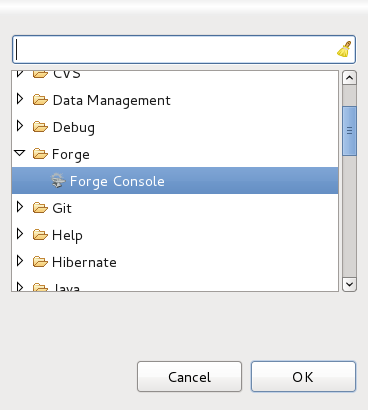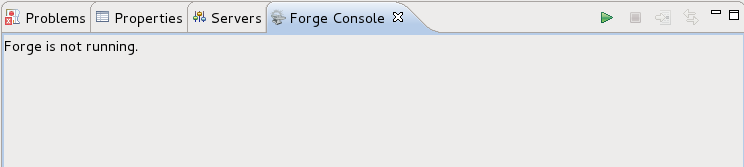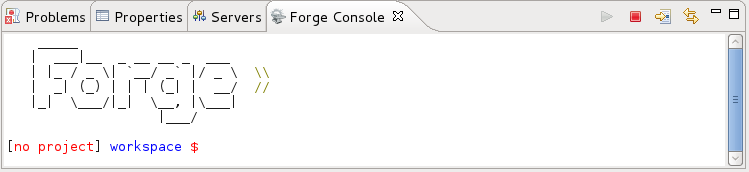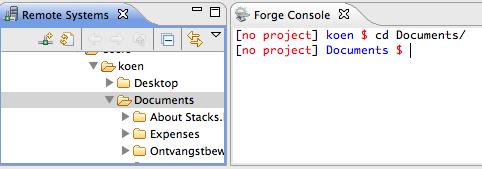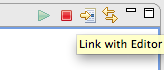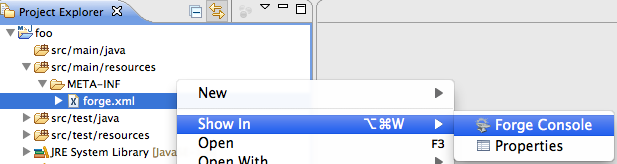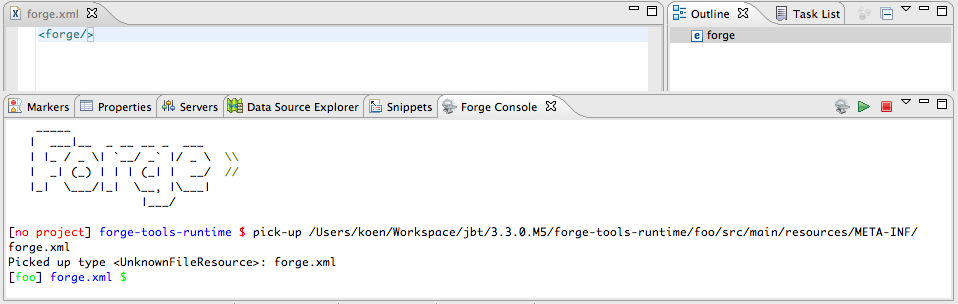To begin using Forge, launch the Forge Console view by navigating to → → → → .
The Forge Console will launch in an inactive state. How and when Forge starts can be changed, see Chapter 5, Preferences.
To start Forge, click the green arrow in the Forge Console.
Once Forge starts you will notice the name Forge appear in the Forge Console view and a command line currently in your root workspace directory, without a project selected.
From the Forge Console command line you can type the command cd (change directory) followed by the directory to change to, and if a navigator view is opened, the navigator view will also change to the specified directory. If the resource is not in the local workspace and the Remote Systems view is open, the directory will be selected in the Remote Systems explorer.
Through the Forge Console you can also link the console output to the currently open editor by clicking on the button.
If you find it easier to navigate your project via the Project Explorer view, you can right-click on a file from this view and select → from the context menu.
This will automatically execute the pick-up command, changing the current Forge runtime context to the selected resource and opening the file or folder. For more on this command see: Section 4.2, “The pick-up command”
If you close the Forge Console view, Forge will continue to run in the background. Re-opeing the Forge Console view will display the latest Forge state.
To stop Forge, click on the red square in the Forge Console.