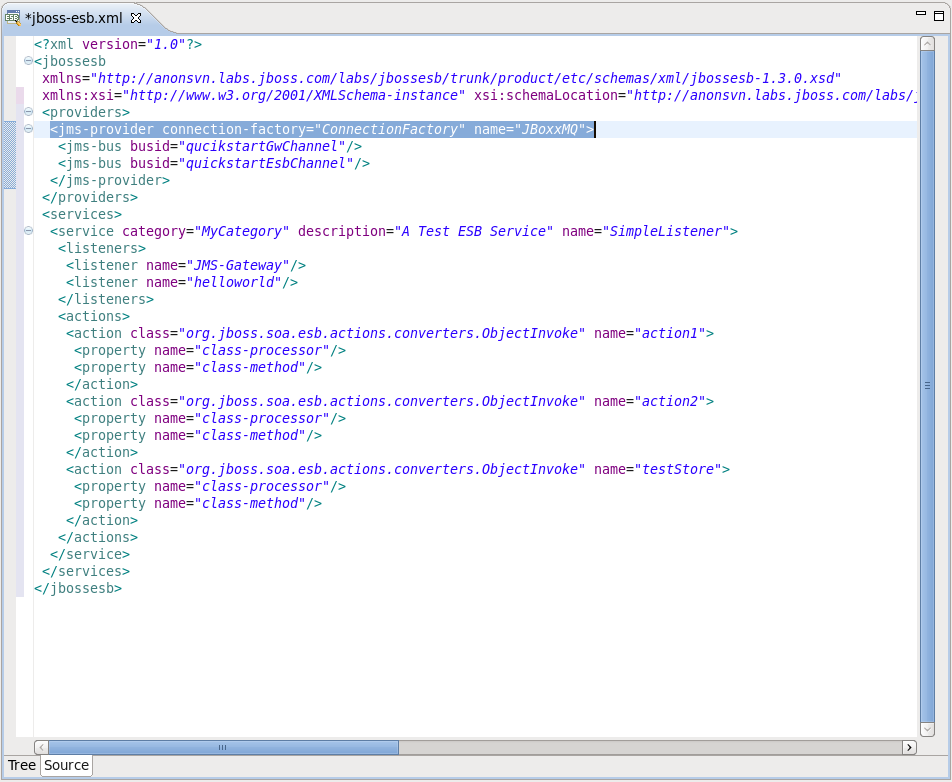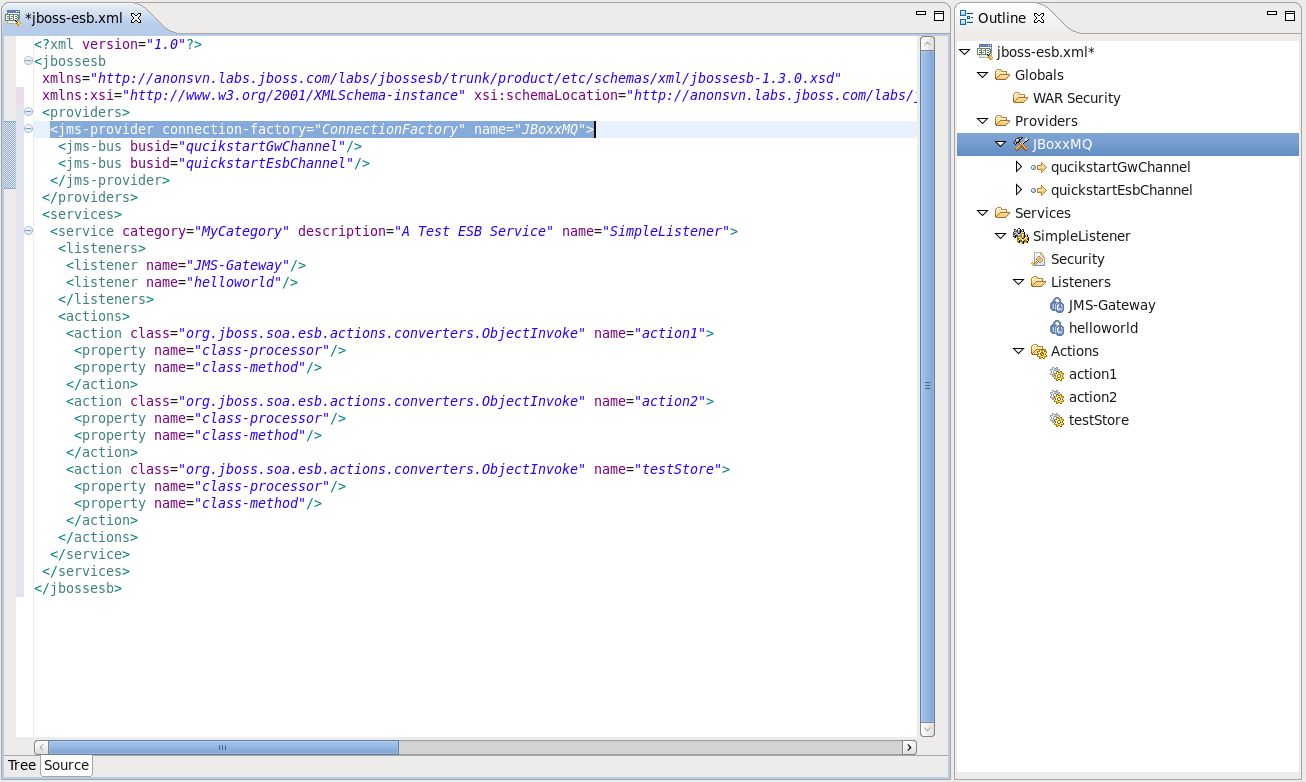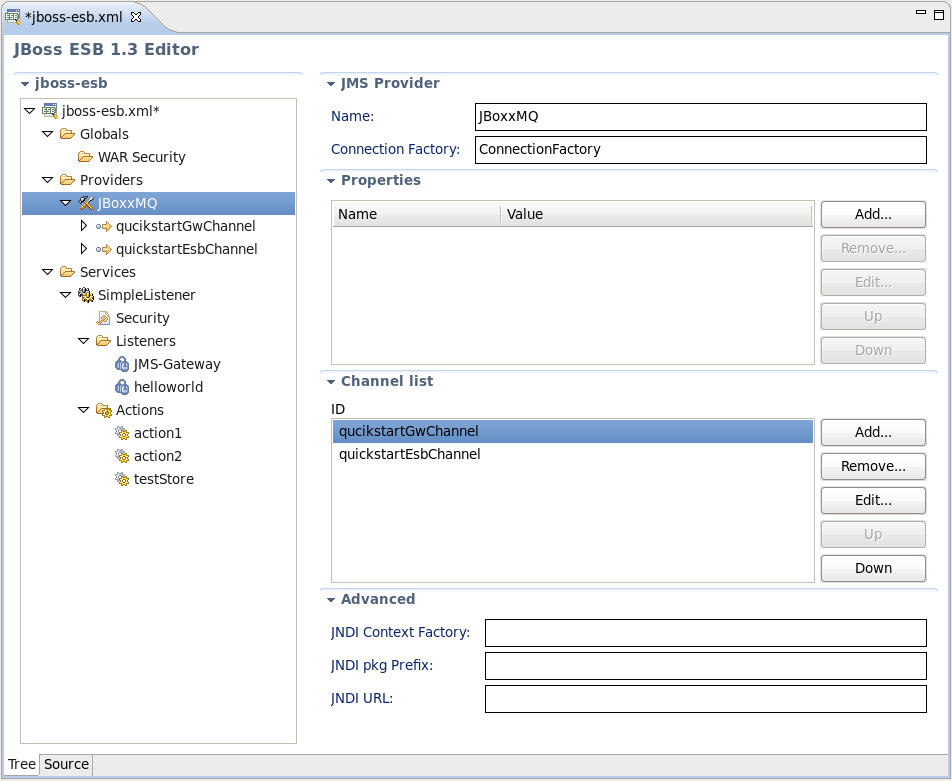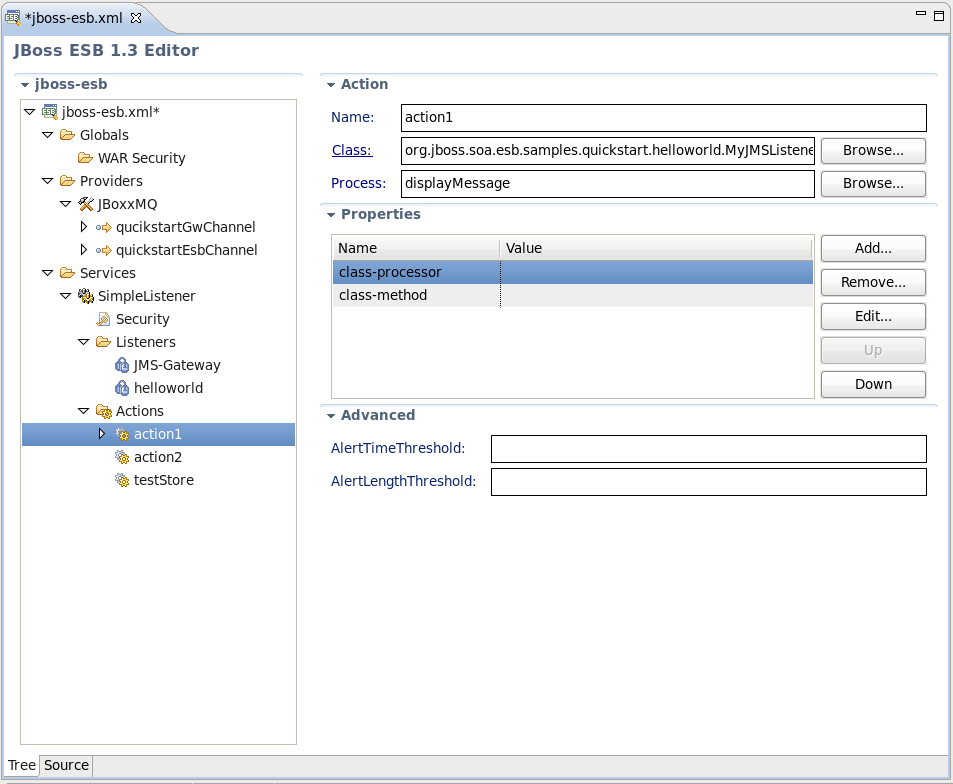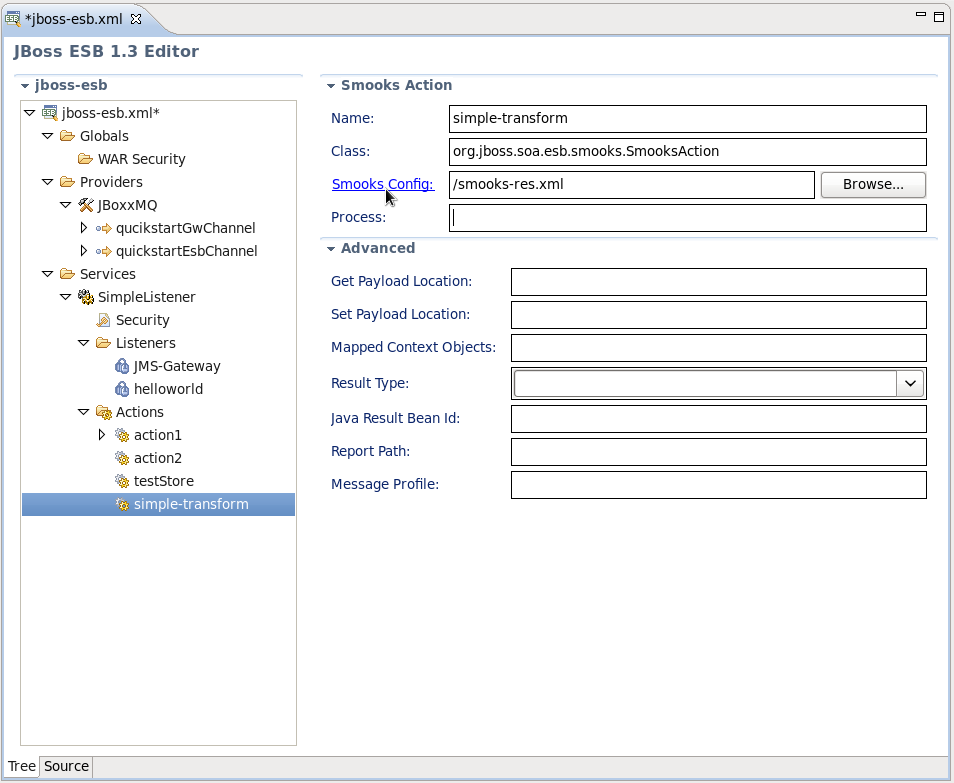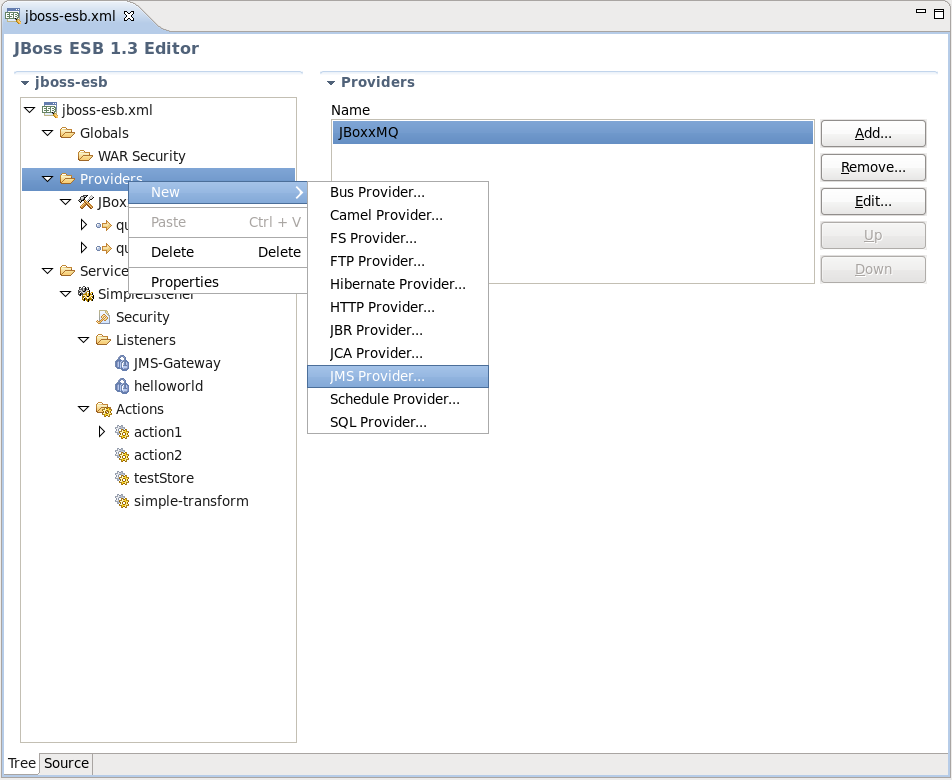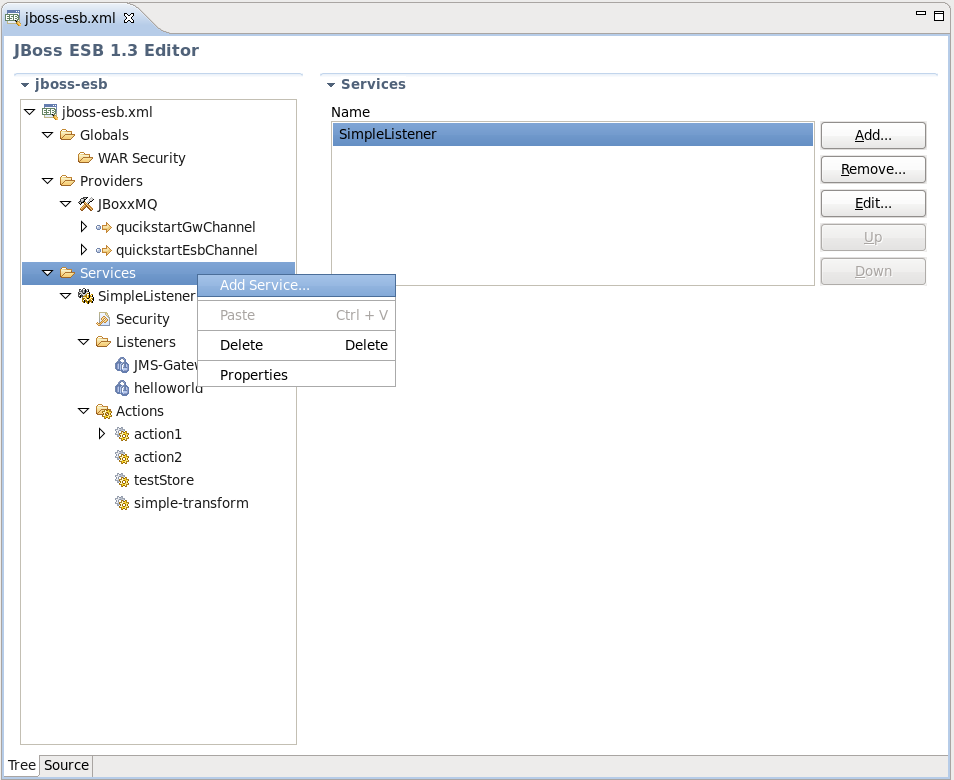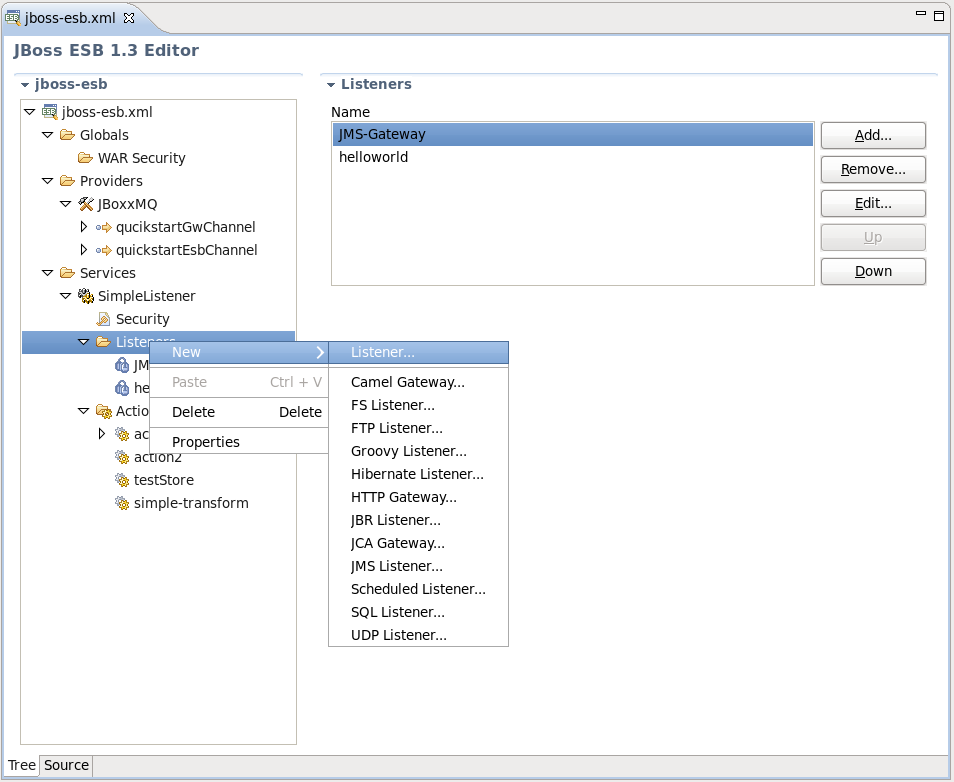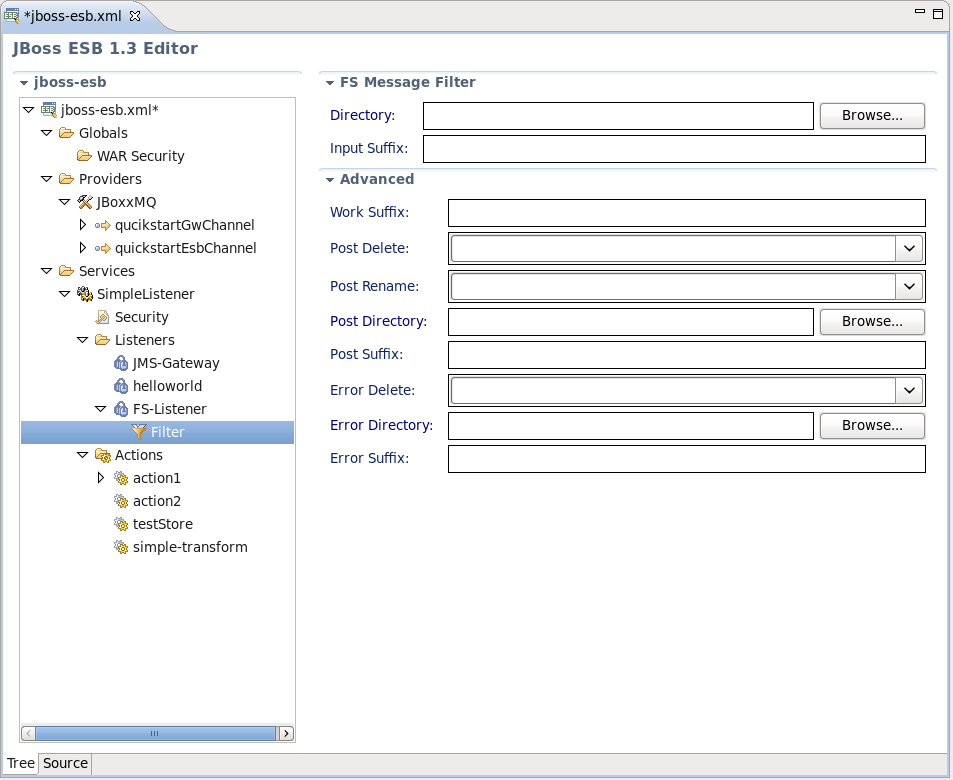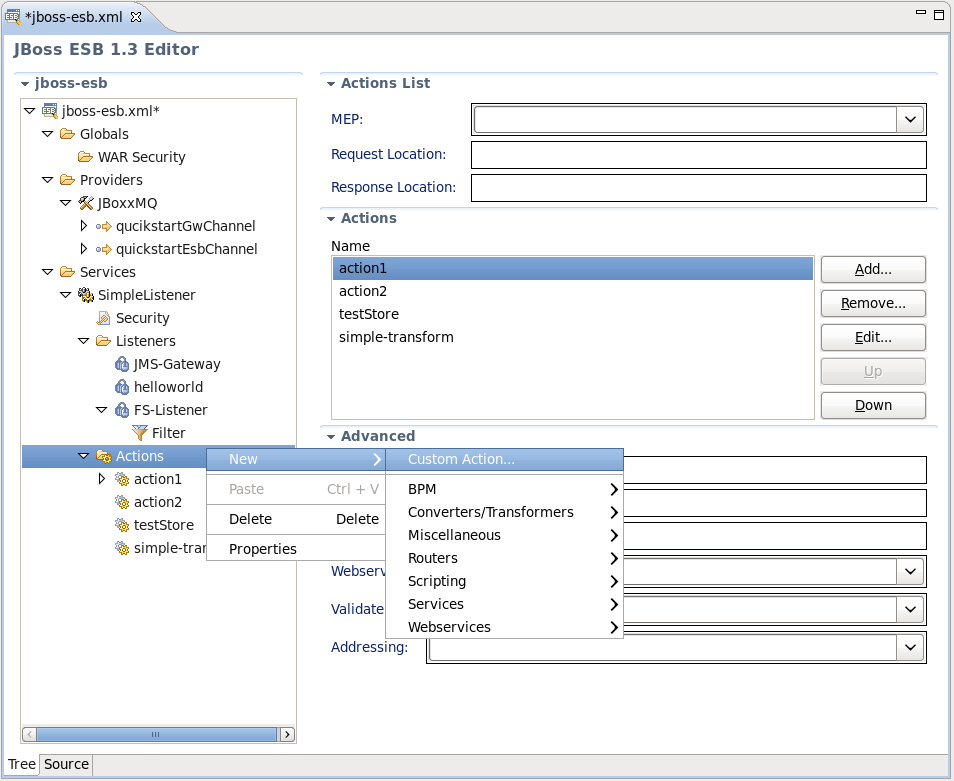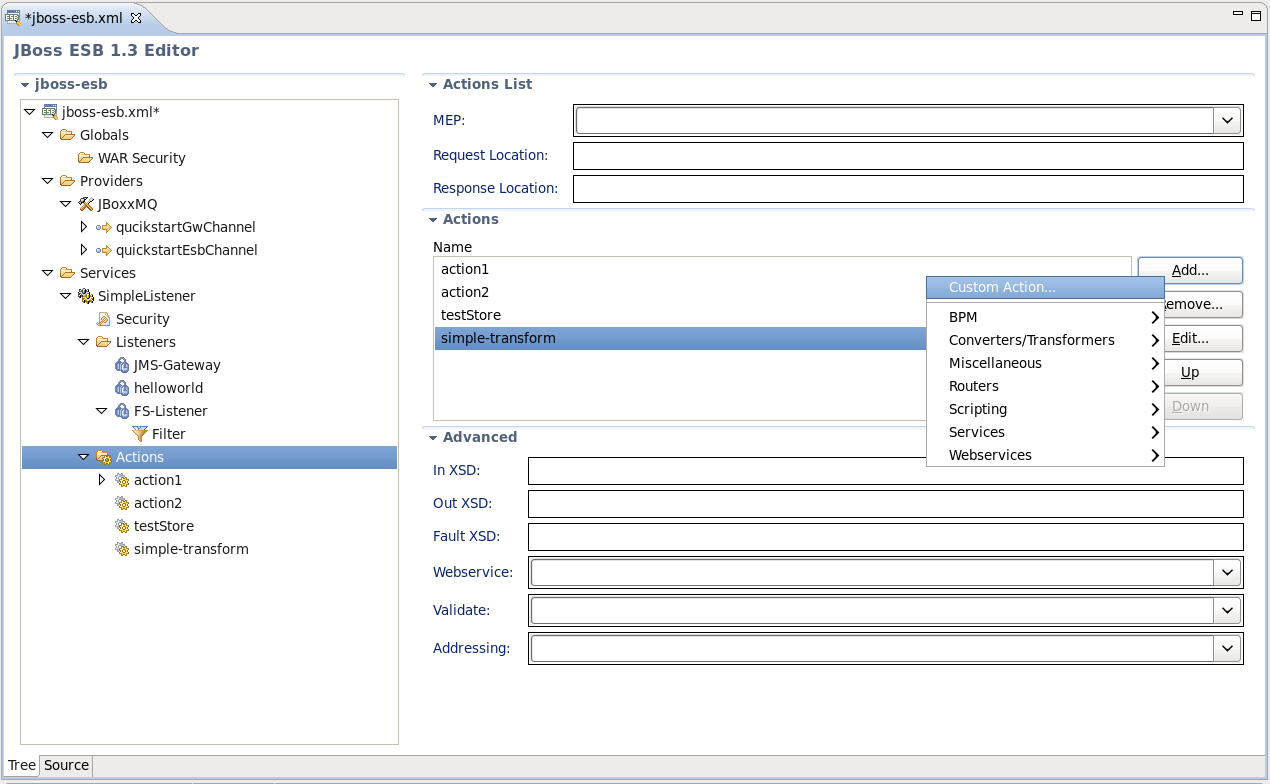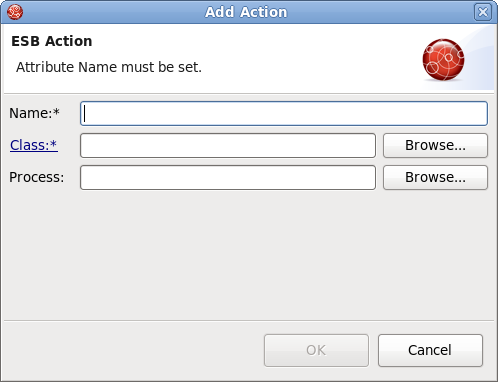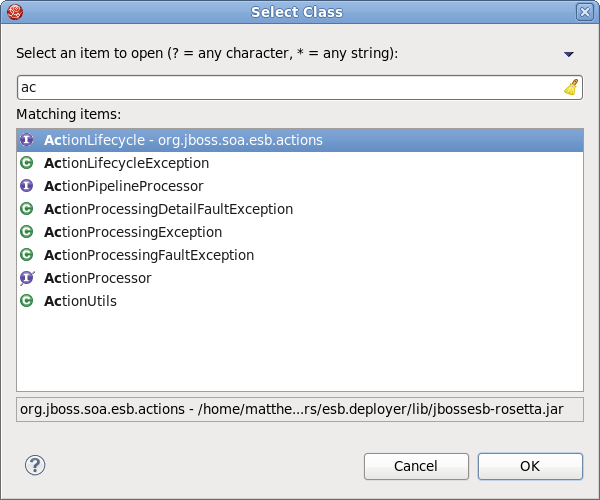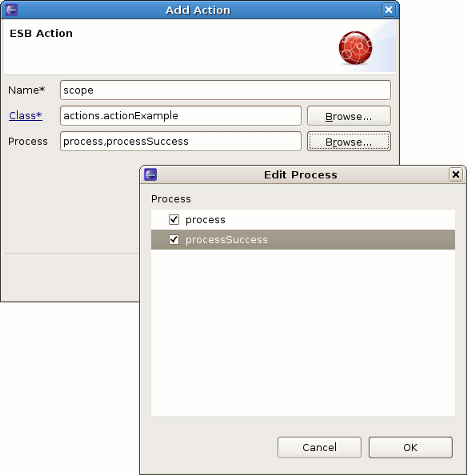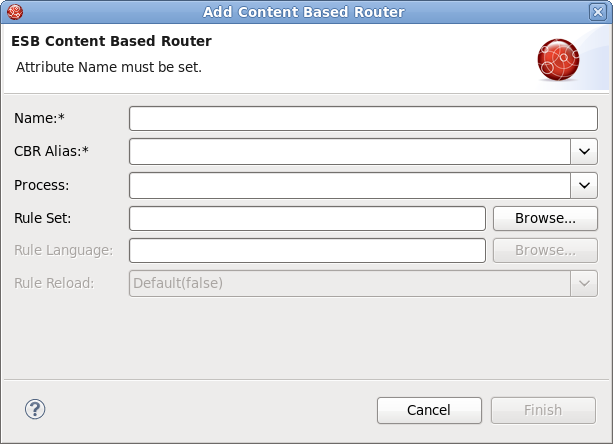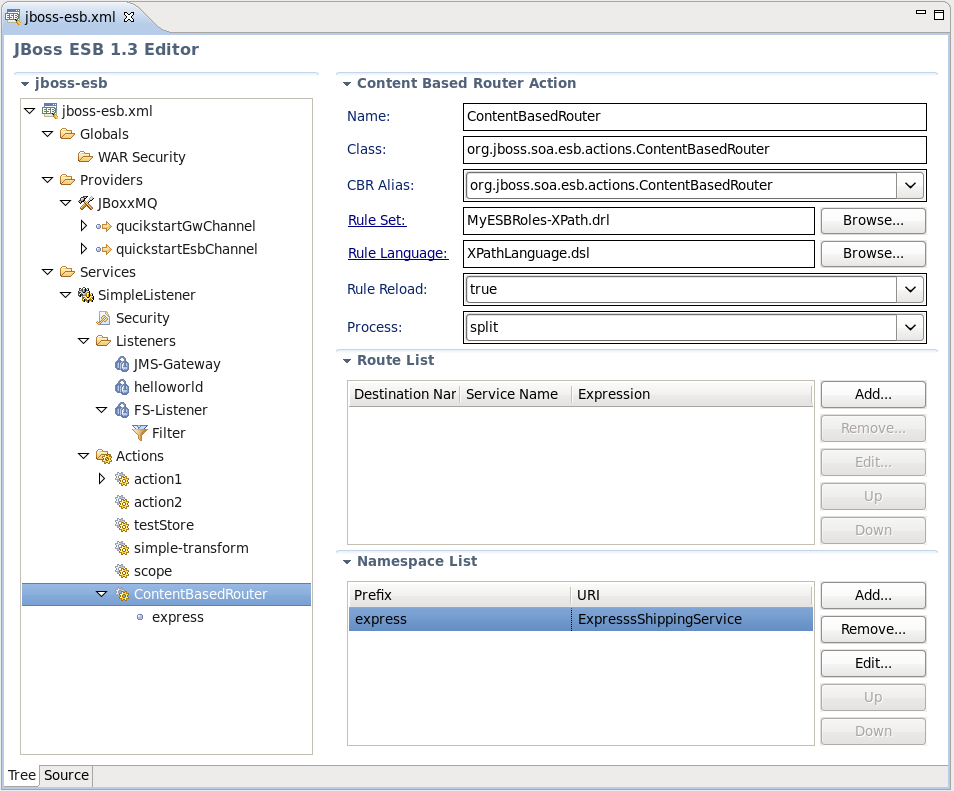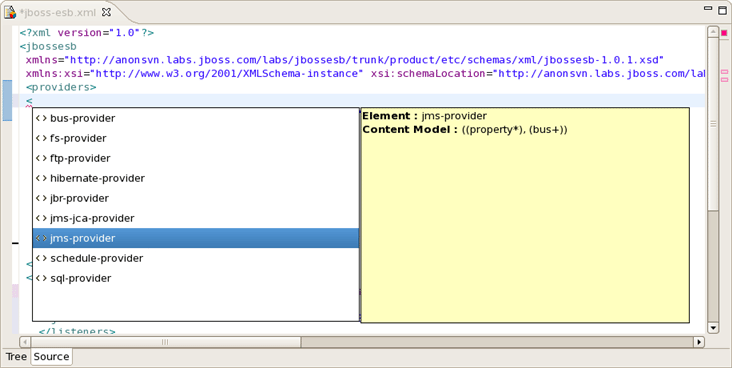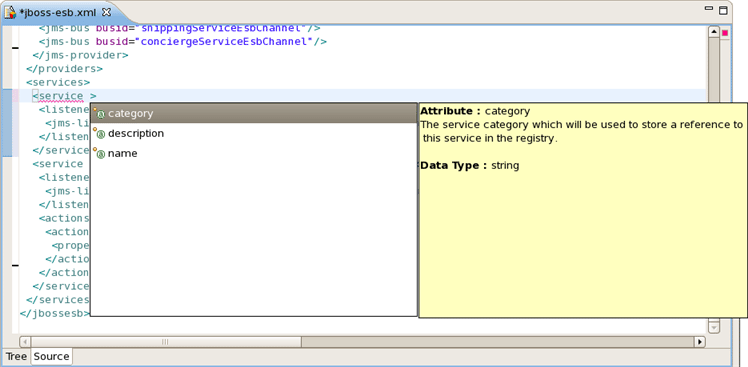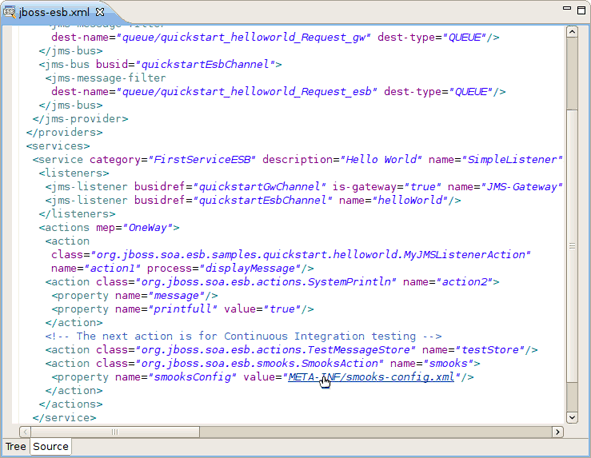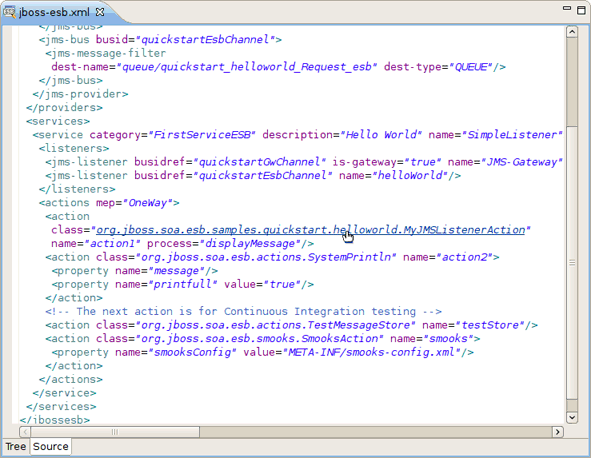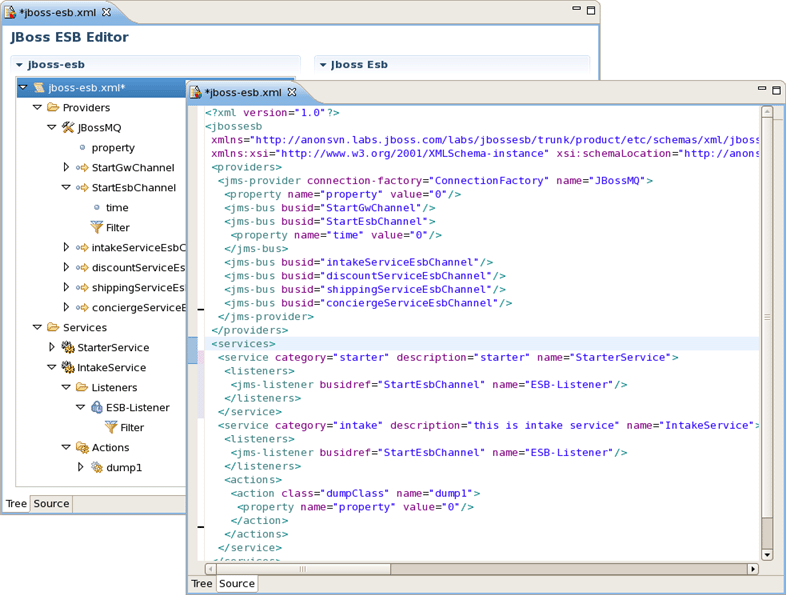This chapter includes detailed reference information about JBoss ESB Tools.
ESB editor has lots of useful features, they are described in details in this chapter.
ESB File Editor is a powerful and customizable tool which allows developing an application using ESB technology.
ESB file editor has two tabs: Tree and Source.
You can easily switch from Tree to Source by selecting the Source tab at the bottom of the editor and work in Source view.
The Source view for the editor displays a text content of the ESB file. It is always synchronized with Tree view, so any changes made in one of the views will immediately appear in the other.
No matter what view you select, you get full integration with Outline view. For example, you can work in the Source view with the help of the Outline view. The Outline view shows a tree structure of the ESB file. Simply select any element in the Outline view and it will jump to the same place in the Source editor, so you can navigate through the source code with Outline view.
You can switch to Tree. The Tree view for the editor displays all ESB artifacts in a tree format. By selecting any node you can see and edit its properties which will appear in the right-hand area. For example, a Provider:
Some properties are represented as links to the associated editors.
Now when editing ESB actions which refer to other files (Drools, Groovy, Smooks, etc.), the label for the field turns into a link to launch the editor associated with that type of file.
Adding, editing or deleting of some artifacts operations are available right in the Tree view. Right-click any node and select one of the available actions in the context menu. For example, you can easily add a new Provider:
Then you can add Channels and Properties for the Providers the same way or using the forms with Add, Edit and Remove buttons to the right.
You can easily add a new Service too:
The same way you can create a listener for service and other elements of ESB:
The same actions can be done in the right part of Tree view tab (Form editor) using Add, Edit and Remove buttons.
Filter can be also edited this way
In order to add a new custom Action to your ESB XML file you should select the Actions node under the Services, then right-click and choose → .
Or instead make use of Add... button in the Form editor on the left.
Note:
Some new components are available to support ESB 4.7, such as: new actions (XsltAction, PersistAction, BpmProcessor, ScriptingAction), new processors (EJBProcessor), new routers (HttpRouter, JMSRouter, EmailRouter).
Then you will see Add Action wizard. There is a need to specify Action name and Action Java class.
To get a help with finding a proper class you can select Browse to open Select class dialog.
Moreover it's possible to type a Process name or select it with Edit Process dialog which is called out by clicking Browse.
As you can see on the both figures above, the context menu will also prompt you to insert one of the Actions that are supplied out-of-the-box with JBoss ESB. After choosing one an appeared New Pre-Packed Action wizard will ask you to fill out a name field and other fields specific for each Action property. For example, for Content Based Router Action the wizard looks as follows:
After confirming creating the Action you can see it in the Tree under the Actions node and preview as well as edit its settings in the Form editor on the left.
ESB editor can recognize some specific objects. On the figure you can see org.jboss.soa.esb.actions.ContentBasedRouter in the Class section.
JBoss ESB tooling has powerful editor features that help you easily make use of content and code assist.
This last chapter covers capabilities on how you can use ESB editor.
When working in JBoss ESB editor you are constantly provided with feedback and contextual error checking as you type. In the Source viewer, if at any point a tag is incorrect or incomplete, an error will be indicated next to the line and also in the Problems view below.
JBoss ESB Framework fully supports XML files based on schemas as well as DTDs (see Figure 3.1, “Source View”).
The schema checks the child elements of any kind of provider element; the ESB generates errors on startup if you attempt to define an incorrect combination (e.g.: a jms-bus inside an ftp-provider).
Note:
The schema used behind ESB editor now uses the latest version available (from SOA-P 4.3). This removes the errors/warnings some users have reported seeing when using SOA-P specific esb.xml files.
When you work with any ESB XML file Content Assist is available to help you. It provides pop-up tip to help you complete your code statements. It allows you to write your code faster and with more accuracy. Content assist is always available in the Source mode. Simply type Ctrl-Space to see what is available.
Content Assist for ESB XML file:
Content Assist for attributes:
ESB file comes with the OpenOn feature that allows to make use of multiple file references in the file just with a click and the Ctrl key hold down.
The OpenOn is implemented for different types of files/pages inside the <action> tag: .xsd, .xml, etc.
It is also available for classes:
ESB file can be edited in either source or extra visual modes at the same time.
JBoss Tools provide you two different editors to speed your development: a graphical view (Tree) and source (Source). At the same time, you always have full control over esb source file. Any changes you make in the source view will immediately appear in the tree view. Both views are synchronized, you can edit the file in any view.