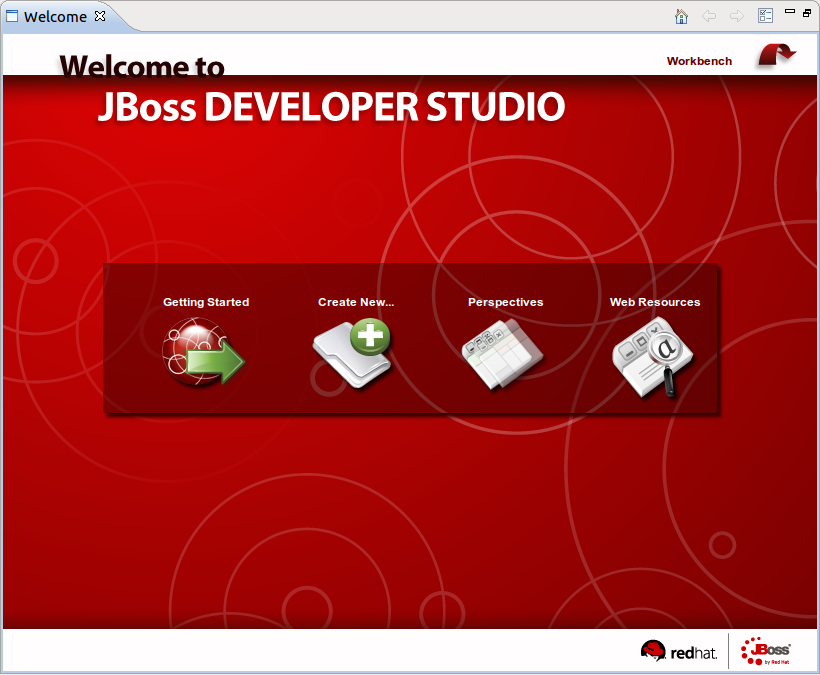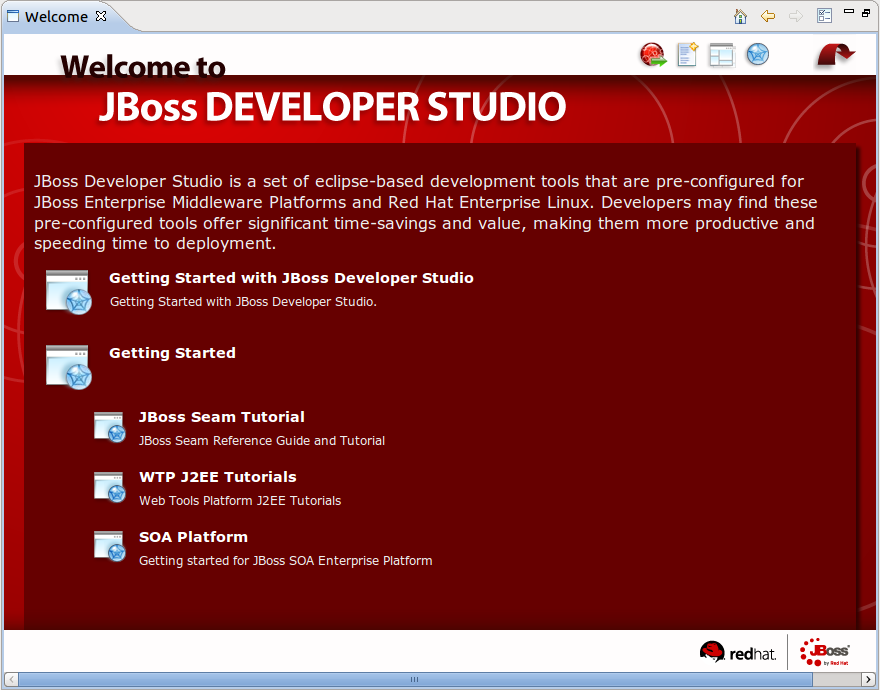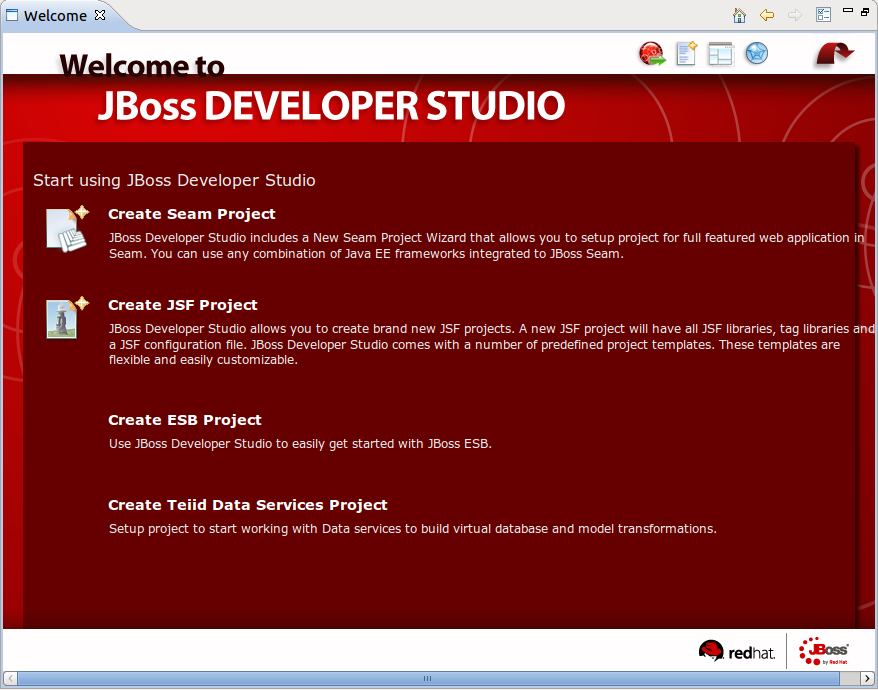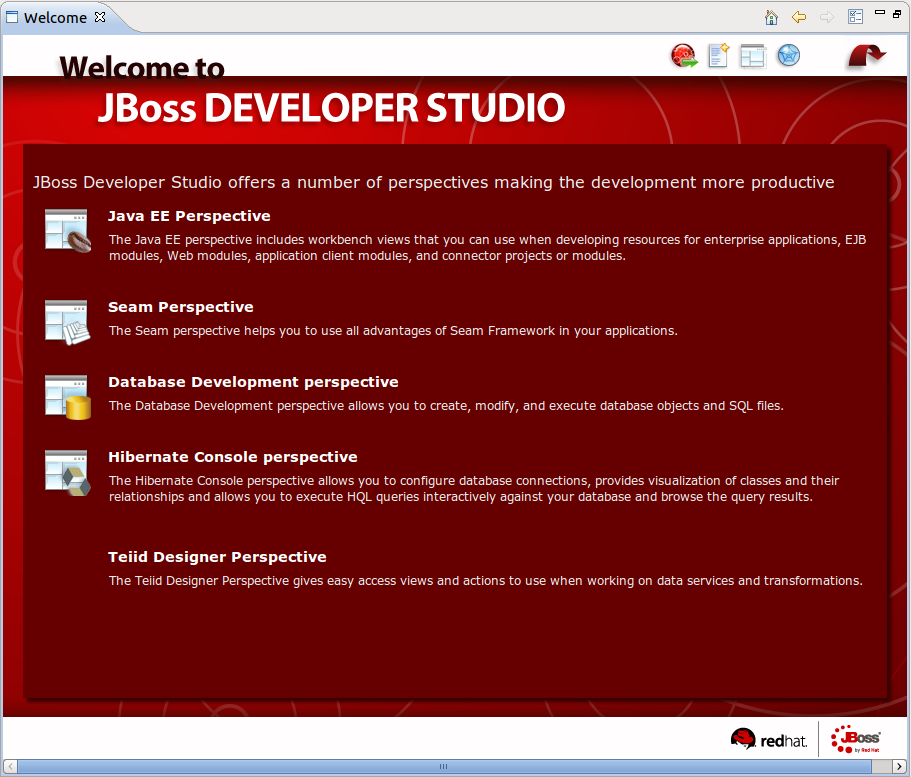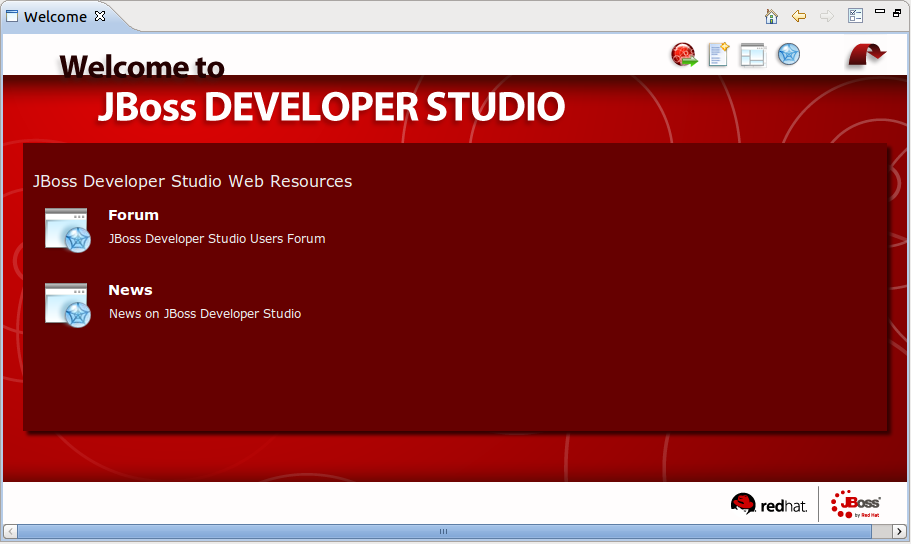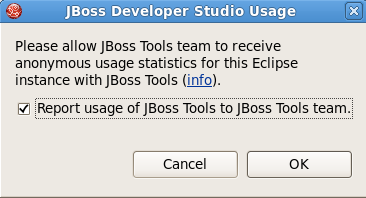In this section we'll show you how to work with the welcome page of the JBoss Developer Studio.
The welcome page is the first page you see when you first launch JBoss Developer Studio.
With the help of its page you will be able:
to get quick access to Getting Started Documentation (guides, tutorials and viewlets)
to create new Seam projects, jBPM Process, JSF or Struts projects using JBDS wizards
to get short descriptions of the perspectives that JBDS provides
to visit JBoss Developer Studio web resources.
You can start working with JBoss Developer Studio by clicking on Workbench button or simply closing the Welcome page.
Because JBDS 3.0x and 4.0 use different versions of Eclipse, it is not possible to directly upgrade from an older version to JBDS 4.0.
Tip
It is possible to run JBDS 3.0x and 4.0 side by side, as long as they have been installed into separate directories.
Make sure JBoss Developer Studio is not running
Uninstall your current version of JBoss Developer Studio by running the Uninstaller
The JBoss Developer Studio now includes a usage plug-in that anonymously reports information back to JBoss. The plug-in is not enabled by default. To enable, make sure the Report usage of JBoss Tools to JBoss Tools team. box is ticked.
Once enabled, the plug-in will remain active until turned off. To turn the active plug-in off, navigate to → → → .
The gathered data allows JBoss to see how the tools are being used and where they are being used geographically. Currently we are looking into the operating systems being used, screen resolution and how often the tooling environment is started. In the future geographic information will assist in focussing translation resources to areas where the developer environment is most used.
The plug-in uses Google Analytics to track and report data by acting as if you were visiting the site http://jboss.org/tools/usage/. To view the type of information being collected, refer to Section 1.4.1, “Collected usage information guide”.
To view the source code of the usage plug-in visit http://anonsvn.jboss.org/repos/jbosstools/trunk/usage/.
Below you will find an outline of the information that is reported and the Goolge Analytics fields that are used to gather this information.
- Version
The Content field has been modified to report the installed JBoss Developer Studio version. Sample returned values include: jbdevstudio-linux-gtk-x86_64-4.0.0.v201009301221R-H20-Beta1.jar and jbdevstudio-linux-gtk-3.0.2.v201009161622R-H138-GA.jar.
- Installed components
The Keyword field has been modified to report the installed JBoss Developer Studio components. Sample returned values include: JBoss AS, Drools, Teiid and ModeShape.
- Visitor type
The Visitor type field reports if the current user is new or returning.
- Language
The Language field reports the localized language the product is being used in. Sample returned values include: en-US, de-DE and fr-FR.
- Location fields
The location fields report the geographical location where the product is being used based on the continent, country and city. Sample returned values include: Europe (continent), Germany (country) and Munich (city).
- Eclipse interface and version
The Browser field has been modified to report the Eclipse interface and version being used. Sample returned values include: JBoss Developer Studio: 3.0.0 and JBoss Developer Studio: 3.0.1.
- Operating System
The Operating System field reports the Operating System and its version that the product is running on (with Linux distribution version reporting conducted through the User Defined Value field). Sample returned values include: Linux, Macintosh 10.4, Macintosh 10.6, Windows XP and Windows 7.
- Linux distribution version
The User Defined Value field reports the distribution and version of Linux, if one is being used as the Operating System. Sample returned values include: Red Hat Enterprise Linux 5.4 and Fedora 13.
- Screen colors
The Screen colors field reports the color depth being used. Sample returned values include: 32-bit and 24-bit.
- Screen resolution
The Screen resolution field reports the resolution being used. Sample returned values include: 2048x1536 and 1920x1080.
- Java version
The Flash version field has been modified to report the Java version used. Sample returned values include: 1.6.0_20 and 1.5.0_9.
- Connection speed
The Connection speed field reports the type of internet connection being used. Sample returned values include: T1, Cable and DSL.
If you have comments or questions, you can discuss them on our JBoss Developer Studio Forum.
When posting questions to the forum, please include the following information:
JBoss Developer Studio version
Exact error message
Steps to reproduce the issue
JBDS subscribers can get additional support on our Support Portal.
JBDS on RedHat: JBoss Developer Studio
Forum: JBoss Forum
Wiki: JBossToolsWiki
Subscription: JBDS Subscription
The latest documentation builds are available here.
Matrix of supported platforms, runtimes and technologies in JBossTools/JBDS