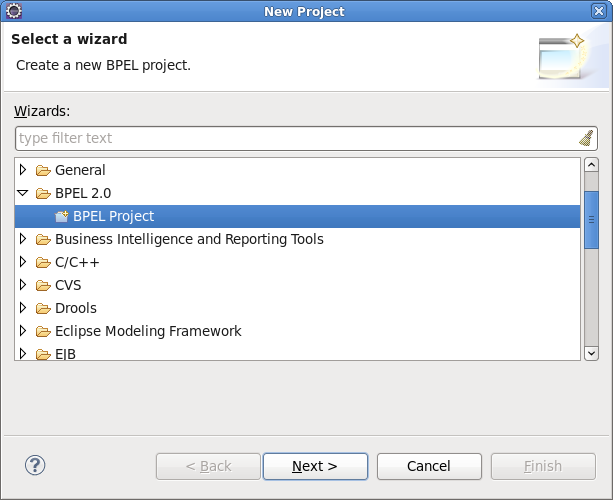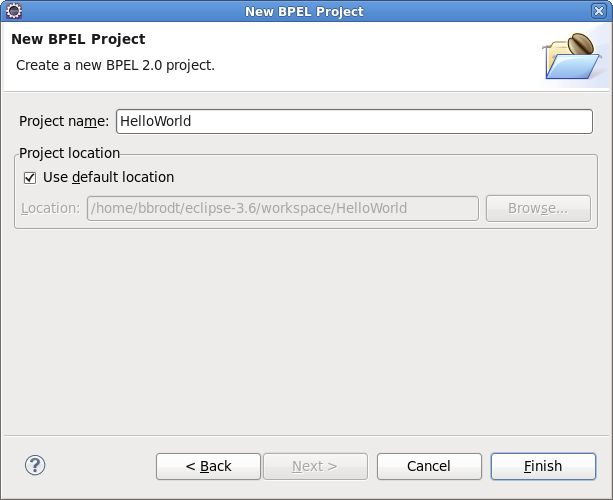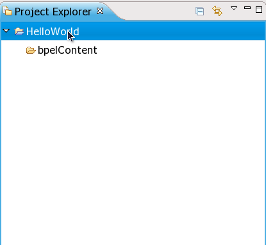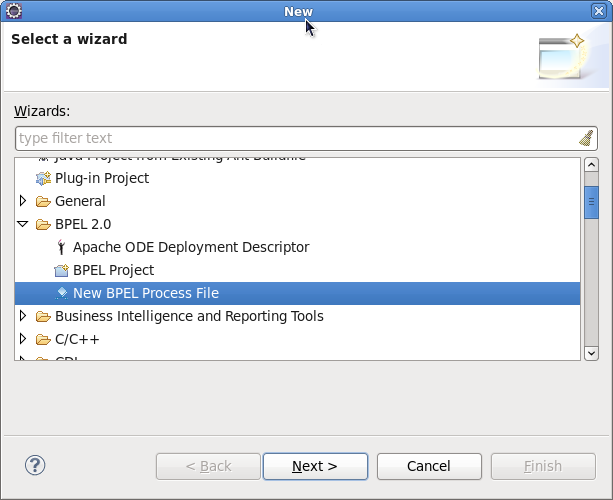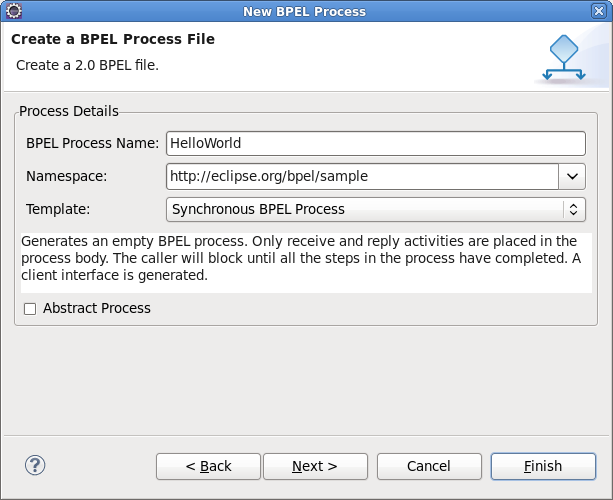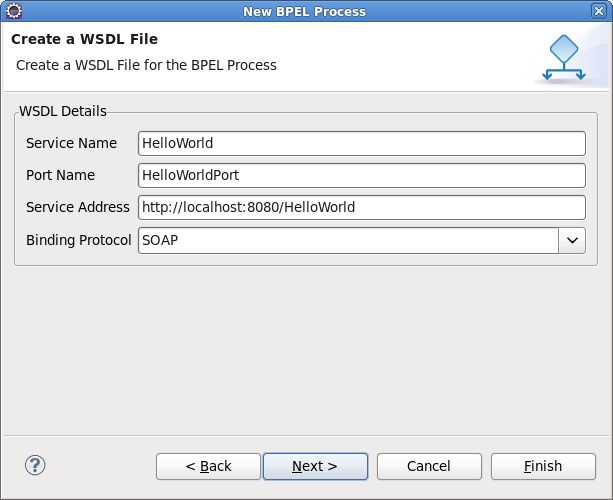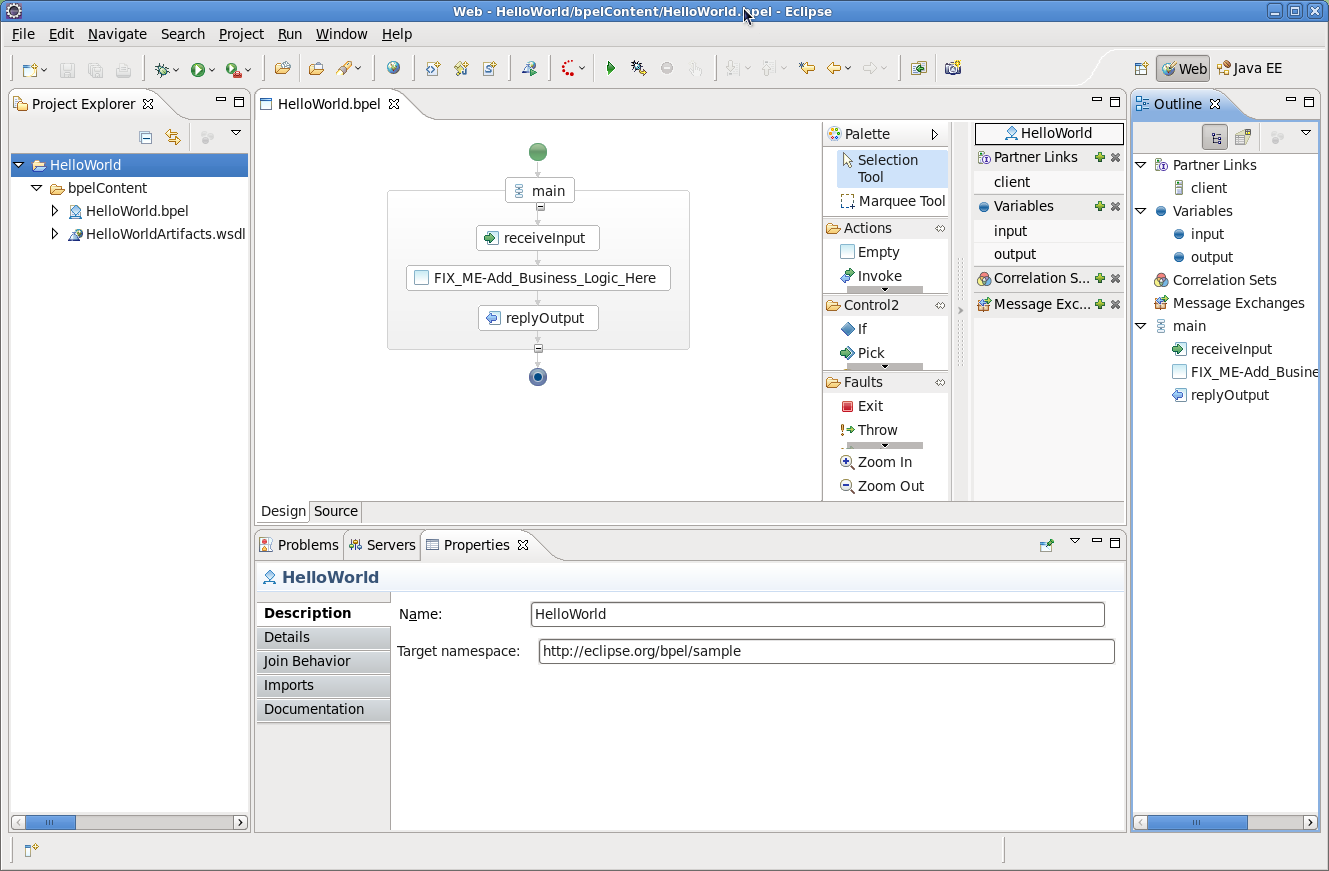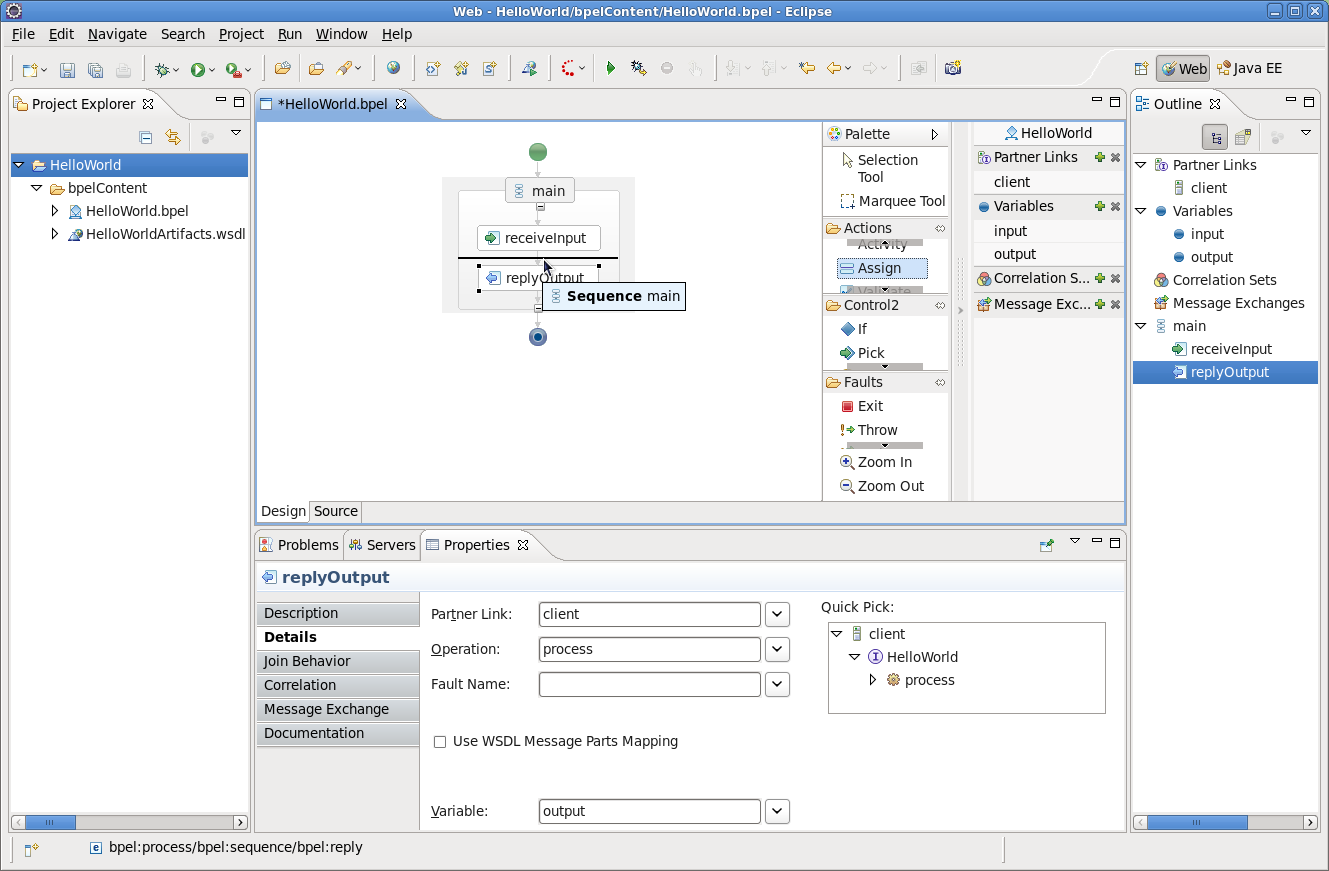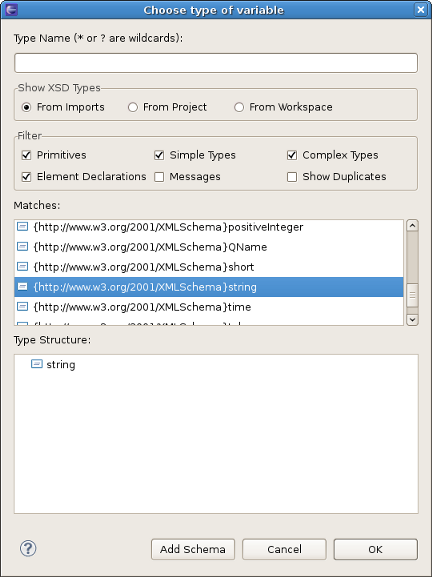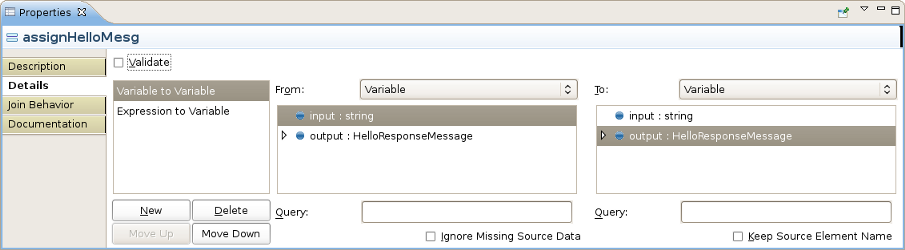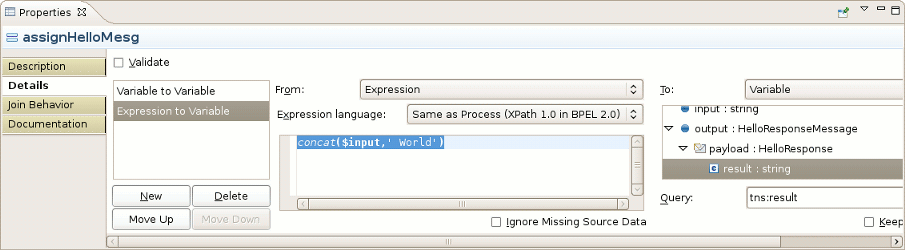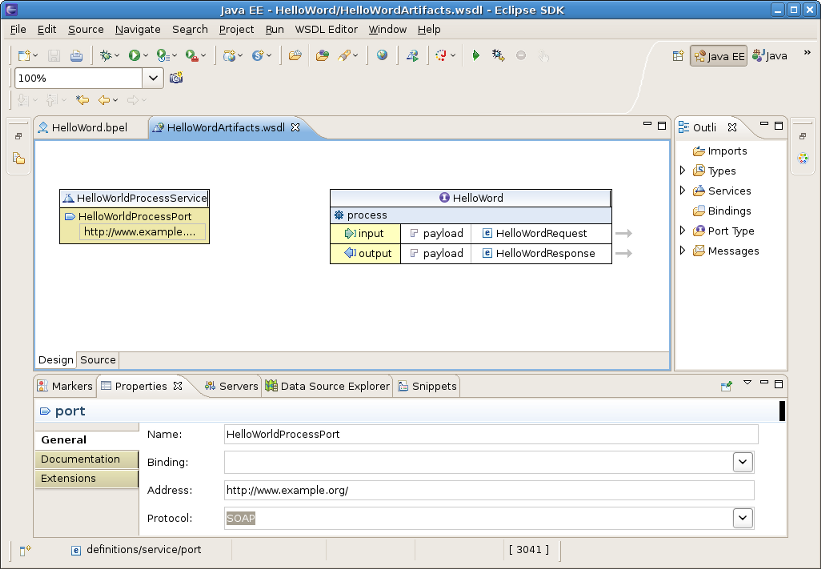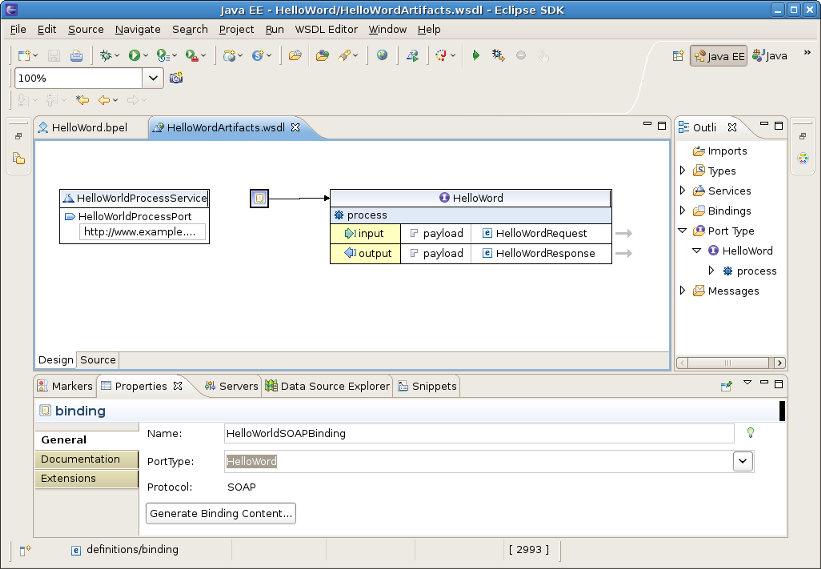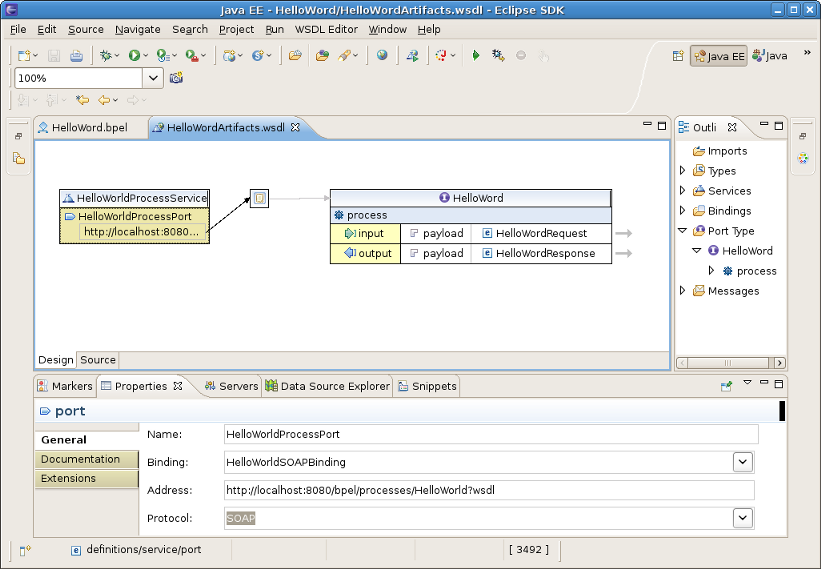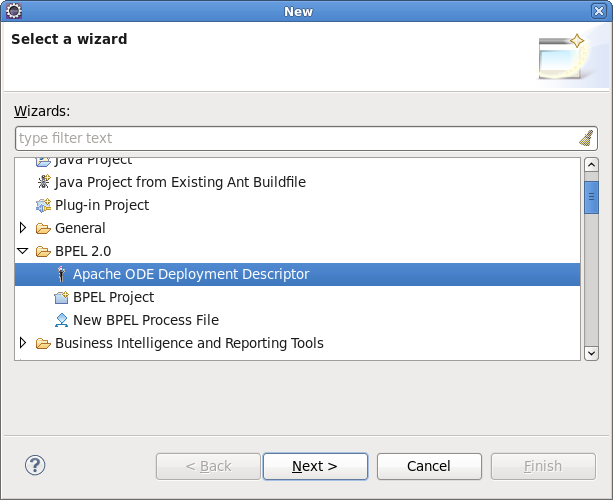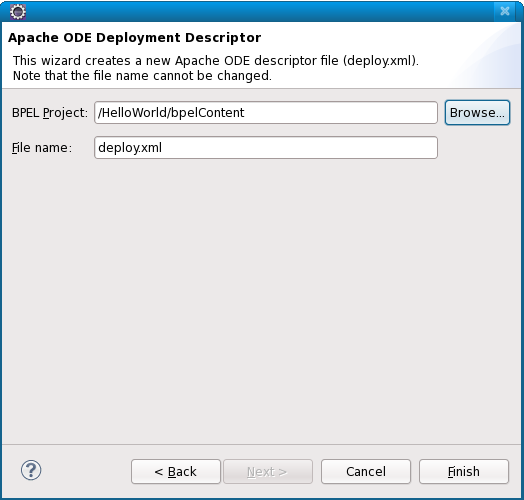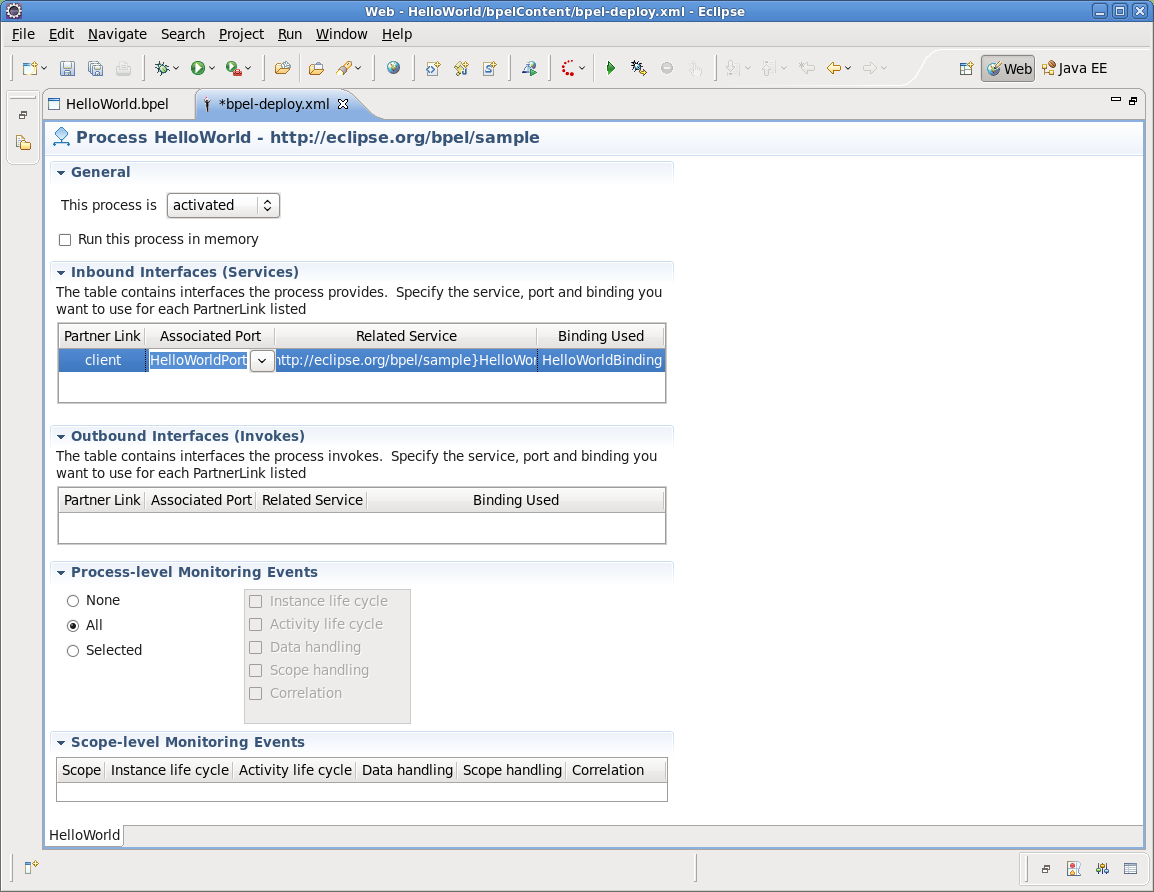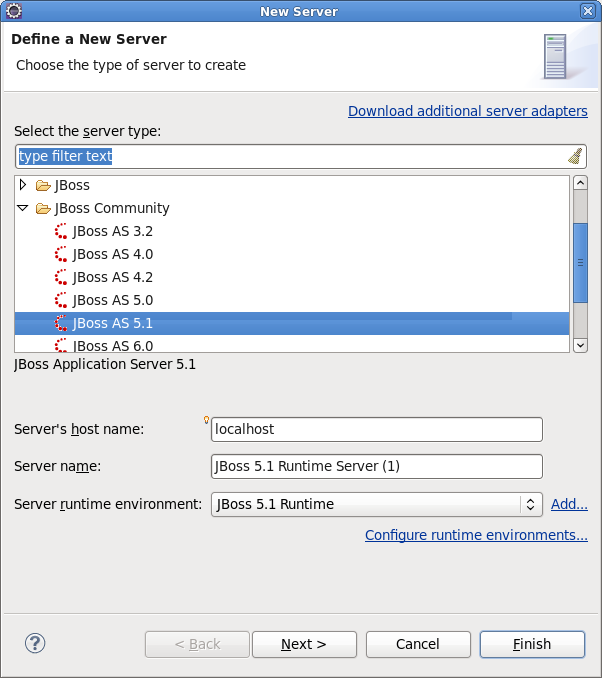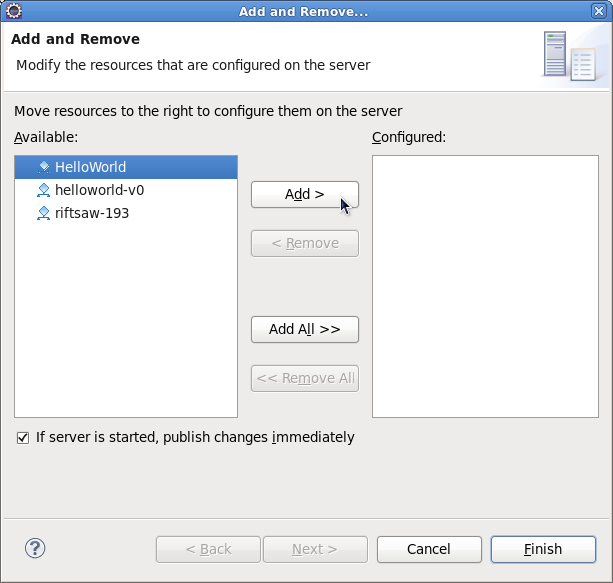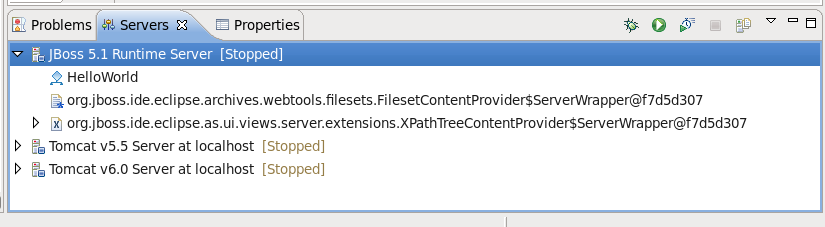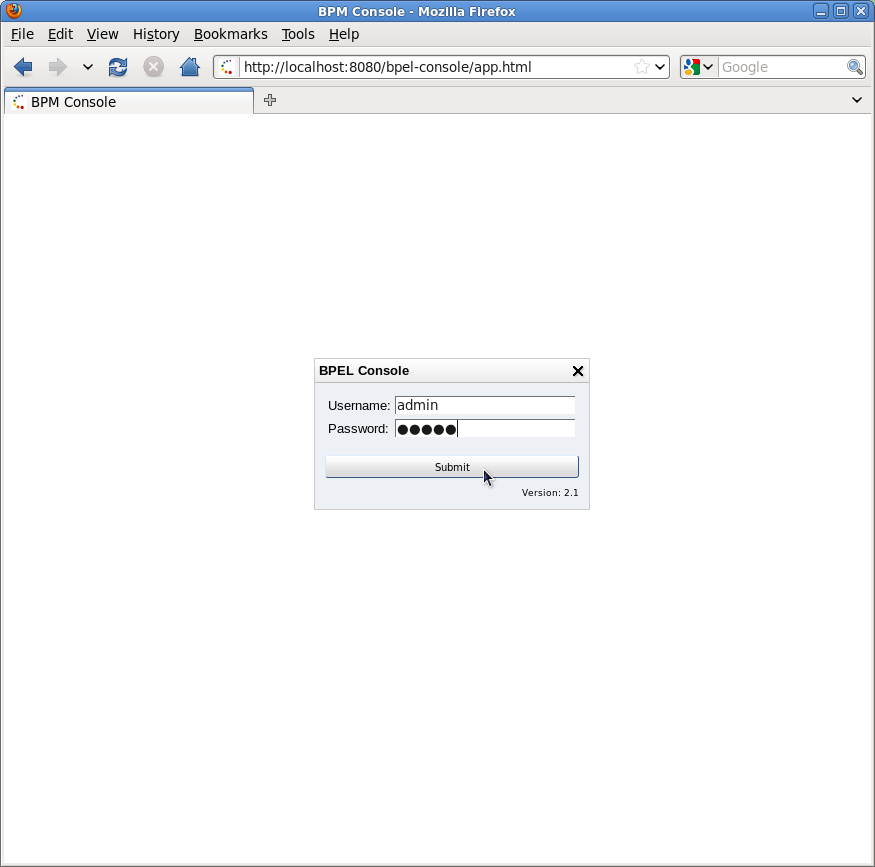In this chapter we describe the necessary steps to create a new BPEL project and edit the BPEL files. You can get the example source code from riftsaw/samples/quickstart/hello_world. In this guide we will create a simple echo example, used to respond to a sent message with a modified version of the request message.
The first step is to create a BPEL project.
Create the project by selecting → → → from the menu bar. Then click the button.
On this page of the New BPEL Project Wizard enter a project name in the Project Name field, e.g enter HelloWorld.
Click the button. So you have created the BPEL project named HelloWorld. Its structure is like this:
Now you should create a BPEL process. You can create it by selecting → → → .
Click the button. Enter the following information:
Table 3.1. Fields and values
| Field | Value |
|---|---|
|
BPEL Process Name |
Enter a process name. For example, HelloWorld. |
|
Namespace |
Enter or select a namespace for the BPEL process. |
|
Template |
Select the necessary template for the BPEL process. When you select the template, you will see the information about the template below on the page. In our case you should select Synchronous BPEL Process. |
Click the button. On the second page, you can custom your WSDL service details. Enter the following information:
Table 3.2. Fields and values
| Field | Value |
|---|---|
|
Service Name |
A wsdl service name for the BPEL process. The default is, HelloWorld. |
|
Port Name |
A wsdl port name for the BPEL process. The default is, HelloWorldPort. |
|
Service Address |
An address of the WSDL service for the BPEL process. The default is, http://localhost:8080/HelloWorld. |
|
Binding Protocol |
The binding protocal that you use in the wsdl. You can choose SOAP or HTTP. The default is, SOAP. |
Click the button. On the third page, you can choose a folder for the process file from the projects in your workspace. If not choose, The default folder HelloWorld/bpelContent is selected. Click the button.
Note
All of your files that are used in your BPEL project must be under the bpelContent folder of a BPEL project. Only in this case these files can be deployed to JBoss server.
Up to now, you have got a simple BPEL process as on the screen below.
In the next step, you can edit the BPEL process file and then deploy it to JBoss server.
If the Properties view and Palette view are not opened, you can open the views by right-clicking the BPEL editor and selecting Show in Properties, Show Palette in Palette view. Then you should have the view like this:
In the Palette view, you can drag a BPEL element to the BPEL editor and drop it in the place you want.
In the Properties view, you can get the information about every element of the BPEL process. In the BPEL editor select any element you want,and then the element's properties will be shown in the Properties view. The table below describes the tabs of the Properties view:
Table 3.3. Tabs of the Property view
| Tab | Description |
|---|---|
|
Description |
Shows the descriptive information about the element,e.g. Name of the element. |
|
Details |
Shows the detailed and important information about the element. It is the most important section of an element. Most of the properties of an element are set in this section. |
|
Join Behavior |
Shows the Join Failure property of the element. |
|
Documentation |
Shows the documentation sub-element of an element. |
|
Other |
Every BPEL element has its own sections: Correlation section, Message Exchange section, and so on. We will introduce them while using them. |
In order to see how a simple BPEL process works in action, you should do some steps as below:
Modify two variables of the process:
Add an Assign element between the receiveInput element and replyOutput element.
Click the Assign element in the BPEL editor in order to get the properties information of it in the Properties view.
Set its name in the Description tab as assignHelloMesg.
In the Details section of Properties view, you should click the New button to add a copy sub-element to the element. Assign "Variable to Variable"(input:string to output). At this time, an "initializer" popup dialog appears. Click on the Yes button in the dialog.
Then you should click the once more and select Expression to Variable (assign
concat($input,' World'))to result:string.
The HelloWorldArtifacts.wsdl file has been added a service when you create a BPEL process file. You have a default service in this WSDL file. But if you want to add a service by yourself, you can follow the steps as below:
Open the file
HelloWorldArtifacts.wsdlin the "HelloWorld" project by double-clicking the file. Right-click the WSDL editor and select Add Service. A new service should appear in the editor. Name it HelloWorldProcessService. It has the Port named NewPort. Select it, right-click on it and rename it to HelloWorldProcessPort in the Properties view.Right-click somewhere in the whitespace of the WSDL editor and select Add Binding. A new Binding component will appear in the editor. Name it HelloWorldSOAPBinding. Select it, in the General tab of the Properties view and select HelloWorld as a port type in the PortType. Then click on the Generate Binding Content... button to open the Binding Wizard. In the wizard, select SOAP as the Protocol. Finally, click the button to close the wizard.
Click the HelloWorldProcessPort property in the General section of the Properties view, select HelloWorldSOAPBinding in the Binding combobox. In the Address field input http://localhost:8080/bpel/processes/HelloWorld?wsdl.
You should also change some service part configurations. To do this, click part element in the WSDL editor, then put the following data in the Properties view.
Now you have finished creating a simple BPEL process. As a next step, you can deploy the BPEL project to JBoss BPEL Runtime.
If you want to deploy a BPEL project to JBoss BPEL Runtime, you should create a bpel-deploy.xml file. JBoss tools can help you to create it:
Create the deploy.xml by selecting → → → . Click the button.
On the next wizard page you should enter the following information:
BPEL Project : Click the button to select the BPEL project in your workspace which you want to deploy to the runtime. Please note, that you should select the
bpelContentfolder in your new BPEL project as a value of BPEL Project field because thedeploy.xmlshould be created in this place.File name: The default value is
deploy.xml. Please, don't change it.Click on the button to close the wizard and a new
deploy.xmlfile will be created.Double-click the
deploy.xmlfile to open it in ODE Descriptor Deployment Editor. In the Inbound Interfaces section, click the Associated Port column and select HelloWorldProcessPort in the dropdown box.The Related Service and Binding Used columns should be automatically filled in. Save thedeploy.xml.
Suppose you have installed the JBoss BPEL Runtime-RiftSaw as it was described in Section 2.3, “Installation JBoss BPEL Runtime”, now you can create a server for JBoss BPEL runtime.
Open the Servers view by selecting → → → → .
Right-click the Servers view and select → to open the New Server Wizard:
Select JBoss AS 5.1 as a server type.
Note
Please note, that only JBoss As 5.1 or higher version supports BPEL.
Click the button. On the next page, you should input your JBoss As location. Then click the button and you will get the page like this:
Select HelloWorld, then click the button to add the project to the server. Then click on the button.
Start the server by right-clicking on the server and selecting the Start item.
If some aspects of server creation is not clear, please, read JBoss Server Manager Reference Guide for more details.
You can enter the link http://localhost:8080/bpel-console/app.html to the browser to get the deployed processes.
If there's anything we didn't cover or you can't figure out, please feel free to visit our JBoss Tools Users Forum to ask questions. There we are also waiting for your suggestions and comments.