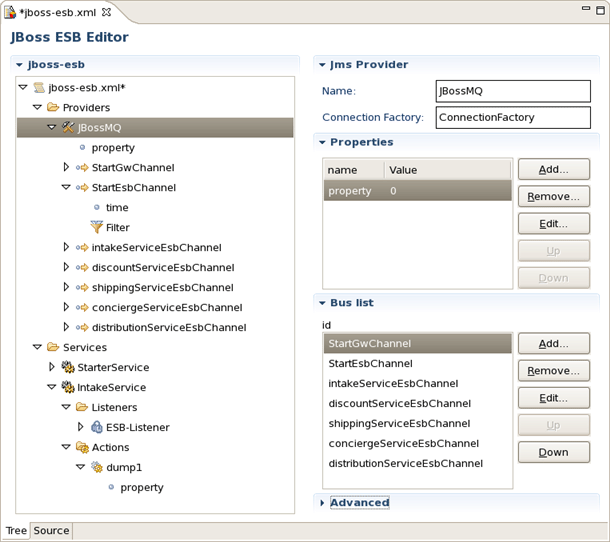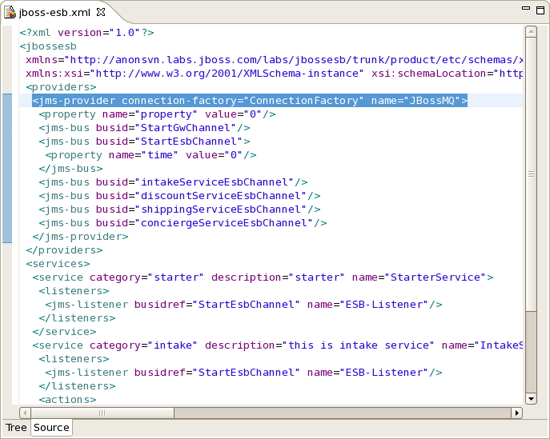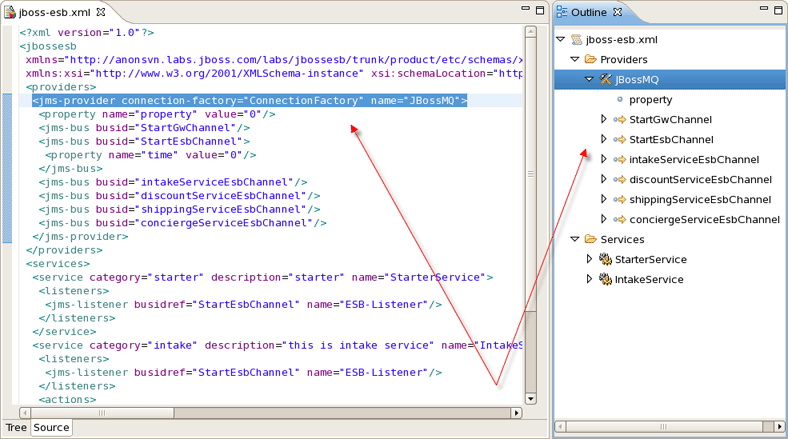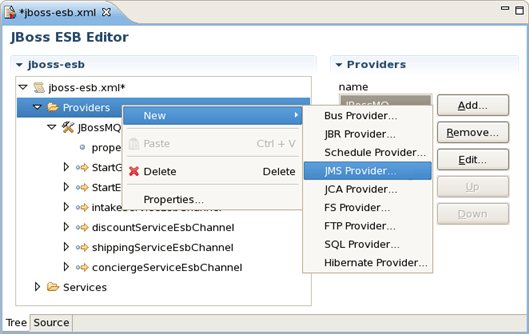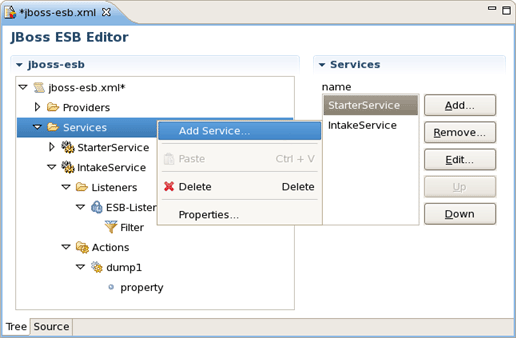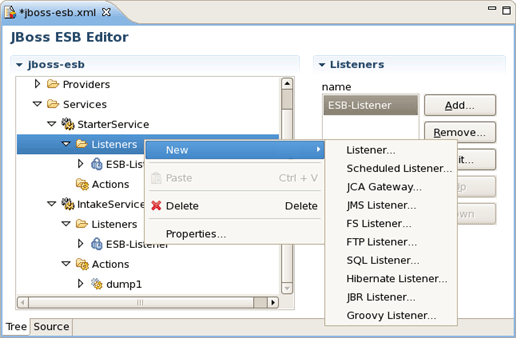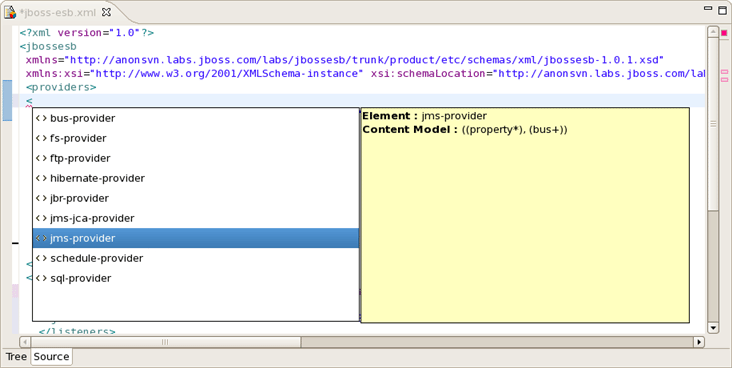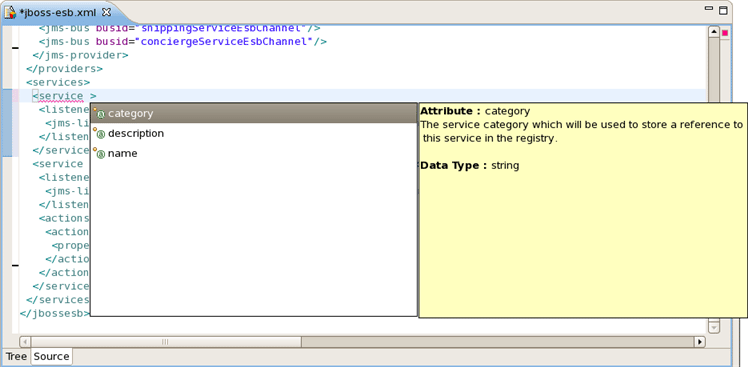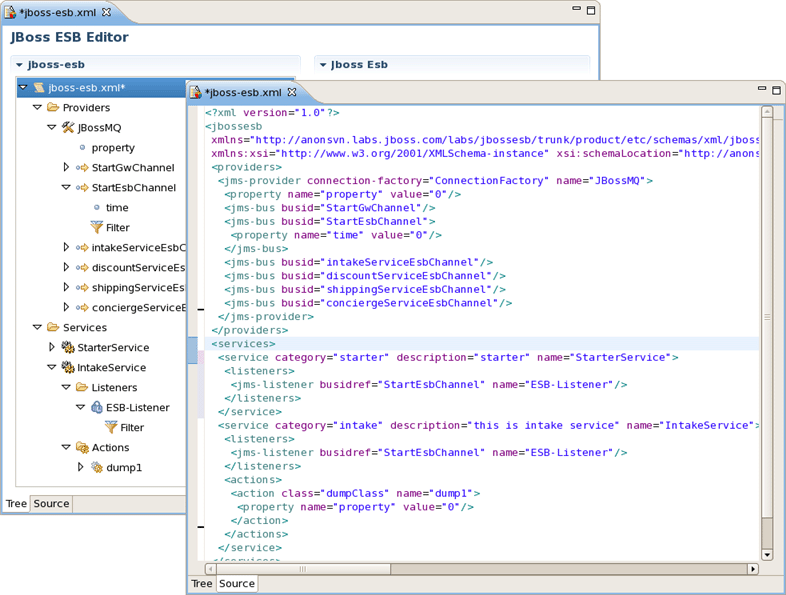ESB editor has lots of useful features, they are described in details in this chapter. In addition you get to know ESB Editor uses combined visual and source editing of esb files.
JBoss Developer Studio comes with a powerful and customizable ESB File Editor. You can use the ESB File Editor to develop an application using ESB technology.
ESB file editor has two tabs: Tree and Source.
You can switch to Tree. The Tree view for the editor displays all ESB artifacts in a tree format. By selecting any node you can see and edit its properties which will appear in the right-hand area. For example, a Provider:
You can easily switch from Tree to Source by selecting the Source tab at the bottom of the editor and work in Source view.
The Source view for the editor displays a text content of the ESB file. It is always synchronized with tree view, so any changes made in one of the views will immediately appear in the other.
No matter what view you select, you get full integration with Outline view. For example, you can work in the Source view with the help of the Outline view. The Outline view shows a tree structure of the ESB file. Simply select any element in the Outline view, and it will jump to the same place in the Source editor, so you can navigate through the source code with Outline view.
Adding, editing or deleting of some artifacts operations are available right in the Tree view. Right-click any node and select one of the available actions in the context menu. For example, you can easily add a new provider:
You can easily add a new service too:
The same way you can create a listener for service and other elements of ESB:
The same actions can be done in the right part of Tree view tab using Add, Edit, Remove buttons.
JBoss Developer Studio has powerful editor features that help you easily make use of content and code assist.
When working in JBoss ESB editor you are constantly provided with feedback and contextual error checking as you type. In the Source viewer, if at any point a tag is incorrect or incomplete, an error will be indicated next to the line and also in the Problems view below.
JBoss Developer Studio fully supports XML files based on schemas as well as DTDs.
When you work with any ESB XML file Content Assist is available to help you. It provides pop-up tip to help you complete your code statements. It allows you to write your code faster and with more accuracy. Content assist is always available in the Source mode. Simply type Ctrl-Space to see what is available.
Content Assist for ESB XML file:
Content Assist for atributes:
JBoss Developer Studio offers the flexibility to edit ESB file in either source or extra visual modes at the same time.
JBoss Developer Studio provides you two different editors to speed your development: a graphical view (Tree) and source (Source). At the same time, you always have full control over esb source file. Any changes you make in the source view will immediately appear in the tree view. Both views are synchronized, you can edit the file in any view.
The last chapter covers a capabilities on how you can use ESB editor.
In summary, this reference supplies you with all necessary information on the functionality that JBoss ESB Editor provides for work with JBoss ESB.