This function allows you to upload a file from your device. All file types can be uploaded. Special characters (! @ $ % & [ ]) are not allowed.
Select the folder that you want to upload a file into from the left/right pane.
Click
![[ Upload ]](./images/uploadicon2.png) on the Action bar to open the Upload File form.
on the Action bar to open the Upload File form.
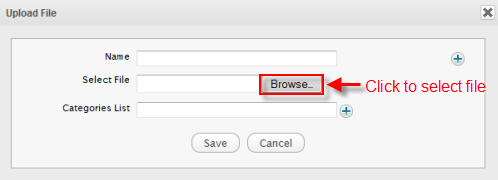
Browse and select a file on your device by clicking the Browse... button. The selected file name will be displayed in the Select File field.
If you want to upload multiple files at the same time, click
 to open more Upload File forms.
to open more Upload File forms.
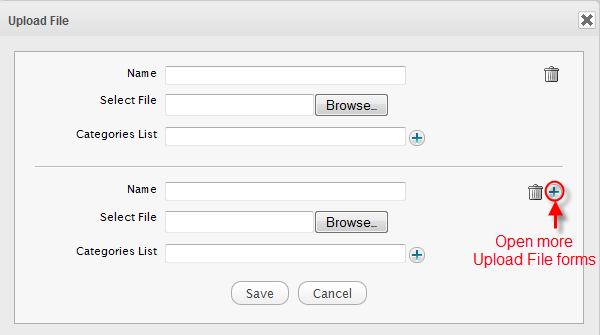
Click
 to close a Upload File form.
to close a Upload File form.
To change the uploaded file, click
 in the
Select File
field and select Browse... again to select another one.
in the
Select File
field and select Browse... again to select another one.
Optionally, type a name in the Name field which is not required. Special characters (! @ $ % & [ ]) are not allowed in this field. If not, the name of the uploaded file will be kept as original.
Click
 next to the Categories List field to select categories to which you want to add this file.
next to the Categories List field to select categories to which you want to add this file.
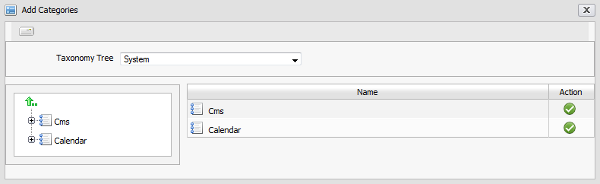
i. Select a category in the left pane to open its child nodes in the right pane.
ii. Click
 corresponding to a child node that you want.
corresponding to a child node that you want.
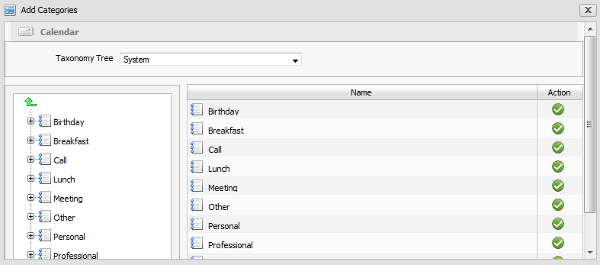
Note
You can add more categories to a file by clicking
 again to open the Add Categories form.
again to open the Add Categories form.
Click
 to delete a category in
Upload File
form.
to delete a category in
Upload File
form.
You also manage categories which have been added to files by using the Manage Categories function. See the Manage categories section.
Complete uploading file by clicking Save.
After being saved, the main information of the uploaded file will be displayed.
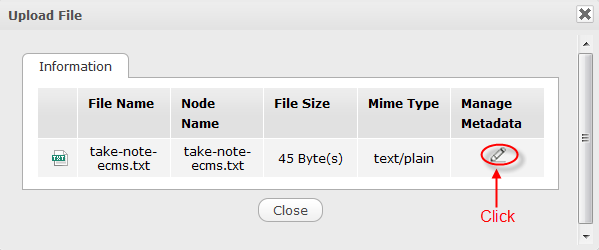
Optionally, click
 to see more details about its external metadata information. The
List External Metadata
tab will be enabled and you can do some actions in this tab.
to see more details about its external metadata information. The
List External Metadata
tab will be enabled and you can do some actions in this tab.
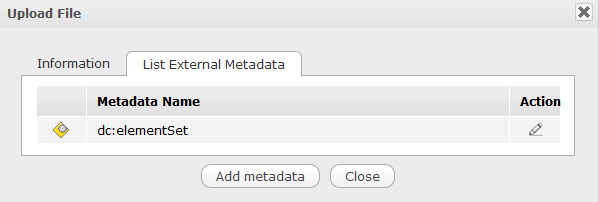
Click
 corresponding metadata that you want to edit.
corresponding metadata that you want to edit.Click Add metadata to add more metadata to the uploaded file. Then, tick the checkbox, and click Add.
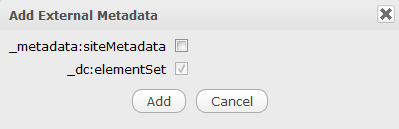
The new metadata are displayed in the List External Metadata tab.
Click Close to quit the Upload File form.
After being uploaded, the tree is displayed in the left pane.
Note
The size of the uploaded file depends on the size limit of the uploaded file that you set up in the 'Edit' mode of Sites Explorer. If your file size exceeds the limit, the alert message will appear.